How to Turn ON or OFF Facebook Two-Factor Authentication
Facebook two factor authentication tool lets you make your account more secure. keeping our data (photos, videos) perfectly secure and private is our top priority. Security is what we care about the most, especially when using social media apps such as Facebook et. The tool is an extra layer of security in addition to your strong Facebook account. However, someone (friends and family members) can guess even your strong account. But this is what they cannot reach unless they have access to your phone.
As per Facebook password terms and conditions. Having a strong password is unique for making your Facebook account secure. But sometimes you may worry about some sensitive data or whatever, making yourself 100% clear that you have secured your account. That is where enabling the Facebook two-factor authentication tools comes in handy. The best thing is you can disable 2FA whenever you want. This way you can protect your FB account from being accessed without your permission.
2FA on Facebook is a higher level of security for the logging-in process. Though once you enable the 2FA then it’s hard for others to get control of your FB account. Thus it can also help in recovering your account even if you don’t remember your account password. Also, this way you will avoid other login problems too. Give it a try and if you don’t like it at all, then go ahead and disable it.
In This Article
What is Two Factor Authentication on Facebook?
In your Facebook account Settings, two-factor authentication is an extra layer of security and the best protection feature that can help in protecting your Facebook account. If you turn the two-factor authentication on then you will need to download an authenticator app such as Google Authenticator to see special codes in it.
After that in the login process, you’ll be asked to enter those special login codes to confirm that it is you want to log in to your Facebook account. However, anyone (even who has your passcode) will need to enter these login codes each time accessing Facebook from a web browser on a PC or Mobile device FB doesn’t recognize.
Moreover, you don’t need to worry about the recognized devices. Because each time on a new web browser you log in successfully. Then you will be asked whether to remember the browser or not. Then the choice is yours to do so. This way it is not annoying but yeah setting it up is a little bit time-consuming process. But besides that, you are getting the perfect security feature for your account security. Here is to learn more about such a process.
How does 2FA on Facebook work?
While setting up the 2FA on your Facebook account. You will need to get a third-party trusted authenticator app. Once everything is set up, Facebook will then need a special login confirmation code (you will find it in the authenticator app). This will happen each time Facebook doesn’t recognize a browser. So you will need to copy that special login confirmation code from the authenticator app and enter it for logging into your account. Once the code is correct Facebook will let you use your account, if not then forget that you have an account on Facebook.
How to Enable Two Factor Authentication on Facebook
You can easily enable or turn on the two-factor, 2 step authentication on your Facebook account. But this is to make sure that you access your account to add a third-party authentication app. Moreover, we only recommend using Google Authenticator and Microsoft Authenticator apps. However, the choice is totally yours. Here is how to enable 2FA on your Facebook account:
- Go to your Facebook account.
- Click the dropdown at the top right then Settings.
- Now click Security and Login on the left sidebar.
- Click Edit next to Use the two-factor authentication option.
- Select Use Authentication App as a security method.
- You will see the QR code, just scan it via the authentication app.
- Click on the Continue button, and enter the code from the authentication to confirm enabling the 2FA.
- You will be asked to enter your Facebook password to confirm adding 2FA to your account. Enter the password and you are good to go.

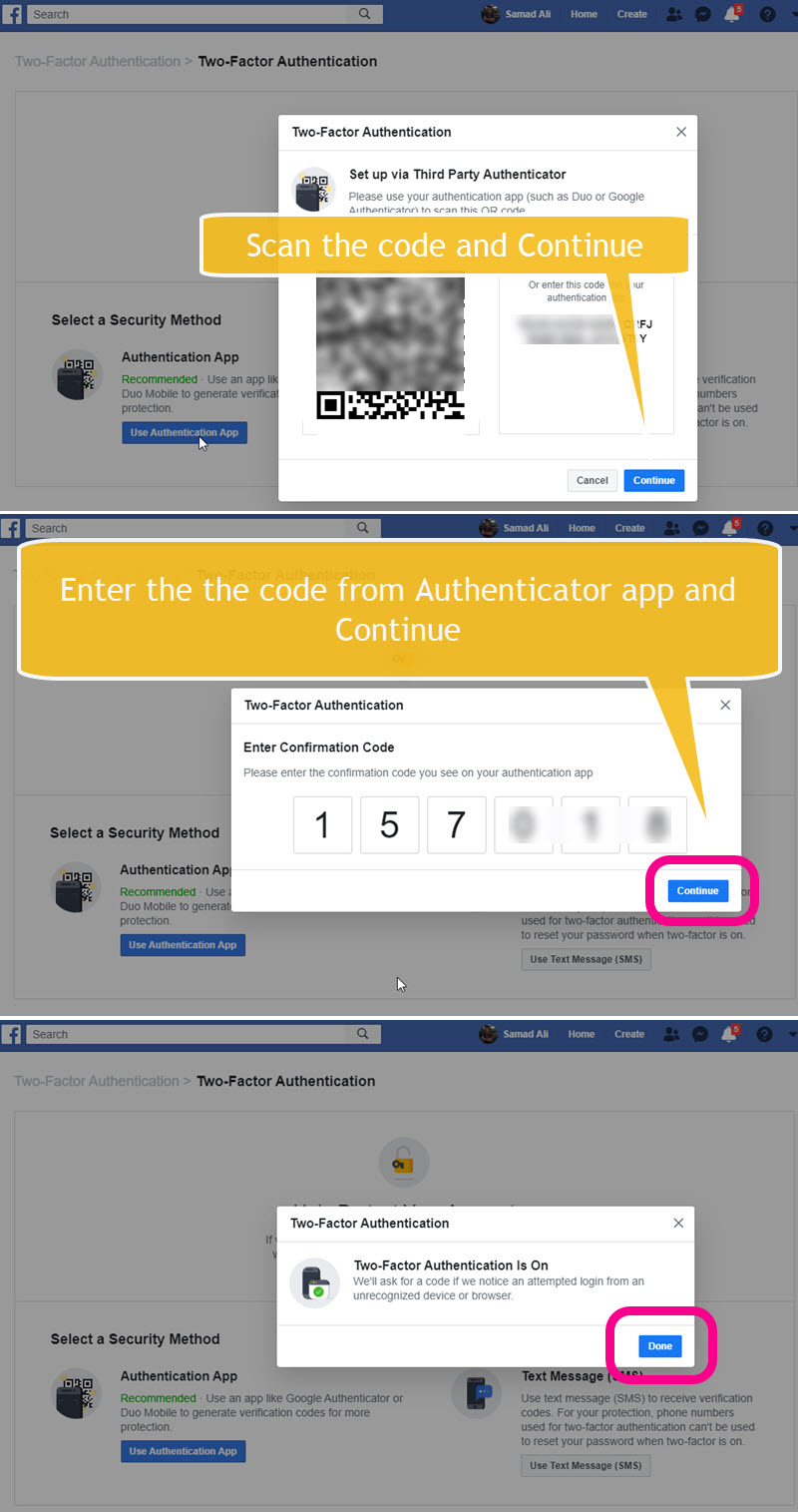
Your security method is now set up as an Authentication App. That is how you can enable the two-step verification on your Facebook account. Now whenever someone and you try to login into your account from a different browser or location. Facebook will ask for the verification code to confirm that it’s you and will let you sign in.
Disable Two Factor Authentication on Facebook
disabling the two-step verification on your Facebook is easier than enabling it. However, in this particular part of the article. I will show you how to turn off the two-factor authentication on your Facebook account. Here is how to turn off 2FA on Facebook:
- Go to facebook.com/settings.
- Click Accounts Center at the left sidebar.
- Now click Password and Security.
- Click Two-factor authentication.
- Now click the Turn Off button under “Two Factor Authentication Is On”.
- You can also click the Manage button next to Security Method as Authentication App and select Turn Off.
- Click on the Turn Off button on the confirmation screen.
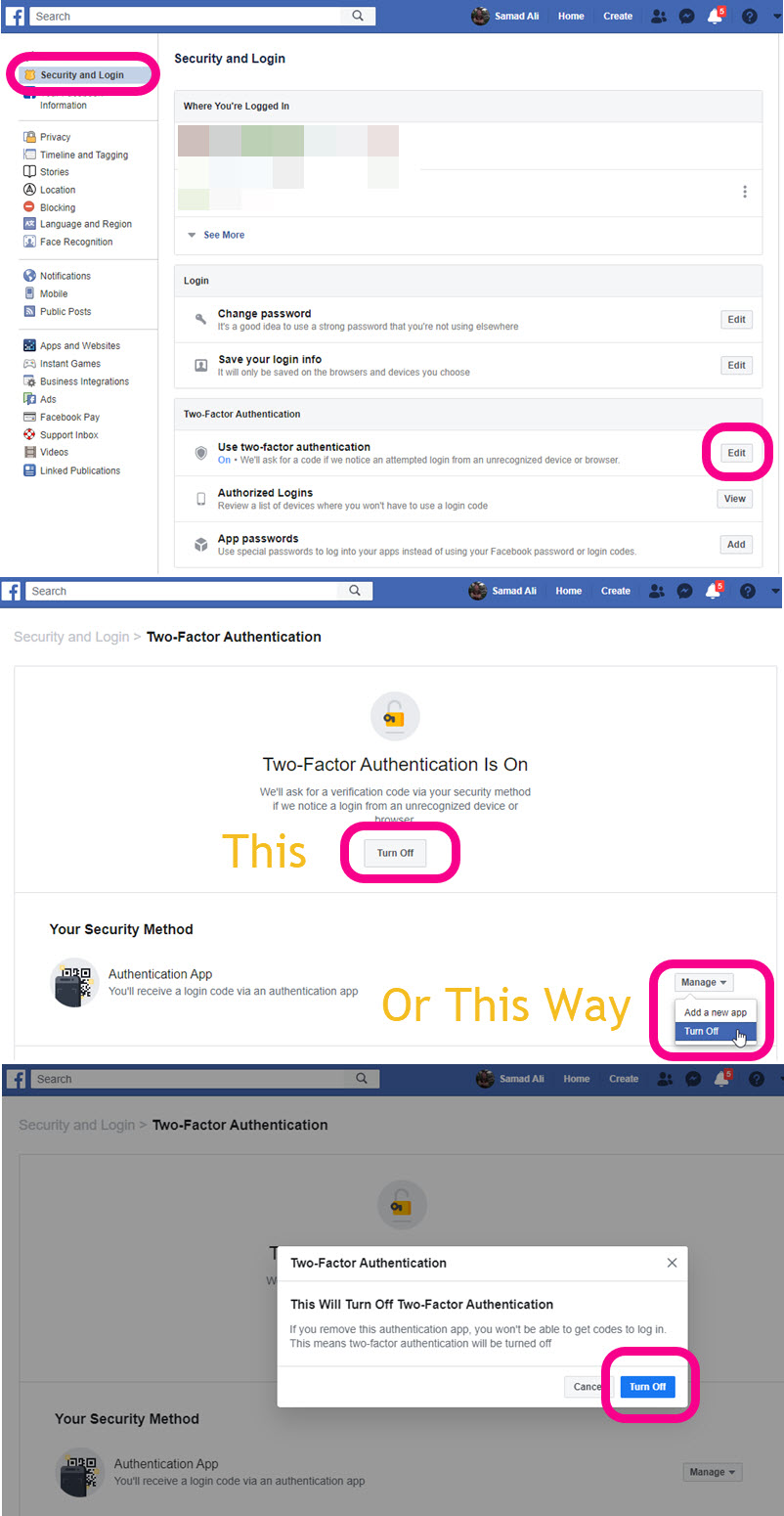
In other words, once you log in to your Facebook account. Then click on the dropdown arrow at the top right and go to Settings. After that click the Security and Login option which you will see on the left side. Now on the Security and Login page, find the 2 Factor Authentication, you will see the Edit button next to the Use two-factor authentication option. Now there are there two methods to disable the feature, click the Turn Off button under the Two-Factor Athuection Is On or click Manage at the right of the Authentication App under “Your Security Method”.
How to Turn Off 2FA on Facebook App
For your information, you can use your Android application to turn off the 2FA on your Facebook account. All you need is to update your Facebook application and follow the below steps. Here is how to do it:
Open your Facebook app. Go to Menu then Settings & Privacy. Tap Settings then Accounts Center. Now tap Password and Security. Select Two-Factor Authentication. In the last step, tap the Turn Off button under “Two-Factor Authentication Is On”. This way you can disable 2FA on your Facebook account using the FB app.
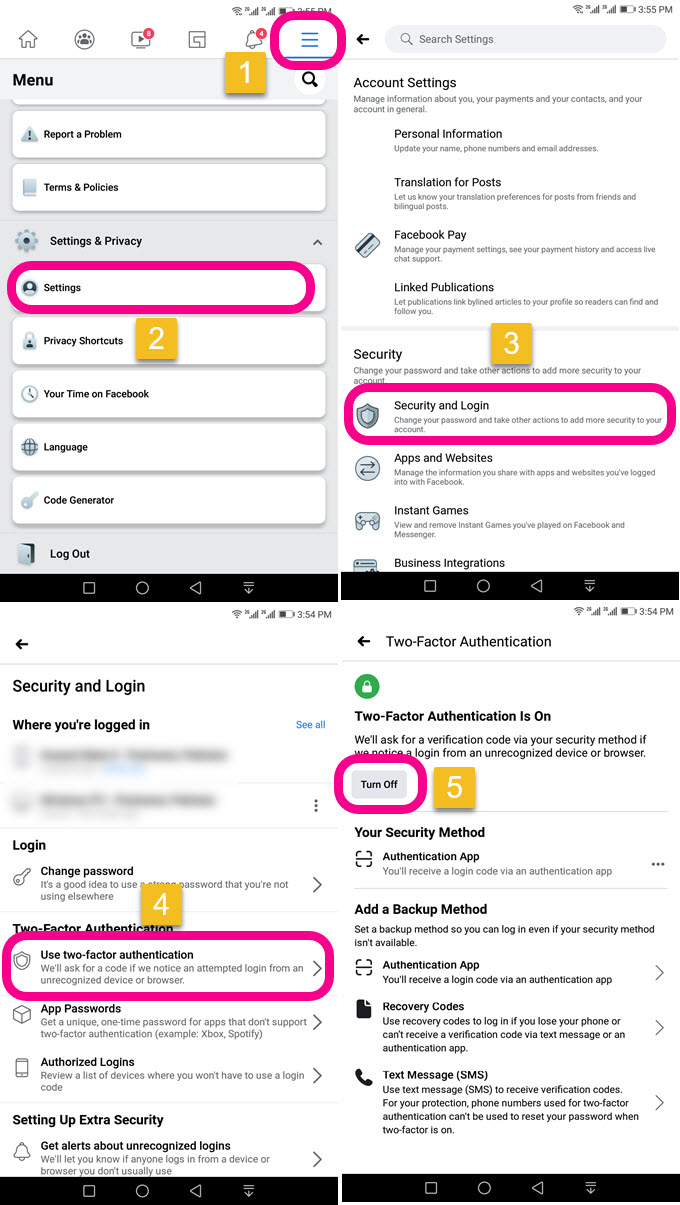
Note: If you are using the Facebook application for the 1st time for doing so. Then Facebook may also need to confirm your Authenticator App. You will need to repeat the same step or just copy the one-time password from the authenticator app and paste it into the confirmation box. After that tap Continue and you will see the Turn Off button.
Turn Off Two-Factor Authentication on Facebook Without a Phone
You can disable or turn off the 2FA on Facebook with or without your phone. You don’t need anything on your mobile or phone to disable the 2FA on Facebook. However, It is recommended to use Facebook on a web browser using your PC to do it. Here is how to disable 2FA on FB without a phone:
You can any web browser on your Windows PC, Apple, Android, or iOS device to do so. Click the dropdown little arrow at the top right. Then click Settings from the list. Now click Security and Loing then the Edit button next to the “Use two-factor authentication” option. In the last step, click Manage next to Authentication App under “Your Security Method” and choose to Turn Off, that is it.
Conclusion
Let me say a few words in the conclusion part of this article. Look if you have loaded Facebook with tons of personal information, including photos and videos,eos, etc. Also if you have pages important for your business, and more similar stuff in your account. Then Facebook 2FA is the best security option for you to enable and make your account more secure. But if you have just a simple account with few friends then consider not going for it. Especially if you are a user like a non-techie. In the end, 2FA on Facebook is the best security feature.


I have two factor problems
Please help me in have two factor problems I miss my sim card
I have no turn off places to select. it is impossible for me to remove this.
Same here. There are absolutly no “turn off” button located where descrived!!
Dear team,
I have activated Google Authenticator for my facebook profile. now i lost my mobile. i can’t able to login into my facebook account. bcz its asking 6 digit code. i installed google authenticator app but im not getting code. i don’t know how to recovery.
Please kindly support me
Thank you
Did it work aout for you, Sabi? If so – how?
Please mera account thik kar dijiye please help me help me
Plz solve two step verefaction in my face book acount
i have my favebook password so requesting the otp from facebook wont work because it is not what i need. It is the security code i am needing to recieve from the google authentication app i cannot get it because that info was neve backed up and is now lost two-factor aunthentication is turned on in my facebook security setting. But i cannot get logged it to facebook to turn it of please help me
I lost my phone a few days ago. Then when I try to login my Facebook ID on a new phone, it asks for two factor authentication code. But no two factor authentication code is coming to my number. This facebook id is very important for me. So humbly request Facebook authority to send two factor authentication code to my number. So that I can login my Facebook ID by putting that two factor authentication code. Please solve my problem as soon as possible.
Please recover your account ASAP with an alternative method.
Use your trusted contact and login to your account, then you can disable the 2FA.