Fix Pname com Facebook Orca Error on Android “2024”
On most Android devices, you may see this error “pname com Facebook orca has stopped unexpectedly, please try again” while using Facebook. Don’t worry you can easily fix this problem and know almost all the information related to it. In this article, I will cover everything so stay here and keep reading…
In This Article
What is Facebook Orca Folder?
Pname com Facebook orca or people call it Facebook Orca folder. You will this folder whenever you install the Facebook Messenger app on your Android phone.
If you have a Facebook app on your device and Messenger is not there, then you will see in this pname com messenger orca error. Thus you can only report or force close it. But when you install the latest Messenger version on your Android phone, then the app will auto-create that com.facebook.orca and com.facebook.katana folder on your device and fix such issues automatically.
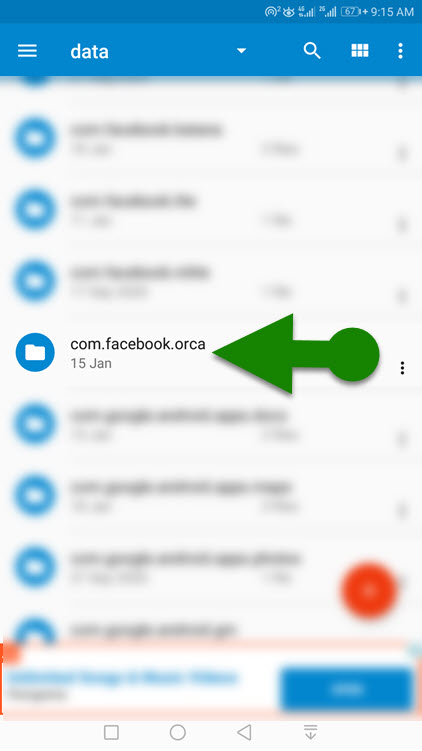
Both these folders were created by the Facebook messenger app and remain hidden until you wanna unhide them manually. Facebook and Messenger apps create such folders to store and sync their data, for example, cache, videos, messages, docs, photos, etc. These folders also help to recover your deleted Facebook Messenger messages. Moreover, you can also download your Facebook information that contains the same orca folder for retrieving deleted chats.
What is Pname Com Facebook Orca Error?
Facebook app is a big social media giant. Thus sometimes it’s full of bugs and issues like receiving login confirmation codes etc. But the most common one people encounter on a daily basis while using Facebook is the Pname com Facebook orca error.
Users face this error due to the currently active cache of the Facebook Messenger app on Android devices. When you install the Facebook and Messenger applications, it creates that folder automatically and some data is syncing while these are opened. Thus sometimes, a user doesn’t clear their history, and junkie data from his phone (after uninstalling apps) cache remains there. That is the only reason you guys are encountering the Pname Com Facebook Orca error.

Mostly it is due to having different versions of Facebook and Messenger apps. You may need to have both apps to be updated at the same time. Also, check that you are using the latest Android OS on your device. The error is nothing but Facebook Messenger folder and cache conflicts, don’t you can fix it using the following method.
Fix Pname Com Facebook Orca Error on Android
Well, there are more than one methods to fix this error. You can simply uninstall both Facebook and Messenger apps and then reinstall them to fix such an issue. But the easy way to do it is:
Open your Settings app on your Android device. Then tap Apps or Application from the list. Find Facebook and clear its caches and app data. Then find Messenger in the list and clear its data and caches. After that restart, your Android device should be fixed now.
Alternatively, you can try to install the best Android clear app from the Play Store and clear your phone cache app data. Then restart your phone and this will fix the pname com orca Facebook error. Moreover, the best way to do it uninstalls both apps, clear your device’s app data and caches, and then install the latest version of the Facebook and Messenger app. Now you won’t see any errors in the future.

Difference between Katana and Orca Facebook folders
When you install the Facebook app it creates a folder called Katana. Similarly, Messenger creates the Orca folder on your Android device. The Orca and Katana are the code names for these apps. Both these folder stores data and app cache files important to run these apps. If you uninstall any of these folders, Facebook and Messenger apps may stop working and you will see some common errors like pname com and katana, etc.
Is Katana and Orca folder a virus?
No. This is the short answer, these are only the different code names of the Facebook and Messenger applications to store their essential data and caches. Thus the data and cache files help in running both of these apps. The Katana and Orca is not a virus folder, you should not remove it. If you do so, then your Facebook and Messenger apps will stop working and you may see the expected errors. In short, if you wanna use the Facebook and Messenger apps, then don’t touch these folders.
How to Find and Open Facebook Orca?
You can easily find and open the Orca folder on your Android device. But first thing first, download and install the latest version of the ES File Explorer app from the Play Store. Then go ahead and follow these steps:
Now Open the ES File Explorer app then tap the Internal Storage option at the top. Tap the Android folder from the list and then the data. You will see the com.facebook.katana and com.facebook.orca folders in the list. You can then choose any to open it and its data. Don’t worry this works on Android devices.

Moreover, there is no need to root your device for doing so. You can simply the ES File Explorer app on your device to open these folders. If you experience any issues while doing so, then let me know in the comment below or try another File Explorer app.

