WhatsApp: How to Forward Photos with Captions
You have forwarded the image message, but the captions did not deliver. I know that is why you are here. In this post, I will show you the easy procedure for sending or forwarding Whatsapp images along with captions. People do send and receive such messages, and these are very informative due to the caption data. Some use the caption feature for fun, sharing info, for motivational purposes, and more. Thus those messages or images with captions are essential. Because if get or forward them without such info, then they are meaningless.
The procedure is very simple (for both Android and iPhone users), but you don’t know it. However, you will be amazed to see the easy way for doing so. Well, the procedure is slightly different. But it’s not what you care about and just wanna get things done in no time. Don’t worry let’s get started with the procedure of forwarding messages with images and captions. Note The below methods are perfect in 2023.
In This Article
How to Forward Photos with Captions on WhatsApp
There is more than one method to share or forward your photo and images with captions in WA. However, I am gonna show all three ways to do so. Then the choice is yours either to follow any method you think is easy for you. This method is for all Android devices. Now, to forward a photo with the caption, follow these steps:
- Tap and hold any photo you wanna forward.
- Now tap the Share option at the top.
- Select WhatsApp then choose a contact (or a group).
- Tap the forward button at the bottom right.
- Now Add a Caption (if need to add more) and Send the image and photo.
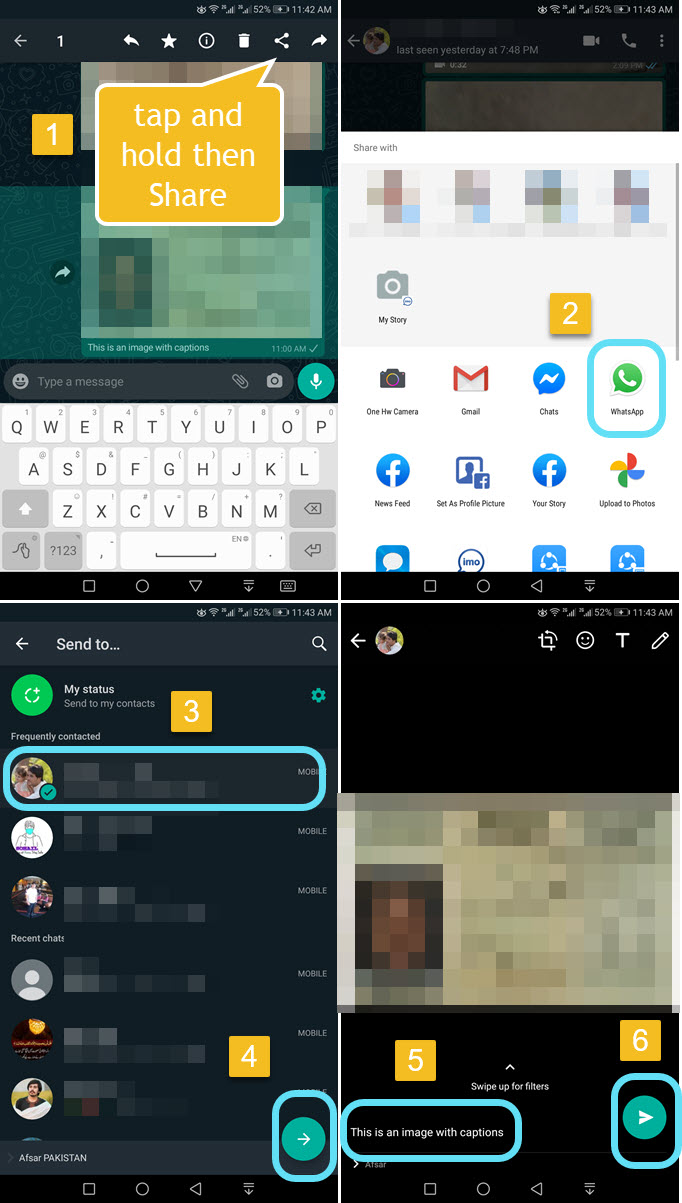
That is how you can easily forward an image or media with captions on WA. But remember you cannot choose the direct forward option to share an image or photo with a caption. That is impossible to do while sharing media with captions on WhatsApp. However, Share is the best option for doing so. Read more: How to Disable WA Notification Message Previews.
Bonus tip:
Here is a bonus tip for you, if you are trying to share an image or photo with existing captions. Then you will need to copy its caption content and then follow these steps.
Just tap and hold any of the images or media you wanna share with captions. Now you will see different options for the selected media or image. For example, Delete, Share, Forward, Start, and Reply. Choose Share and select WhatsApp when you see all your social media apps. After that, you will be asked to select your contact. So select a contact you wanna share the media with and add the caption (existing caption will be added automatically) then hit the Send button, that is it. Read more: How to Increase WA Group Limit Up to 10K.
Alternative Method to Forwarding Photos with Captions on WhatsApp
This method is perfect for you if you have received a photo along with captions. You can simply follow these easy steps in order to do so:
- Tap to open a photo with a caption in WhatsApp.
- Now the three-dotted menu button at the top right.
- Select Share then WhatsApp from available apps.
- Choose a contact you wanna forward the image to.
- Tap the Forward icon at the bottom right.
- Then tap the caption area to edit or add more information to it.
- Once you are done, then hit the Send button and that is it.
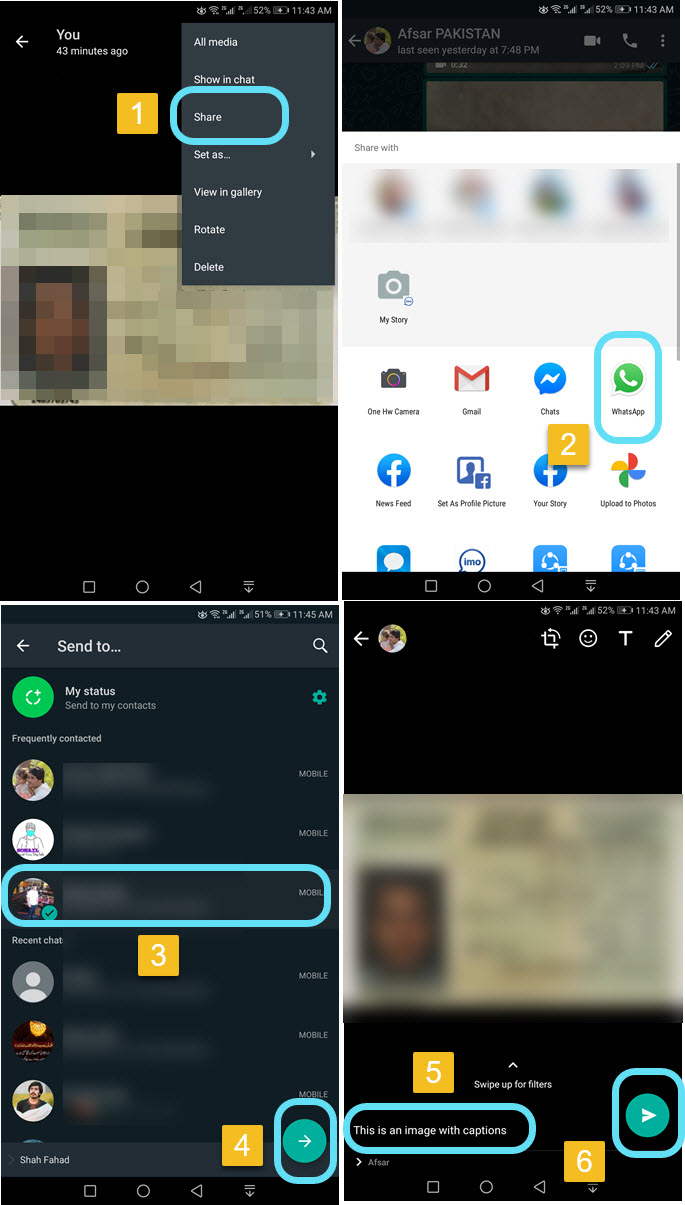
This is how you can do it for existing images or media you have received with captions. However, most users get confused when they open the image and don’t see the caption. That is not a problem you can see the image caption while just previewing the image in the chat only. So don’t worry about it, the caption does exist with it.
How to Send Photo from Gallery with Captions on WhatsApp
You can choose your existing media or photo in the gallery and send them with captions. However, most users don’t know the procedure, you can skip this method if you already know it. Now follow the below steps in order to send photos from the gallery with captions on WhatsApp:
- Open any image in your phone gallery.
- Tap and hold then choose the Share option.
- Select WhatsApp to choose a contact or group from the list.
- Tap the Forward button in the bottom right.
- Now Add a Caption and once you are done, just send it.
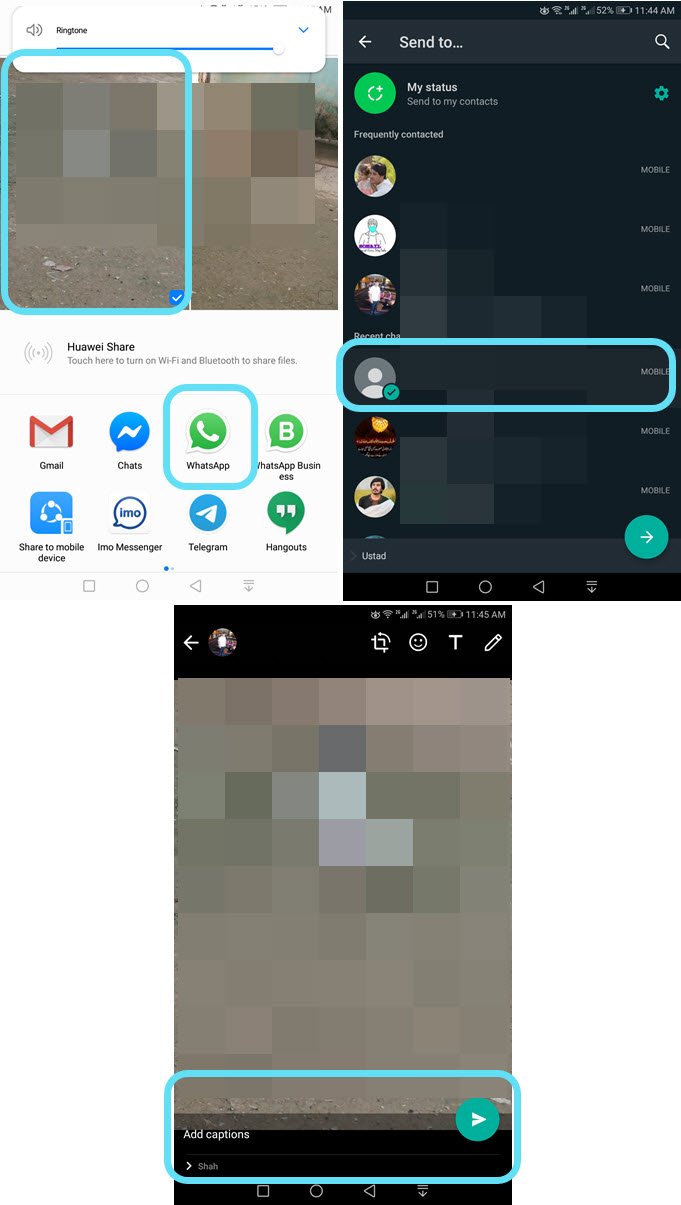
This is exactly how you can send or share photos or media from the gallery with captions on WhatsApp. You can do it for an image, video, or any other document. But remember as in the current WhatsApp, allowing me to add captions with anything. However, I don’t know what they will allow in future updates. Read more: How to Share Facebook Video on WhatsApp.
How to Forward Images with Captions on WhatsApp Using iPhone
It can take a few seconds in order for you to share or send images with captions using your iPhone. However, Android users can follow the above procedure. This method only works on iPhone or iOS devices. To send, share, or forward images with captions on WA using iPhone:
- Open any photo you wanna forward with captions.
- Tap and hold the image and select Share.
- Choose WhatsApp then a Contact.
- Now tap the forward option at the bottom right.
- The captions will be added automatically or you can tap to edit or add more.
- Send the image once you are done, that is it.
This is how you can share or send and forward images with captions using your iPhone. Well, to be honest, I don’t have an iPhone to provide you with the best procedure, as I have provided a 100% working method for Android users above. But the above procedure is what I have found for you on the web just to read everything in one place.
Conclusion:
By default, there is no way to directly forward photos with a caption in your WhatsApp app. However, the Share option is the only solution for doing so. If there is someone who is claiming and let you know do it. They are just wasting your time. I am just being honest with my readers. This is what I care about the most while writing this blog.

