How to Post Anonymously on Facebook Group [2024]
Facebook is a leading social media platform. It has all the privacy tools you need to protect your privacy online. You can easily hide your Facebook profile from Search Engines, and lock your profile to protect your information from strangers. Even you can use the Facebook anonymous post feature to write something in a group. This way you can post in FB groups without revealing your name. Yeah, it’s a great feature.
Before we proceed to the steps, it’s important to know how the feature works. I am going to show you the complete details. Everything about Fb anonymous posting. So, let’s get started…
In This Article
How Facebook Anonymous Post Works?
When someone anonymously posts in a group, their profile name and photo remain hidden from the public. However, it is still visible to Facebook’s system, group admins, and moderators. So, a group admin and moderator can still see your public profile info.
For your information, all anonymous posts are pending until an admin, or moderator approved them. So, nothing is published in a group automatically. If you submit such a post and its content is valid, for sure they will approve it. Thus, you get a notification when your post is published.
Moreover, page admins can control whether to enable or disable anonymous posting in their Facebook groups. When enabled Facebook users will be able to submit anonymous posts. If not, then nobody can submit such posts.
However, if you are a group admin, there are someone pros and cons of enabling anonymous posting in your FB group.
- Pros: When people are able to post anonymously in your Facebook group, they feel more comfortable (if they don’t wanna share their name and profile photo with others).
- Cons: There are thousands of spammers too.
How to Post Anonymously in a Facebook Group
There are two ways to anonymously post in a group. You can use the Facebook mobile app on Android, iPhone, or Facebook web using a PC. Please follow the steps below (screenshots provided):
On Facebook Mobile app
Open the Facebook app. Tap Menu then Groups. Now select a group, and tap the “What’s in your mind” section to create a post. Now tap the toggle at the top next to “Post anonymously”. Tap the “I want to post anonymously” button. Once done, tap the Post button at the top right.
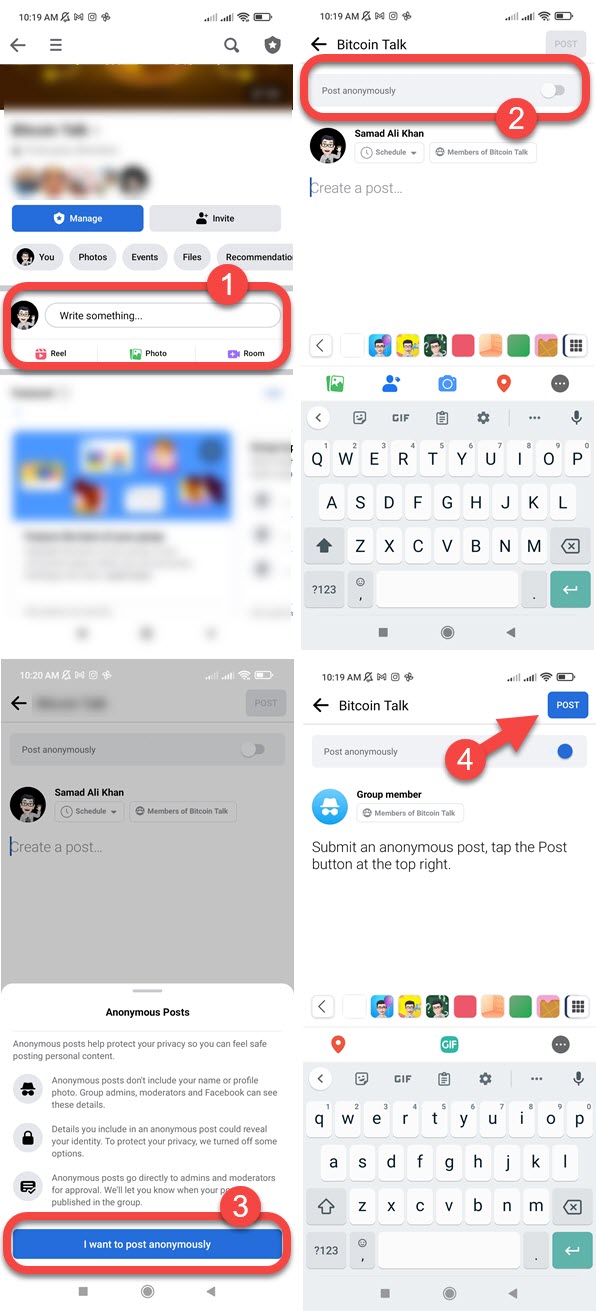
That is it, you have successfully posted in a Facebook group anonymously. Remember your post is not published yet, it will go straight to the admin and moderator. Once they review and approve, you’ll get a notification.
On Facebook using PC
Visit facebook.com and log in to your account on your PC. Click Groups in the left side menu. Go to a group and click on the “What’s in your mind” section to create a post. Now enable the toggle “Post anonymously” at the top. Click I want to post anonymously. Once done, click the Post button at the top right.
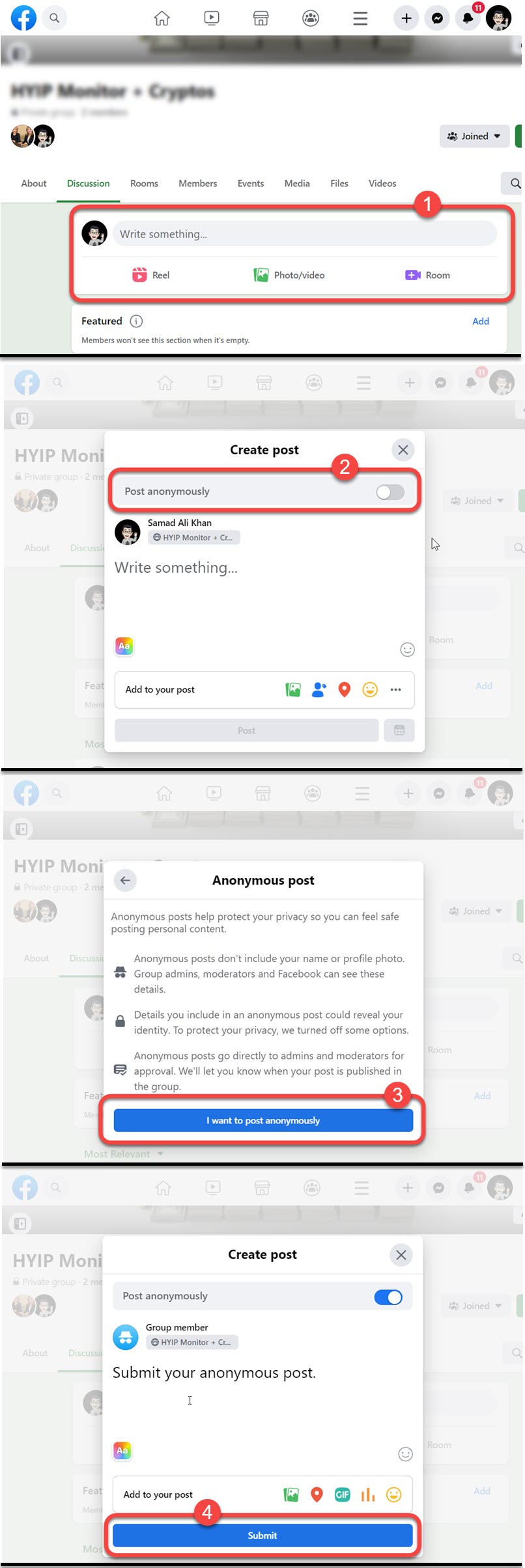
Now your post is pending, you need to wait until an admin or moderator view and approve it. They can also reject publishing your post. However, once approved, you get a notification. Your Facebook profile name and picture are hidden, people will only see “Group member” instead of your real name.
How to Enable Anonymous Posting in Your Facebook Group
If you have a Facebook group and you are the admin managing it. You may want to enable anonymous posting for people to feel comfortable while posting. This is to let them know that their privacy is protected from strangers. Anyways, here are the easy steps to enable anonymous posting in your Facebook group in 2023:
On the Facebook web version: Go to Groups in the left-side menu. Select your group. Click the Group Settings at the left side menu. Scroll down and click the pencil edit icon under the “Manage Discussion” section. Set the Anonymous post option to “On” and click the Save button.
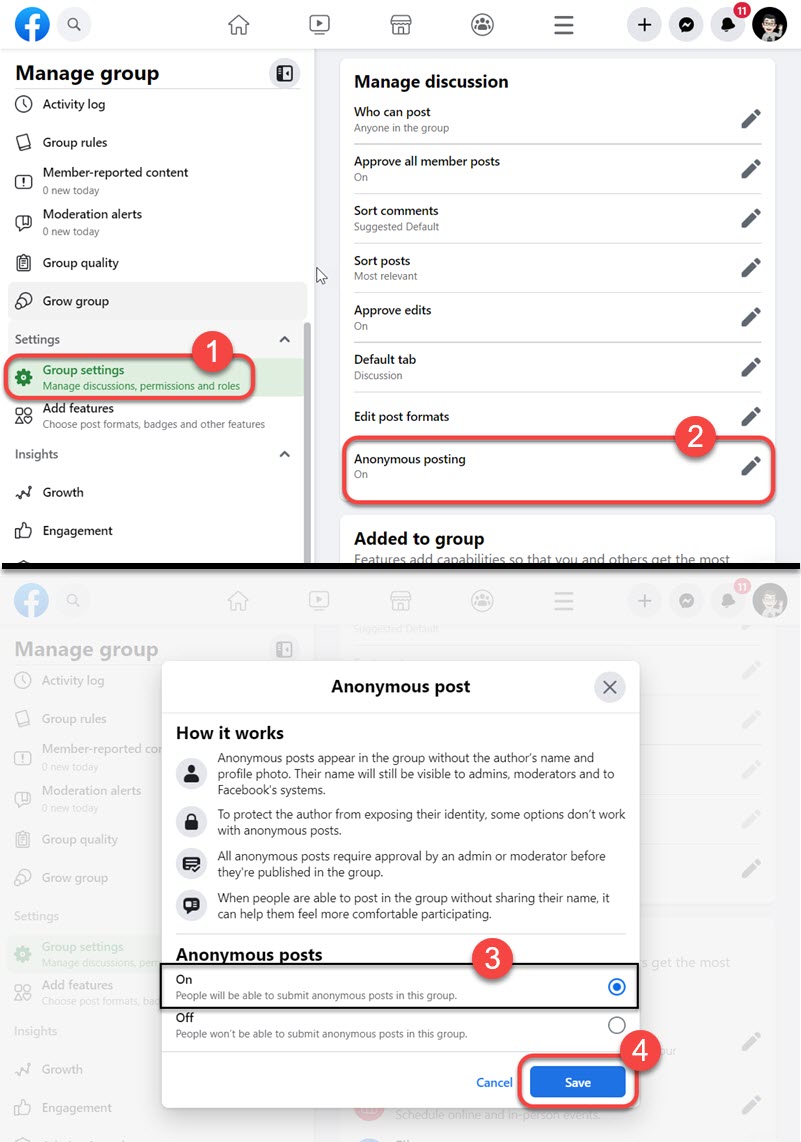
In the Facebook Mobile app: To enable anonymous posting, go to your group. Tap Manage > Group Settings > Anonymous posting > Set the top option to “On” > tap the Save button. You are good to go.
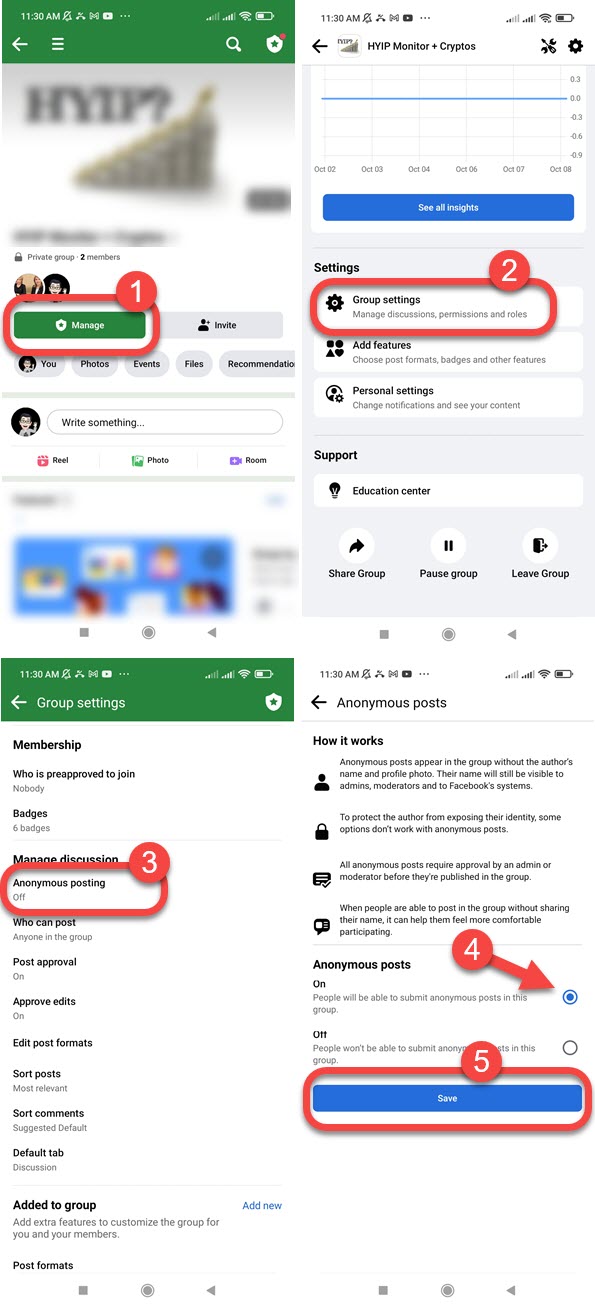
That is it, you have successfully enabled anonymous posting on your Facebook group. Now people will be able to submit such posts. Once someone submits one, you’ll manually need to review and approve or reject it. The choice is yours.
Why Can’t I Post Anonymously on Facebook Group
There are two valid reasons why you cannot submit an anonymous post on a Facebook group but others can. 1st one is because the admin of the group has not enabled Anonymous posting on that group. 2nd one is you haven’t joined that (private) group but others did. That is why the admin of that groups approved from valid users only, not strangers.
How do you fix this? You need to send a group joining request to the admin and once it is approved by the admin or moderator, you can then submit anonymous posts over there. So, if your post is anonymous but valid, for sure it will get approved.


My account locked
Sar Mera yah Kaun Hai Kiya Gaya Hai Mera Bina permission Ke Bina usne phone number email bhi change kar diya hai aap Hamen new password create karne ka option dijiye Sar please use ID Mein lock Bhi lag gaya hai identity ka option A raha hai identity ka option Hata Diya Main gest code bhai email ka option dijiye sar yah Mere ID bahut jaruri hai isase mera business Chalta Hai Sar aap Hamen ise open karne mein madad kijiye
I cannot post anonymously at all in any groups! I used to be able to… and even in groups where I know it’s turned on because other people are posting anonymously… it’s just not an option for anymore??
Thank you