How to Fix Gmail Not Receiving Emails [2024]
Here are the fixes you can try if your Gmail not receiving/getting emails problem. Hundreds of users over the internet asking the official Google forum that their Gmail account is not working properly. However, there are several reasons for this issue.
Possibly you can send a new email and the receiver can get it. But you may not get a reply from them as it might be your Gmail sync issue on your Android, Gmail inbox on PC, or iOS device. Don’t worry I am gonna show you step by step and fix Gmail not receiving emails.
If you are kind of professional while using a Gmail account for months or years and some hints for fixing the issue. Then let me show you before explaining and wasting your time, try to look for filters, storage, the firewall on a PC, synchronization issues on your phone, and try to disable your antivirus software.
Moreover, I am going to explain this issue and fixes for them below. So please keep on reading and you will never face the same issue with getting new emails in your Gmail inbox.
In This Article
How to Fix Gmail Not Receiving Emails
There are several things we can try to fix this issue. However, it is for sure that after reading this troubleshooting guide, you will fix it. First, try to log out from Gmail and Sign in to Gmail again. Known and easy Fixes:
- Update your Gmail app.
- Reset your password.
- Try to clear the cache and data of your Gmail app.
- Enable or turn on Gmail Sync.
- Try to clear your phone cache data and restart your device.
- Check the internet connection, and check if you have enough data package.
- Check the battery settings on your device. You may have added Gmail to the blocked list to not use power intensively.
If you are tired of all of the above and still the problem exists. Below are the major reasons for fixes. But please don’t skip any of the above-mentioned steps, after that, you can try these:
Check if the Gmail Server is Live or Down
This is the very first thing you need to try. There is a website that will let you know if the Gmail server is working fine or not. The website is Downdetector.com, you can visit it in a web browser on a PC, Android, and iPhone. Other than that there are a few points you need to keep in mind if the Gmail server is down (for maintenance reasons or any other).
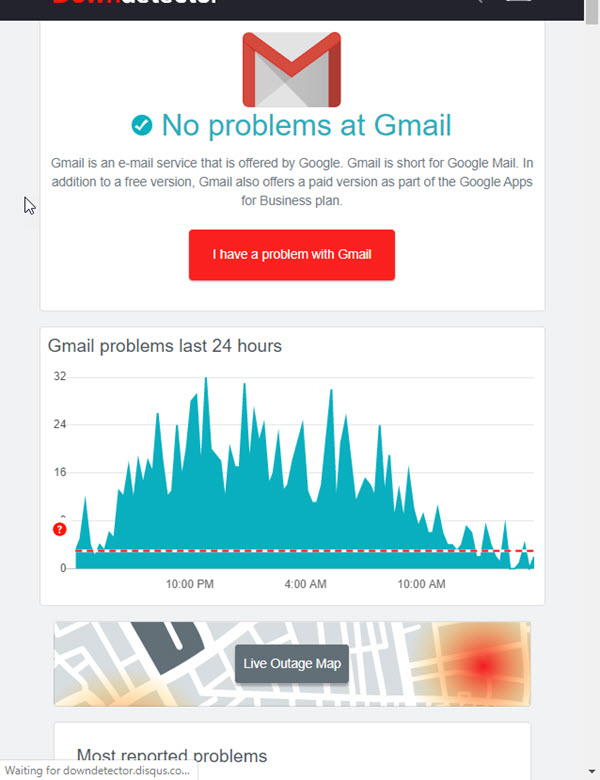
Your Gmail may behave kind of weirdly, and you may face troubles while signing in. Also if you are sending an email it may get failed and sometimes you may see a trying reconnecting message at the top of your Gmail inbox. This must fix the problem of your Gmail not getting any emails.
Enable Gmail Sync in the app
It happens mostly on smartphones that your phone is trying to in optimal stage to save battery, data/internet, and hardware usage. However, the smartphone will disable the Sync Gmail option in your Gmail app on Android or iPhone. to Enable Gmail Sync manually to get new emails:
- Open your Gmail app.
- Tap the three lines menu button at the top left then Settings.
- Select your account and scroll down to the end of the page.
- Under data usage, you will see the Sync Gmail option.
- Check the option to enable Gmail synchronization.
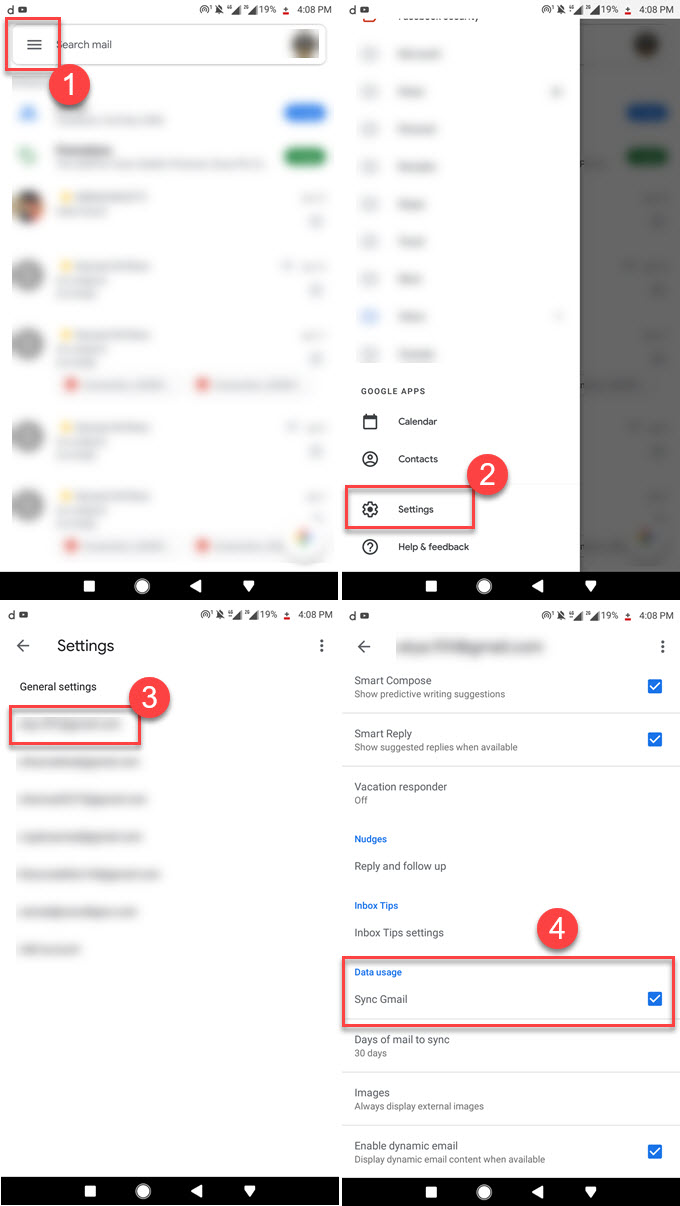
That is it, mostly when your option on Android phones is set to save internet data while sleeping and other conditions. You will face the same issue and Gmail won’t get any emails until you turn on the email sync. 100% this will fix the Gmail is not receiving or getting new or old emails.
Open Gmail in other Web Browser
Several users reported in the official Google Forums about the issue and they got it fixed by just trying Gmail inbox in another browser. This has been happening a lot since we got Windows 10, 11. In Windows 11 sometimes your web browser can behave weirdly while updating in the background because of some incompatible issues due to Netframework etc.
If the server is not down then try to use a different web browser on your PC, I will suggest you download and use the latest version of the Google Chrome browser. If you are having the issue with any other browser too. Then try to clear the cache and data of the browser.
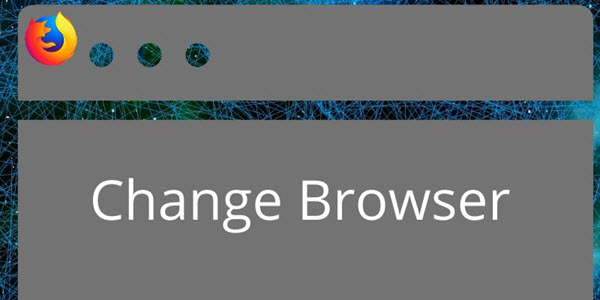
Also, try to restore your browser to its original settings (if you have changed any). Then restart your computer and give it a try, this should the Gmail not receiving new emails.
Check Gmail Storage Quota
If you are a user who sends and receives thousands of emails monthly. Then it’s time to check if you have reached the Gmail Free Storage Quota or not. According to Google any user (not the business account) has reached their free Gmail storage quota. They should not get any emails until they permanently delete the old emails or buy a G-suit account with unlimited storage.
Bonus Tip: Somehow if you have reached the available 15GB of free storage quota then try deleting your old emails and empty the bin. You can immediately start receiving an email in your Gmail account.
To check your Gmail free storage sign into yourself or another account. Then have a look at the end of your main inbox, you will see this percent is out of 15GB. Have a look at the below reference screenshot.
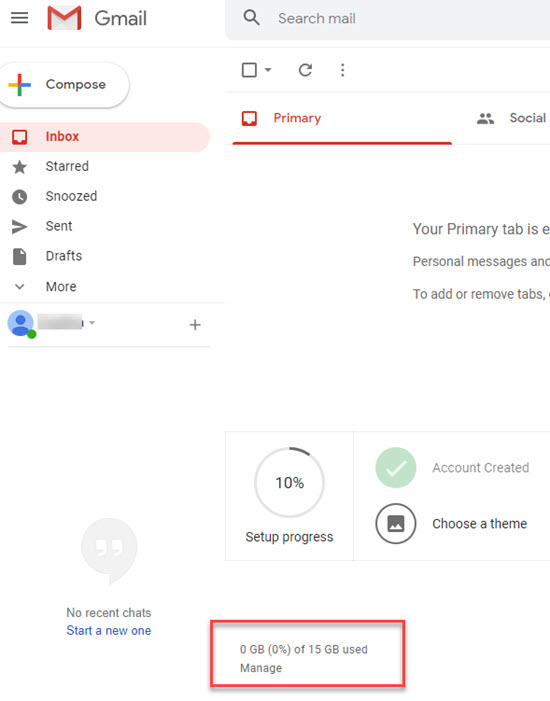
Disable Email Forwarding in Gmail
I really have no idea but I asked an expert and he told me that you can fix the not getting emails issue by disabling the Email Forwarding in your Gmail account.
- Go to your Gmail inbox and then settings.
- Now click on the Forwarding and POP/IMAP tab.
- Disable forwarding.
- Don’t forget to Save the Settings.
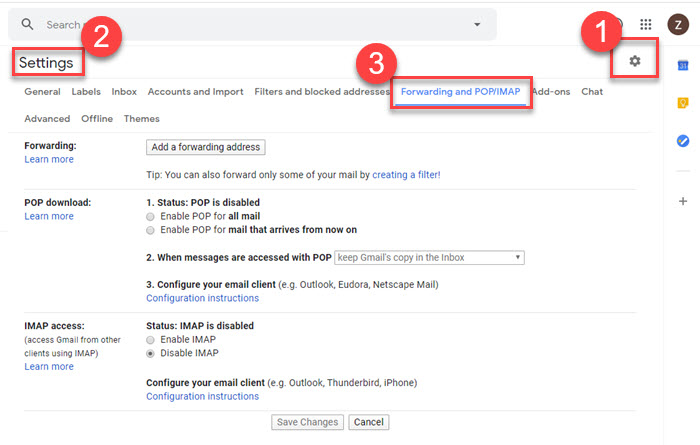
Once you do that reload the Gmail page and give it a try, this must fix the problem. You can set the option to enable it again once you have found the permanent solution.
Delete Gmail Email Filters
You can find filters that block new emails from appearing in the main inbox. You can apply these filters to delete a new email directly with your permission. If you have set any then try the following steps to delete email filters to receive Gmail emails:
- Open your Gmail and go to Settings.
- Now click on the Filters and blocked addresses.
- Delete the filters and you are good to go.

Why you will set filters and why you should check them back? Look sometimes it may happen that you have tired of getting unwanted emails and set the filters to block or delete immediately. However, you have to forget it and worry about why you are not getting those emails. Furthermore, you should check these filters and see if you have the same situation.

