How to Fix Error Performing Query Facebook Problem
Facebook is what users including me use on a daily basis. It is one of the best social media apps and lets us connect without our loved globe. However, they promise to provide a better user experience to each user on Facebook. Yet, they are wrong, nothing is that perfect. There are several Facebook issues and their fixes. But the most annoying and raising is the “error performing query” issue.
Different users on Facebook experience this issue in different places. Some are in the marketplace while some are in their news feed, and performing an action on the platform. But now you don’t need to worry about this issue anymore. In this article, I will show the step-by-step procedure and fixes for this issue. So, without further discussion let’s move on…
In This Article
What is the “Error Performing Query” Issue on Facebook?
The error performing query issue is what you may see while interacting with different marketing tools on Facebook and its marketplace, etc. You may also experience such issues while posting in different groups, on pages, and in more places. However, it is a common server-side temporary problem. When you face such an issue, then you should wait for a few hours and let the issue fix automatically, Moreover, you may wanna try the following troubleshooting tips to resolve it yourself.
7 Ways Fix “Error Performing Query” Issue on Facebook
You may experience this issue while posting things on a timeline or news feed. Also while updating your profile, especially the time you are posting unusual or unwanted links on Facebook. However, at that, you may not have any idea why this happening to you and how to fix the issue on the Facebook error performing a query.
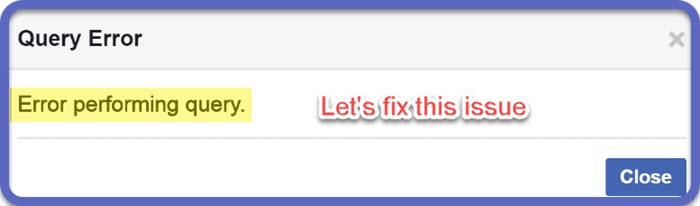
Moreover, there is no particular reason for such an issue on Facebook. Thus people have tried different things to fix the problem. You can try the below solution one by one and yet we don’t know what may work for you. But you need to keep trying. At the end of this article, I am sure you will get it fixed. Here are the solutions to fix the error-performing query problem:
Restart your phone
Sometimes restarting your phone fixes tons of problems. So restart your phone and check if it fixes the problem automatically. Why I am suggesting this, it is because there could be resources lagging in the backend on your Android, and Facebook is not able to use the phone’s resources it needs.
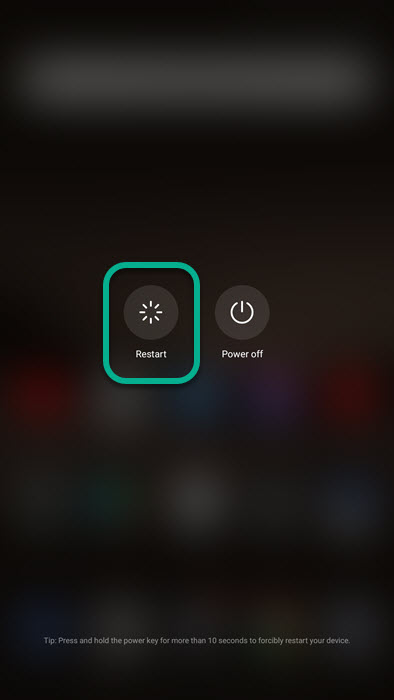
Thus restarting your phone may stop unusual and unwanted resources in the background and let the Facebook app work properly. This may fix the query-performing error for you in seconds. If not then move on to the next solution.
Logout and login into your Facebook account
Try to log out and then log back into your Facebook account. If you don’t know how to log out then follow these steps: Tap the menu button at the top right and scroll down to the very bottom of the menu. You will log out option, tap on it. And then login back into your account. This usually helps with lots of Facebook problems including that errors while performing actions or queries.

Update your Facebook application
Check that you are using an old version of the Facebook application. This usually occurs on an Android device while on the older version of Facebook. Thus open the Google Play Store or iOS App Store then search for Facebook and check if there is any update available. Update your application then restart your phone and check, the issue should be solved now.
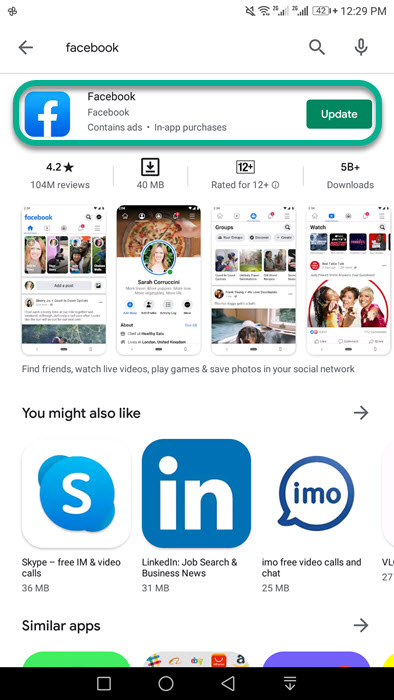
Also, make sure to not use third-party applications for using Facebook. Please Uninstall those applications if you have any. Thus ensure to have the latest version on Facebook to avoid such problems in the future and fix the current one.
Uninstall and reinstall the Facebook App
Mostly uninstalling and reinstalling the Facebook app fixes several problems including the error performing query one. Lots of users fix the issue by just uninstalling and reinstalling the Facebook application on their devices. Remember this will log you out of Facebook. So you will need to log back in to use your account. Also, get to the phone updater on your device and check if there is any update available for your OS.
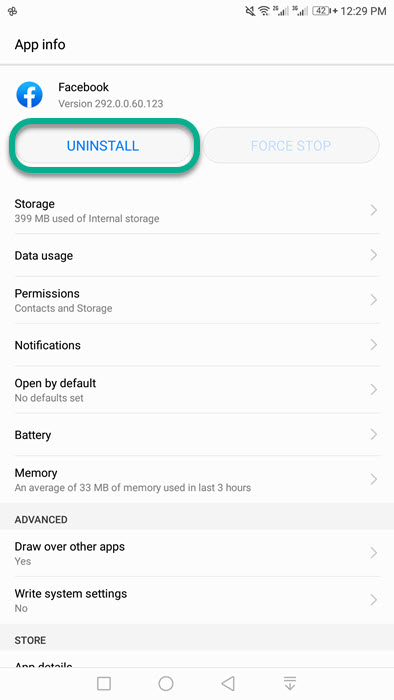
Clear Facebook app data and caches
In most cases, the problem is actually fixed, but Facebook may use the old caches and files thus you are having the error performing query problem again and again. Thus it is important to delete or clear the app cache and data files from your phone. To do so, tap and hold the Facebook app on your home screen. Then tap the info option or icon. Tap the Clear storage or cache and from there. Then restart your Facebook app as well as your device.
Usually, if the problem still exists then try clearing the phone’s data and cache files. For example, you may have heard of CCleaner for Windows, You can try the same alternative on your Android phone such as Avast Clear, or nowadays almost all phones have the phone manager to clear the unwanted cache files. Do it and restart your device to fix the issue.
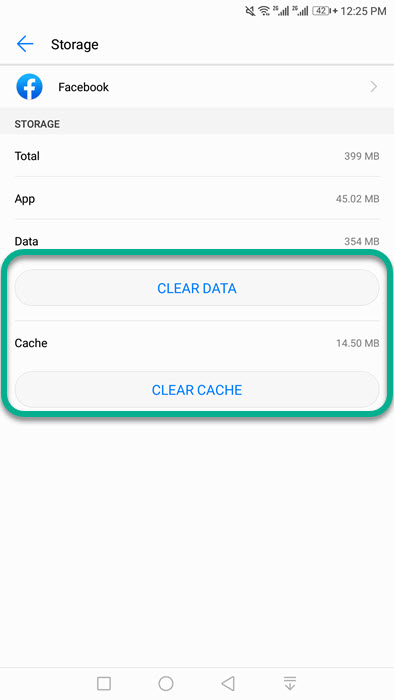
Remove Facebook cookie on PC
If you are a user who uses Facebook on a PC, computer, or laptop. Then you may wanna clear the Facebook cookies files. To do so login into your Facebook account. Then click on the SSL lock left the Facebook address in the address bar at the top of the browser. Click Cookies from the list. Select facebook.com and click the Remove button. This will log you out of Facebook. So log back in with your username and password. Here is how to recover your Facebook password if you forgot it.
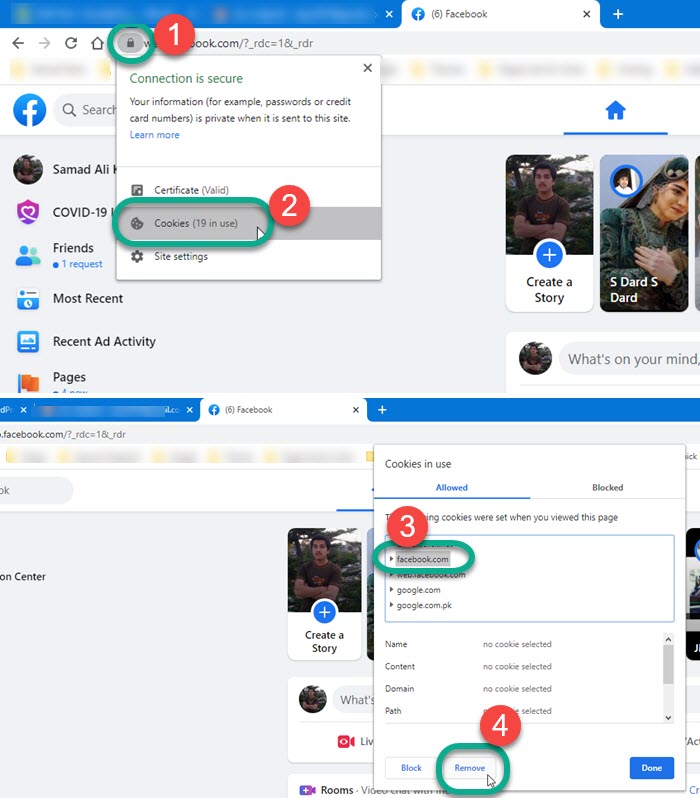
Delete the browser cache on the PC
You tried several things but the problem still exists, in reality, it is not. You still have the problem because of your browser cache files. So you will need to delete those cache files and order to make things work. In your web browser, (Google Chrome), click the three dots at the top right corner. Then click Settings, now in the Search type in Cache, and select Clear browsing data. Select the site data and cache files options and click Clear data.
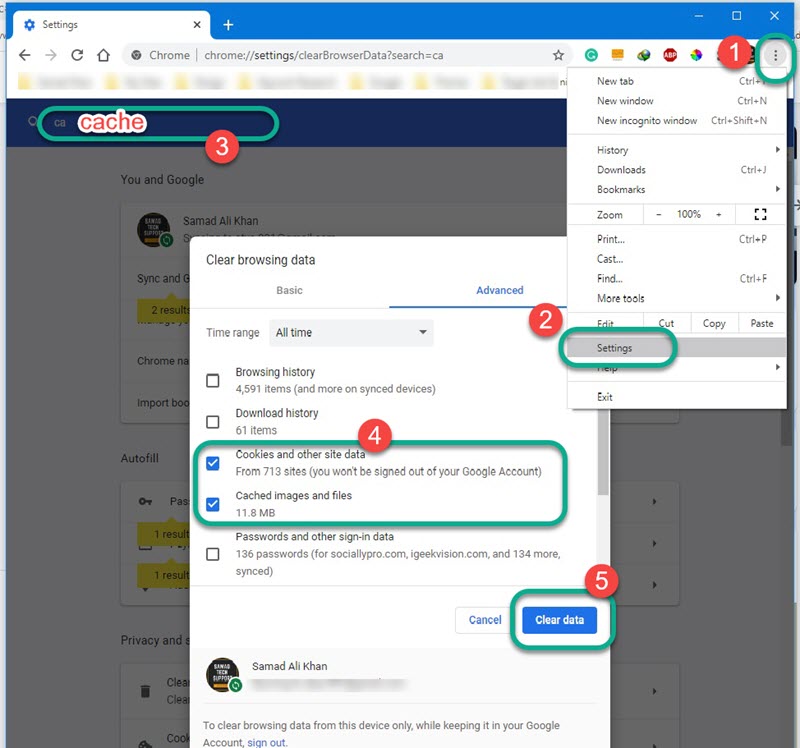
Note: This will log you out of everywhere on the browser. So make sure you remember the username and password for each account. As we are not responsible for any loss of your online accounts in the browser. However, you can click the Advanced tab and uncheck the option left to Password data other sign data option.

