How to Login to Another Gmail Account – With Pictures
It’s easy to log in with a different user in Gmail to manage multiple emails from different accounts. You can use more than one email account on the same browser. It can save you time and you don’t need to go the mail.google.com and do the rest to check your daily emails.
Thanks to Google for giving us such a perfect feature in Gmail itself. It doesn’t matter if you created a new Gmail account or used the old one. You’ll still have the Add Another Account button. So that different or Multiple users on the same desktop computer can use it.
I am not sure if each browser lets you do that but I am using Google Chrome Browser. There are two different options in it. You can simply add another user into the browser or add another Gmail account in the Gmail inbox to use to manage those accounts. Read Logout from All Devices of Gmail.
Anyway in this guide, I am gonna show every aspect of the topic with screenshots provided. That way this post will save more time. Without further discussion, let’s get to the procedure.
In This Article
How to Login to Another Gmail Account on a PC
The procedure of adding other accounts to the Gmail inbox is easy and simple. The steps mentioned below work on almost every browser. The below method is demonstrated on a PC. Mobile users can follow the method right after this one. Now please, follow these steps in order to add another Gmail email account for a different user:
- Go to mail.google.com then login to your account.
- Click your account picture at the top right corner.
- Now click Add another account.
- You will be redirected to a Gmail sign-in page.
- Enter your email address then click Next then Password and click Next. You should see your Gmail inbox now.
- Now click the account picture again and switch between other accounts.
- That is it, you can add other Gmail accounts this way.
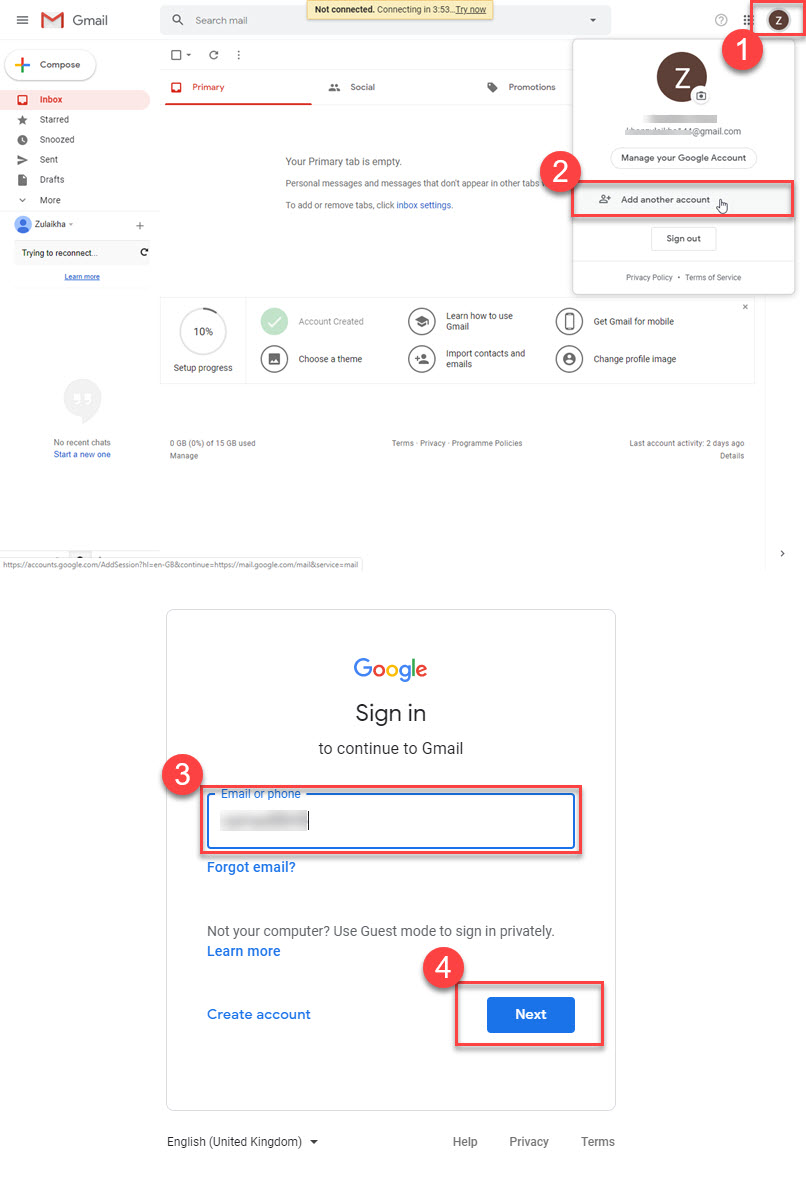
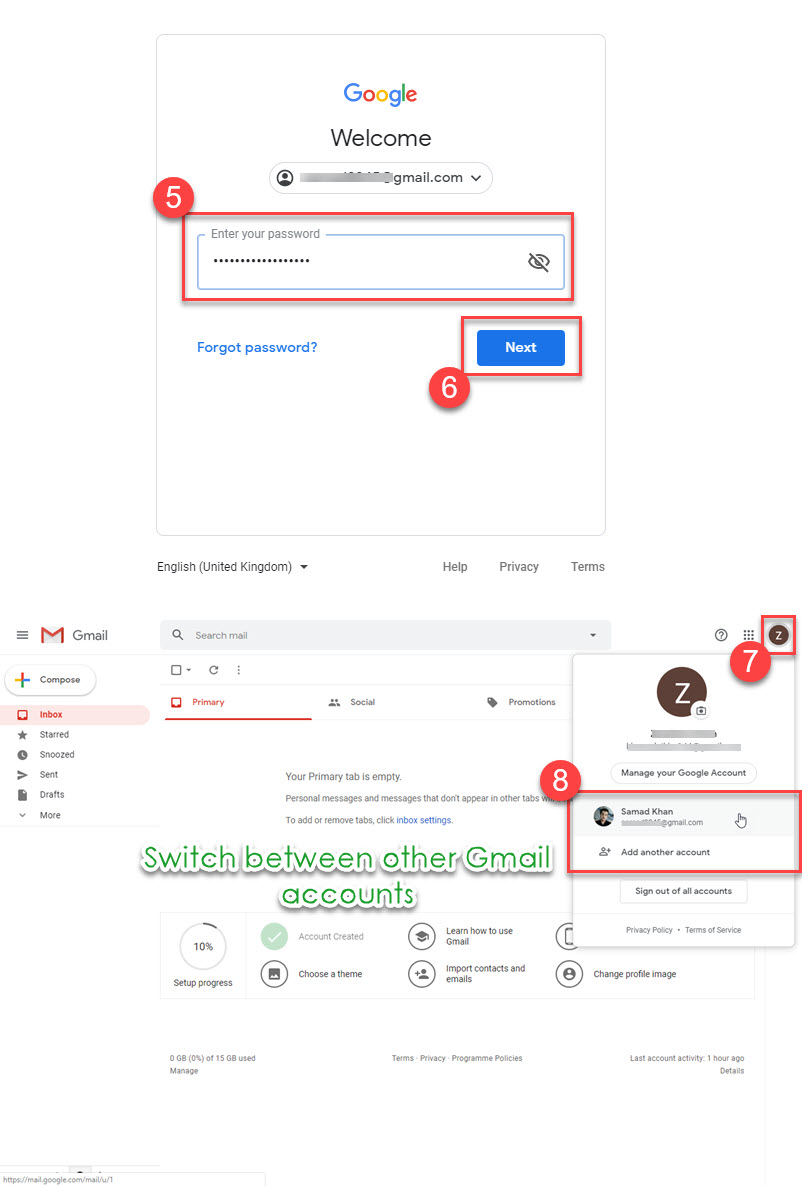
Here is the shortcut to adding another account. Now you can check your emails daily without signing in again and again with different usernames and passwords. There is one thing you need to know, you may forget your passwords sometimes. Other than that it’s the best way to check your daily emails and respond to them very quickly.
How to Sign in Another Gmail Account on Mobile
This method may work for both Android and iPhone. If you are using the Gmail app on a smartphone and wanna know the procedure for adding another email to the app then follow this method. I will suggest you update your app first. To sign or log into another Gmail account (as a different user) on the phone:
- Open the Gmail app.
- Tap your account picture at the top right.
- Now tap Another account.
- On the Setup email page tap Google enter your lock screen password then tap Next.
- Enter your email then password and tap Next.
- Agree to the terms and conditions.
- You will get into your Gmail inbox shortly.
- Now you can switch between multiple accounts by tapping your account picture at the top right corner.

That is it, this is exactly how I sign in to another Gmail email account on my phone. There is an alternative way to do this, but using the phone there is no such way. Here is the official guide if you are interested to read it.
Yes, but you will need to get into the settings app on the phone. Then go to Accounts, then Google, and add your Google account, the Gmail app will automatically fetch the new Gmail address and then you can check your emails and respond to them with ease.
FAQs
There are some frequently asked questions about adding and using multiple Gmail accounts. I will try to answer as much as I can below.
Can I have more than one Gmail account?
Yes, you can create multiple accounts but the Username I mean the email address should not be the same. Furthermore, you won’t create one. You may also need your phone number to do so, I mean another phone number, not the one you have used previously.
Can I have two Gmail accounts on my phone?
Yes, you can have more than two accounts on your phone using a Gmail app or another one. As I mentioned above, you should have a different and valid email address. You can also switch between them anytime you want.
How to manage multiple Gmail accounts on your phone?
For both iPhone and Android users, the default Gmail app is easy to manage and allows users to have multiple email accounts. You can always have as many accounts as you want and switch between them with ease. For Android users is available Google folder on your home screen. However, iOS, iPhone, and iPad users can download the Gmail app without any complications and use it for free for a lifetime.
How to add a second email address to the Gmail account?
To add another email address, click on your profile picture available at the top right of the screen. Now click the option “Add another account”. Once you do that, you will see the default login page, just use the email address and password to log in. Once your account is added you can click the profile picture and check emails from second email addresses.
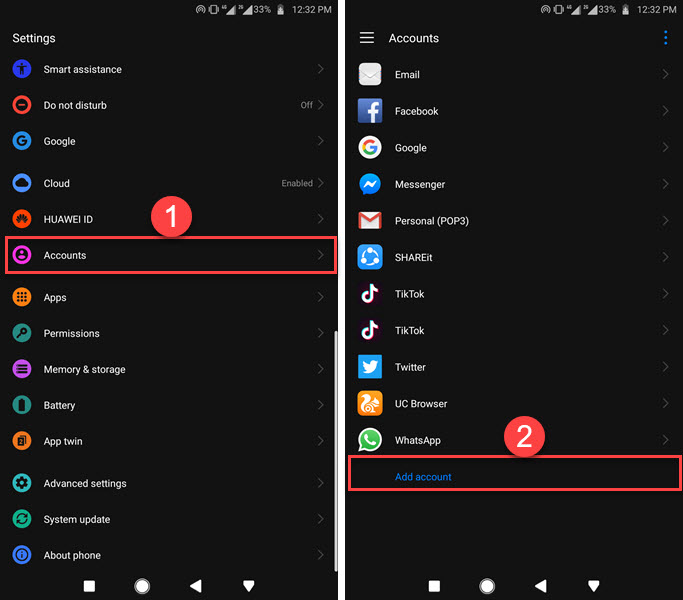
You can add a second email address as mentioned above. You can use your computer or MAC or Linux OS to do so. However, on mobile follow the steps mentioned above in the post. So that is it for today guys, for more info or any questions, please comment or contact us.


My Facebook Account Has Been Locked Please Unlock Him
My facebook account as been locked
Please help my unlock
I will try my best to help, send me a PM.