How to Find or Delete Watch Video History on Facebook
Finding videos you have recently watched on Facebook is now easier than ever. Thanks to Facebook for adding the activity shortcut in the profile section. That allows you to quickly go back and check your recently watched videos, clear or delete their history, view photos, share likes, and much more stuff. You can do it on the mobile app and PC, I will show both methods.
Facebook is one of the top social media platforms with millions of interesting videos. You and I can watch those videos for entertainment, fun, education, learning, earnings, and more. I was watching a video tutorial and suddenly I had to close the app. When I came back I realized that I should watch the remaining video tutorial but had no idea how.
Then I decided to post the same topic and help others as well. In this guide, I will show you how to find, delete or view the video you have watched on the Facebook app. For your information don’t forget to update your app to the latest version. Because the images below are taken from the latest Facebook app, so that way you won’t face any troubles. Please find the updated section below.
In This Article
How to Find Videos You’ve Watched on Facebook App
It’s really easy to find out what videos you have recently watched on your Facebook app on your mobile. Thanks to the Facebook activity log feature. Now it’s easier than before to access and manage things via an activity log. To find the video history or watched videos history on the Facebook app (Updated 2024):
- Open the Facebook app.
- Tap your profile picture.
- Now tap Your Activity Across Facebook.
- Tap Posts > See More > Select “Video You’ve Watched”.
- You will see the list of all watched videos.
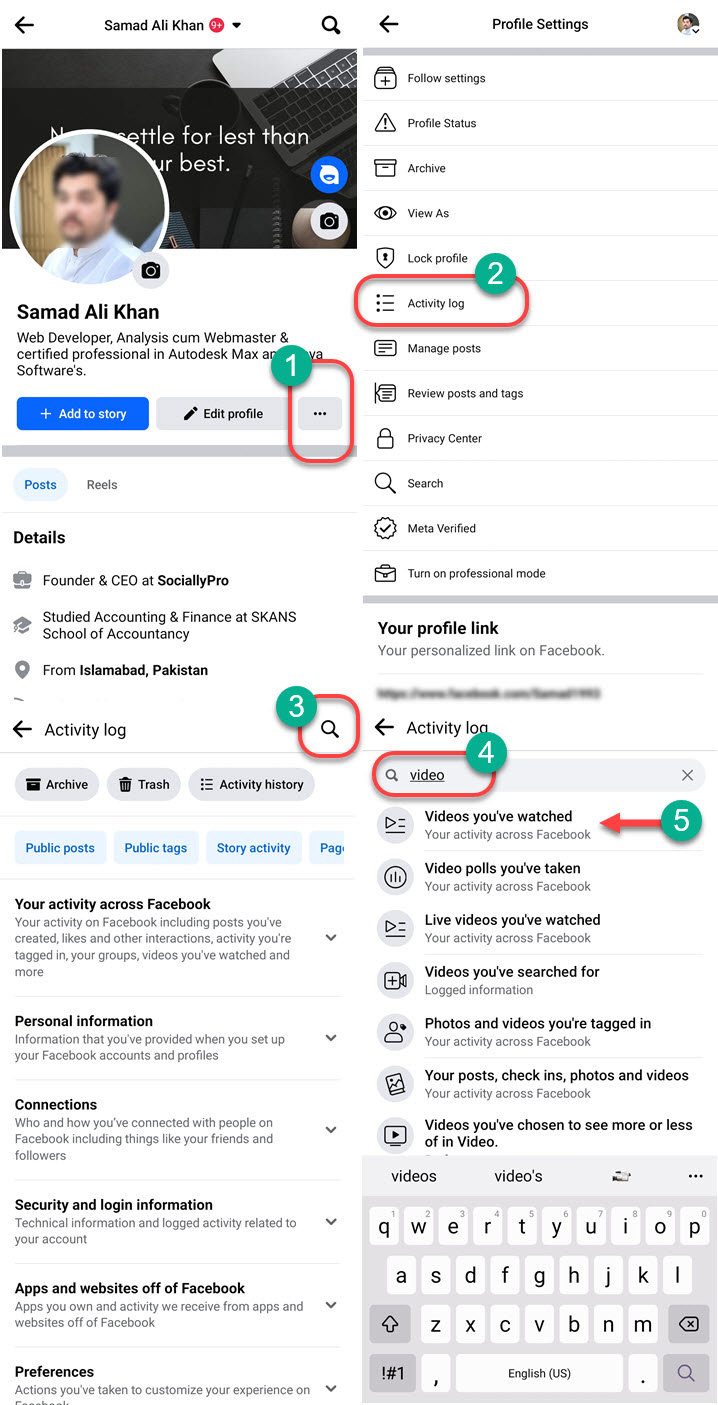
That is it, now you can delete any of the videos from there with ease. All you have to do is to tap the three dots button next to any video. You will see a pop below on your screen with a Delete button. Just tap on that Delete button and done. Read You Can Save Video from Facebook Easily.
Update 2023: How to delete watched video history on the Facebook mobile app
Facebook has updated its app and the user interface is polished and unique now. They have added more filters and sections in the activity log. But finding the watched video history is kind of difficult for most users in the latest update. That is why I have decided to update this post with the latest step-by-step procedure and screenshots to make things easier for you. Here is how to find and delete watched video history on your mobile (Android and iPhone):
- Go to your profile page on the Facebook app.
- Tap the three dots button then the Activity log.
- Tap the Search icon and type “Video”.
- Select Videos You’ve Watched.
- To delete watched video history at once, tap Clear video watch history at the top.
- In the last step, tap the three dots icon next to any video, and hit Delete.

So this is exactly how you can get rid of the watched video history on your Facebook. Remember the procedure for Android and iPhone users is quite similar. If you still have any problems, let me blow. Moreover, don’t forget to update your Facebook app to see these changes and find the above sections.
Clear All Watched Videos History at Once on Facebook
You can use your computer or Facebook in a web browser on your phone to delete all the watched video history in one click. I am going to show you how to do it in the latest Facebook design, and how you can switch back to the classic version anytime you want to follow the procedure right below this to do the same. Here is how to delete all watched videos history on Facebook:
- Go to Facebook.com.
- Then click the dropdown at the top right.
- Select Settings & Privacy then click Activity Log.
- Now click Filters next to the Activity log.
- Find and select Video You’ve Watched option from the list.
- Click the “Clear Video Watch History” option under “Video You’ve Watched”.
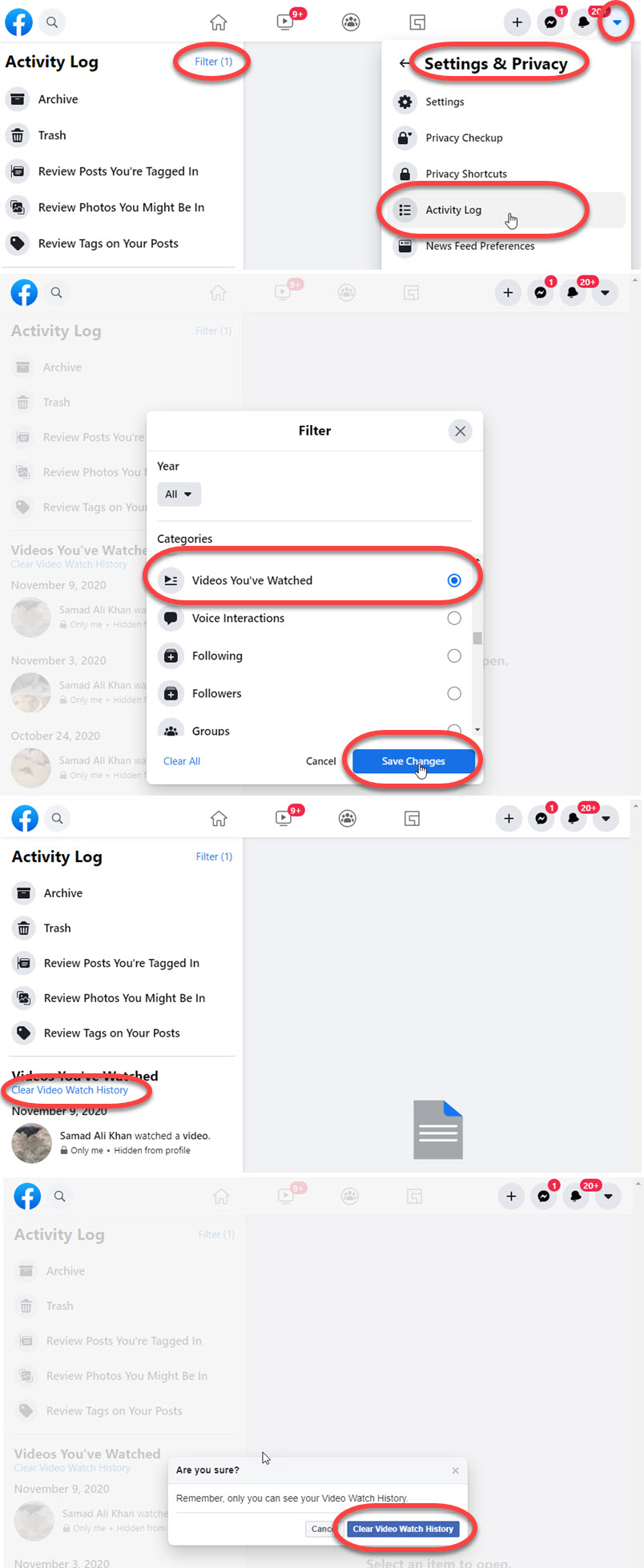
If you wanna get rid of the history then follow the above don’t click the clear video watch history to bulk remove all the history at once. Just click on the three dots icon next to any history and select Delete.
How to Find Watched Videos on Facebook Using PC
If you are not using your Facebook account on mobile or the Facebook app. You still have the option to manage and delete the watched videos on Facebook for the web. To do so:
- Go to Facebook.com.
- Click the dropdown arrow in the top right corner then Activity Log.
- Now click the More option under Comments in the left sidebar.
- Click on Videos You’ve Watched at the left.
- There is a list or history of all the videos you have watched on Facebook.
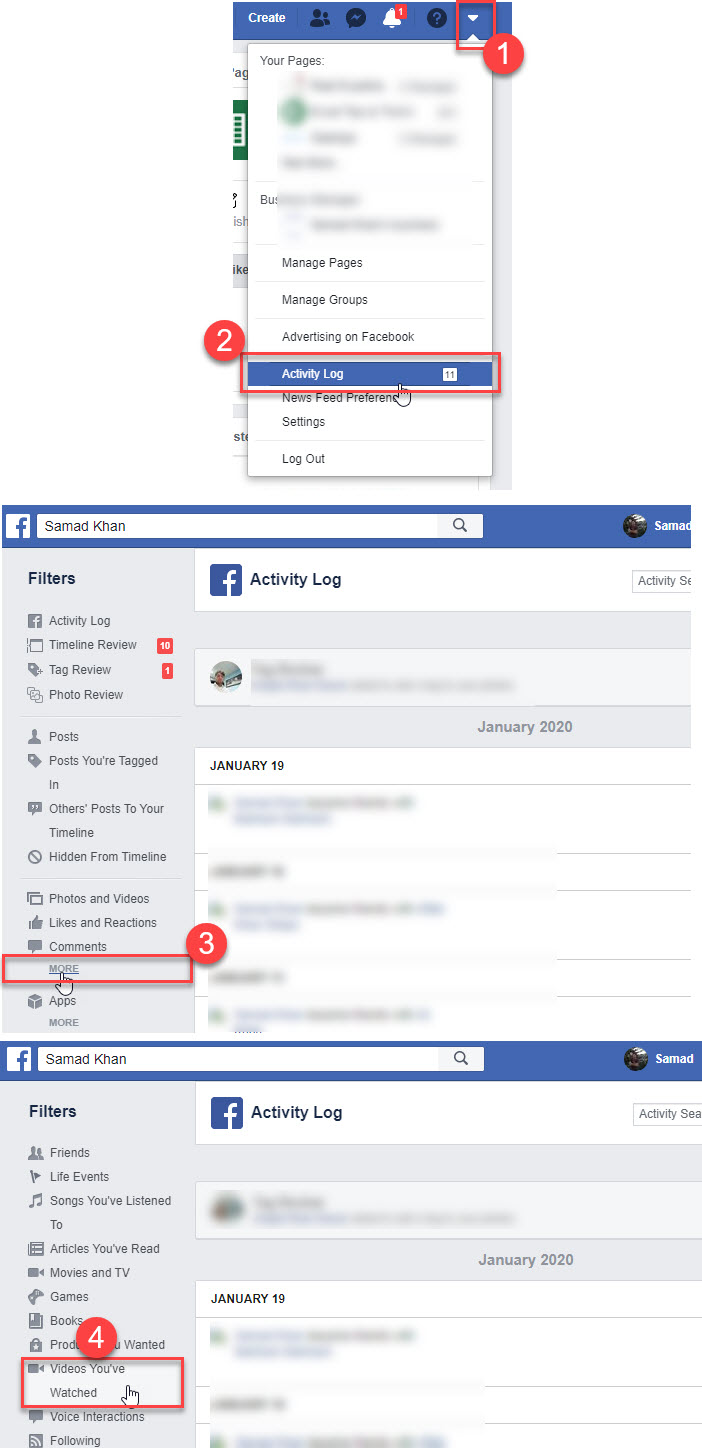
You will find a cool feature there, easily manage the video privacy, and delete it. The choice is totally yours. If there are any private videos and someone is using your PC or Facebook account. Then it is suggested to delete them. However, it is totally up to you.
How to Clear Video Watch History on Facebook App
Once find those videos (all of them) and decided to clear the whole history. You can do it without any complication, however, it is up to you to either delete that history one by one or clear the watch video history at once. To do it:
- Open the Facebook app.
- Go to your profile then tap on the More button.
- Tap Activity Log, then Category, and select Videos You’ve Watched.
- Now tap the three dots right to any video then Delete the video.
- To clear all watch video history at once, tap the Clear option at the top.
- That is it.
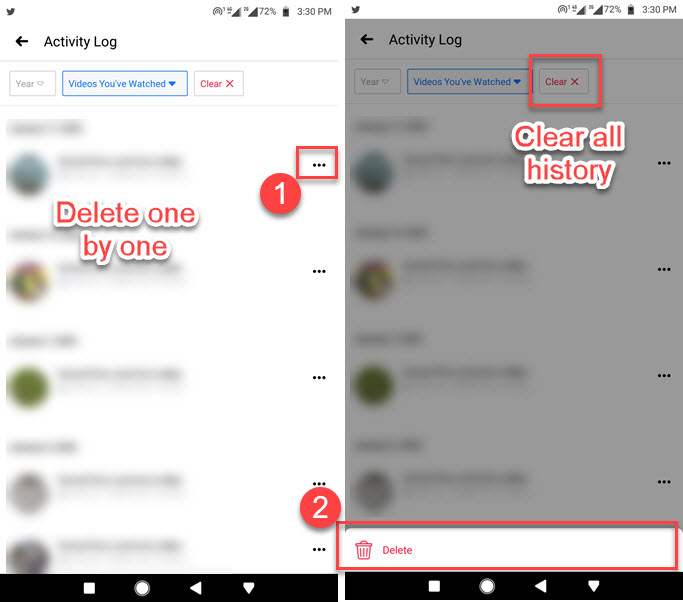
Don’t worry the procedure is almost the same for both iOS and Android users. All iOS users can repeat the same steps to clear or delete the watch video history on the Facebook app. However, doing the same thing on Facebook for the web is different. Read How to Easily Save Video from Messenger to Gallery.
How to Delete Watch Video History on Facebook Using PC
Deleting the watch video history on Facebook for the web or desktop is easy. We have that amazing feature Activity log to first get into the list of all videos we have watched and then manage the privacy for those videos or delete them if we want. To do so:
- Login to your Facebook account.
- Click the little dropdown arrow at the top right.
- Now click on Activity log the More under Comment on the left.
- Click on Video Youve Watched from the left.
- Now you can click the delete button next to any video.
- To Delete all the history at once, click on the Vidoe Watch History option at the top.
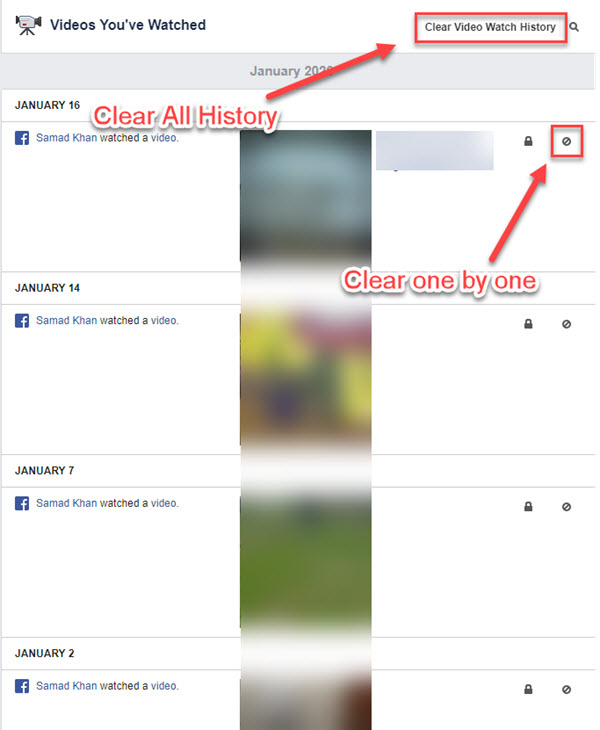
There are some questions you might be thinking of, some Faqs over the internet I wanna answer below. However, above is everything you need to know and the procedure for doing so.
How to delete watched videos on Facebook on iPhone
The procedure you can see above is also for iOS users but you may find the settings a little different. However, it’s quite similar to erasing or deleting a specific watched video using your iPhone device. Please note that the Facebook app must be updated. Now follow these steps to do so:
- Tap your profile picture anywhere in the Facebook app.
- Now tap the three dots there.
- You will see a list of options, tap on the Activity Log.
- Tap the Category filter at the top.
- Now set a filter as “Videos you’ve watched” from the list.
- You should see all your Watched videos (history) now.
- To delete a watched video tap the three dots next to the video and hit the Delete option.
Alternatively, you can get into your menu on your Facebook app for iPhone. Then tap settings & privacy options, now tap on settings. In the search failed at the top type in Activity Log, tap once you see it in the list. Now tap on the category filter available at the top left. From the categories, find, and tap the “Video you have watched” category. Now you will see all the list of video watch history. You can then tap the three dots next to any video history to delete it from the list and you watch history.
How to delete Facebook watch history
Updated: Thanks to Facebook for providing the activity log in the app too. The activity log on the Facebook app has everything in it including watch history. Moreover, you can follow the above guide for Android and iOS or iPhone to get rid of your watch history on the Facebook app. For your ease, let me repeat the steps for you here as well:
Android Users:
Open your Facebook and go to the menu, the new menu is available at the bottom right of your screen. Now go to Settings & Privacy then Setting, in the search bar at the top, type in the Activity log. You will see it on the list and tap to open it. There is four options option at the top and you need to tap the filter option, then Category, choose “Logged Actions and other Activity” then tap the Videos You’ve Watched option.
There you go, now as you can see the full videos list you have watched on your Facebook account. To delete any from the history simply tap the three dots available next to any video and hit that delete option or clear option, that’s it.
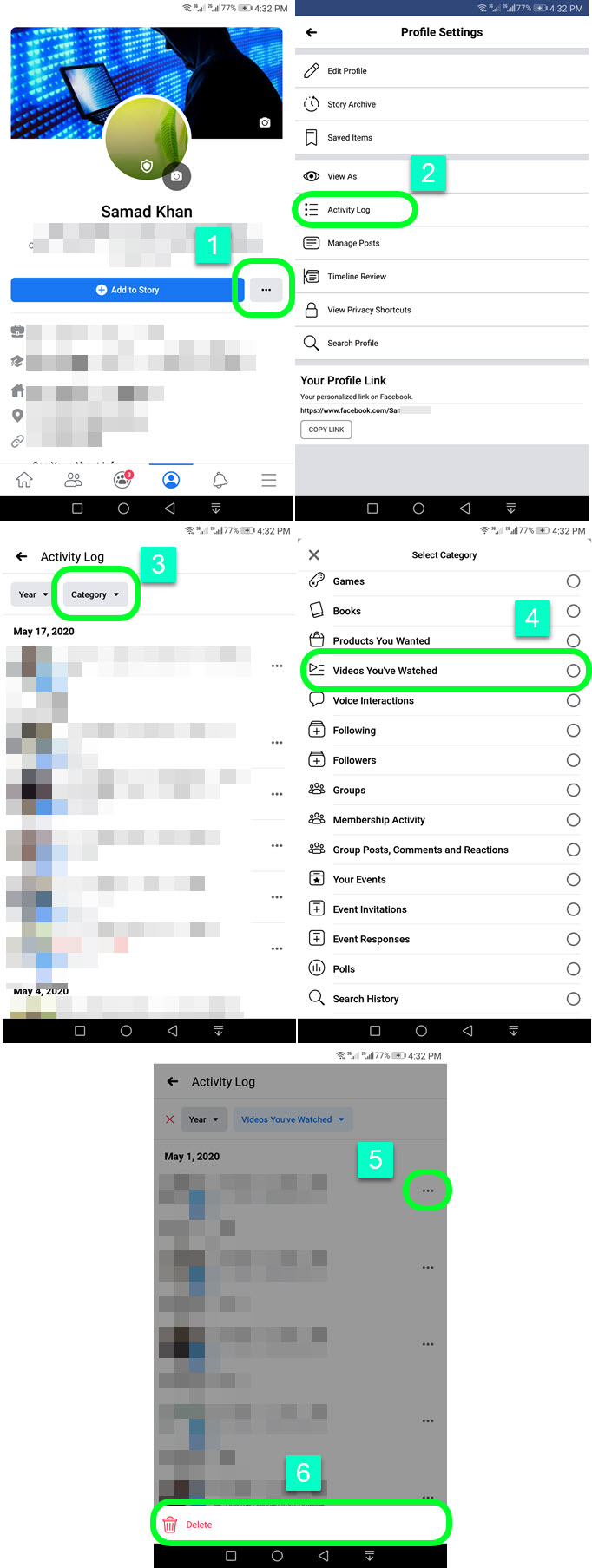
iPhone Users:
Open your Facebook then go to Menu > Settings & Privacy > Settings. Now go to Activity Log > Category > Select “Watched Videos” from the list. Finally, tap the little three-dotted button right to any video history to erase it from the list.
Can I see my video history on Facebook?
Yes, definitely you can see your old, new, and recently watched video history on Facebook. You can the procedure above or these steps. All you have to do is:
Open your app and log in to your account. Then go to your profile, you can tap your profile or via the menu at the top right corner. After that tap, the option More under your profile photo then Activity Log. Once you get there just tap on the Category and leave the Year option as it is. Select the option Videos You’ve Watched on Facebook you will see your video history on the Facebook app.
So that is pretty it guys, I have just shown you the procedure of finding and deleting watched video history on the Facebook app and Facebook for the web. If you have any questions feel to ask me via our contact page or the comment section below.


But when be select”search” button on vedio on watch option in FB app ,the list of vedio watched is still appearing whereas the watch history since deleted from FB app as per above procedure.
i AM HAVING THE SAME ISSUE EVEN AFTER YOU CLEAR EACH VIDEO INDIVIDUALLY FROM THE ACTIVITY LOG. I NEED THE ANSWER – THEY ONLY WHOW HOW TO CLEAR THE ACTIVITY LOG, NOT THE ACTUAL HISTORY ON IPHONE OR IPAD!
Trying to delete watch history totally but the is no “clear all” but to the right of videos watched.
It was there in the previous version, but the updated. Anyway, I will figure some alternative ways to do the thing.
Unable to play the watched video from the activity log.but delete option works.when the video is clicked from activity log..nothing happens.I am using samsung A71. Same is working in old mobile A7.
That’s fine in the activity log, but when you go back to Watch (on iPhone), and hit search and then videos watched, everything is still there. I have so many and want to delete some so my search for previous videos is not as tedious.
I am using Facebook on an android phone. I have the same problem as Gary Bean. I went to the activity log, clicked category, and then “Videos You’ve Watched” . There was a long list. I deleted most of the items. However, if I am on my Home page, then click the Watch symbol (solid triangle within a square), the next screen shows WATCH and a search symbol (among other things). If I click on the search symbol, the next screen will show a search box, and under that Videos You’ve Watch with an arrow pointing to right. Clicked on right arrow. Next screen has 4 items including History. Clicked on history and there is the FULL list of videos I watched since getting on Facebook recently. March. 2020. So I am seeing two different lists under ‘Videos You’ve Watched”, going there by different paths..
Sir I had tried all the procedures you told still it showing the everything in watch history and some in watched history
Hello,
I can show the procedure in a video and 100% working. However, in your case, if you really followed the steps mentioned in the article to delete Facebook watch video history. Then consider wiping your phone’s cache, or try deleting Facebook app data. Go to Settings, Apps, find Facebook, then go to Storage and delete its data. Note that the process will log you out of the Facebook app. Please follow the updated section of the article as well for your help.
Thanks.
Same here I go tto settings and watched video they are gone but hit the person icon they are all there yet!
Hi,
In the latest Facebook app, tap Filters then category and you will need to find the watched video history, it is still there don’t worry. It’s under logged action and other activity.
thanks.
I clear everything in the activity log but when I click the video tab and click on search i see there watched video and all videos that i watched since the start is still there, The process doesnt clear any video I watched, I also uninstall the program and clear everything, redownload and logged back and those videos are still there
Hi,
Then these are the files I mean caches stored in your phone, reset your caches using Avast Cleaner for Android and iPhone. But before doing so, clear the watched video history then do it. This will definitely help.
Thanks.
Did all you said but it’s still not working some videos still are in watched history
Impossible, do it the way explained in the article. You may have missed deleting history or may have filter issues.
If you delete the watched video history do you have to delete it again after you watch more videos or is there a way so that it does not save a history for videos that you watched?
okay… I deleted all the videos I watched using the “activity log” feature; but, so far, problem is: not all of my watched videos are there to be deleted!
from “activity log” i cannot either see or delete any live-streamed videos I ever watched, and I cannot either see or delete any live-streamed gameplays I ever watched.
so, how can i get rid of my “watched videos” history? oh dude, that’s annoying!
thanks in advance for helping me.
How do I actually watch the video from my watched video history?
You cannot tap and open it?
I have to delete those videos on Facebook watch that I chose to watch less . Those videos which I chose to watch less are showing up in my watch history and I want to delete them
Try filter those watched videos and then delete them.
excellent post, very informative.
Hi, I can’t see watched videos anymore ( it’s been 5 days there’s no update about watched video) it’s showing me 4 days back video with date,
The option is still there I have just checked it.