3 Easy Methods to Export WhatsApp Chat to PDF
WhatsApp is the best IM (instant messaging) app we use on a daily basis. We do use it for personal conversations with family members, businesses, etc. However, you may wanna need to export a chat history sometime. You may do this to keep a chat as evidence for business transactions, personal use, documentation, or just to keep a printable copy in case you need it in the future.
Well, by default, there is not much you can export WhatsApp chats to PDF. However, there are alternative methods you can follow to do it. By default, you are allowed to export a chat as a text file. While you can send it via mail, and share it on other social media platforms such as Facebook, etc. But there is no option to keep a printable copy of a chat from WhatsApp.
Here is the short answer if you don’t wanna read the full article. Open a chat you wanna export, then tap the three dots (it’s the menu), “More” and select the export option. On the next screen select Gmail and send the chat history to your personal email. Now go to your mail and download that file and open it via the WPS office app on your mobile. Save that text file as a PDF and now you have a printable, readable copy of a WhatsApp chat.
Moreover, you can do it on your computer. Well then, this is where the WhatsApp web version comes in handy. Simply install software called Techsmit Snagit (don’t worry trial is available there). After that, you need to open the Snagit Capture tool. Click the Image tab at the left and select Scrolling Window next to Selection. Click the Red Capture button. Once done, the file will open automatically in Snagit Editor, now save as a PDF, done.
Read also: How to Use or Share FB Avatar on WhatsApp.
If you wanna read everything in full detail with step-by-step procedure. Then you need to stay here and keep on reading. I will also include pictures/screenshots for your reference so that you can better understand what’s going on. Now let’s get to these methods and do the job…
In This Article
How to Export Whatsapp Chat to PDF in 2023
As I mentioned earlier, WhatsApp only lets you export a chat as a text file, not PDF or any other format. However, you can do it on your iPhone, Android device, and computer using the WhatsApp web version. If you wanna export a chat history with text and images then jump to the PC method. Anyway, let’s first do it on an Android device:
Export WhatsApp Chat to PDF on Mobile (Android)
This method works on iOS/iPhone and Android devices. For the demo, I will be exporting the chat file to Google Drive and Gmail. You can save it to your favorite app while exporting, from where you can easily download the file. Anyways, please these steps:
Open the WhatsApp app, then a chat you want to export. Now tap the three dots menu icon at the top right. Then tap the “More” option then “Export Chat”. Now select the Include Media or Without Media option, but this increases the size of the export file. After that tap the “Save to Drive” option. Tap Save on the next screen, done. Go to Google Drive and Download the file.
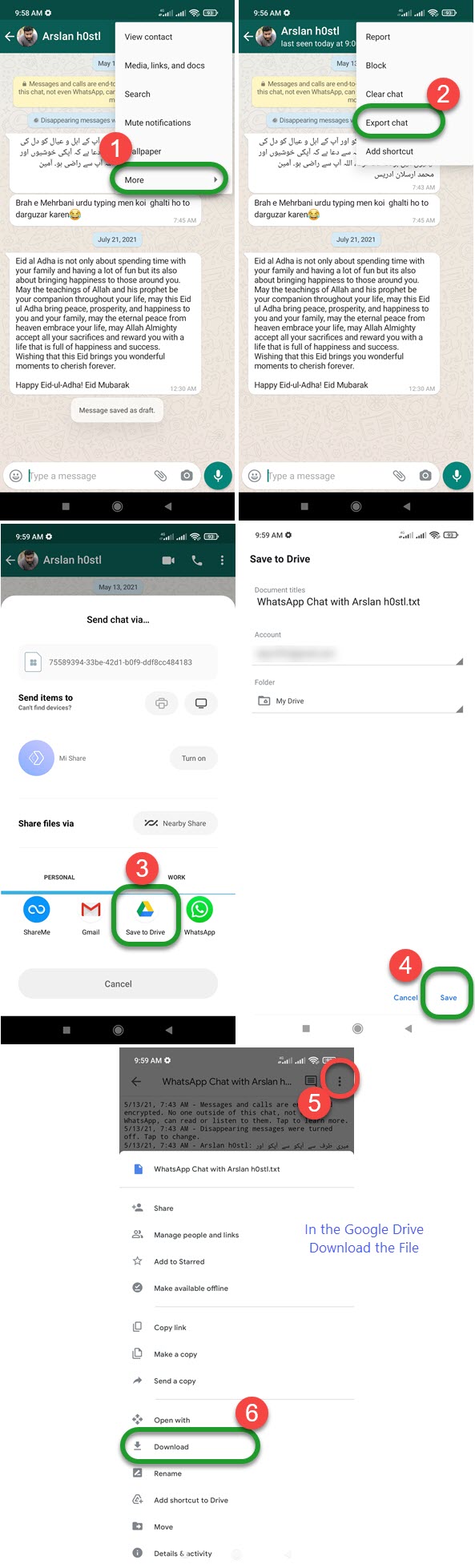
Alternatively, once you tap the Export Chat option, select Gmail and send it to your personal email address. Then open the Gmail app. Open the mail and download the exported chat file.

You have done the hard work, now it’s easy. Install the WPS Office app on your Android phone. Then open that exported chat file with the WPS app. Now tap the Tools option at the bottom left and select Export to PDF, that is it. Don’t worry the WPS office is free to use.
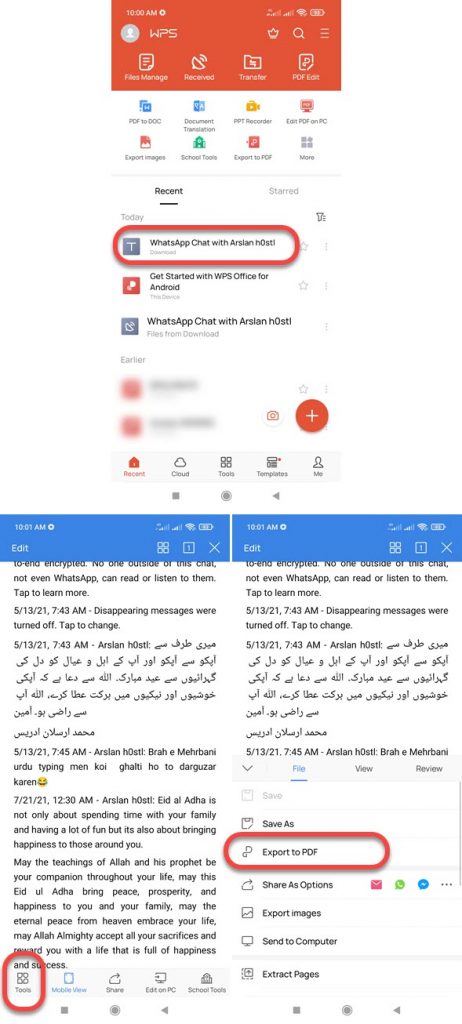
Export WhatsApp Chat to PDF on PC
Now, this is one of my favorite methods for exporting WhatsApp chats as PDF. This way you can keep a printable copy of a chat with media, pictures, emojis, text, and the same UI as you see on WhatsApp. Here is how to do it:
First, download and install the TechSmith Snagit app on your PC. Don’t worry trial version will also work. Go to web.whatsapp.com in the browser. Then link your device to WhatsApp web. Once connected, open a chat you wanna export to PDF. Now open the Snagit app (not the editor). Click the Image tab at the left and select “Panoramic” next to “Selection”. Click “Capture” and select the Chat Area. Now keep scrolling till the end of the chat and once done, click Stop. Snagit Edit will open automatically with Chat. Press CTRL+SHIFT+S and Export it as a PDF. You have a full PDF printable copy of a WhatsApp chat.
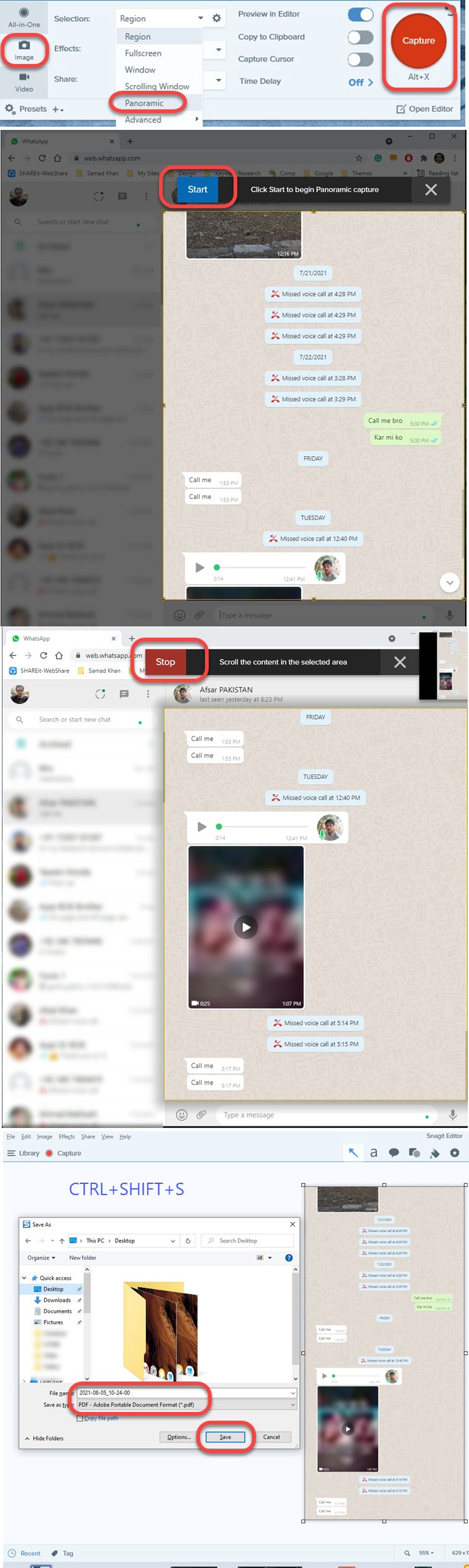
How Can I Save WhatsApp Chat to PDF
In this method, you need to export a chat history using your Android or iPhone device. You don’t need to have Microsoft Office installed on your PC. If the chats are archived then unarchive do the same as below. Here is how to do it step by step on a PC:
Open your WhatsApp and go to a chat you wanna export. Tap the three dots at the top right (menu icon). Now tap “More” then “Export Chat” and select Gmail. Send the text file to your email address. Go to Gmail.com on your PC and click to open the file. Click the Print icon, Select a paper size as A4 and select All Pages. Click the Print button and save it as a PDF. The entire WhatsApp conversation will be saved on your PC as a PDF printable/readable file.
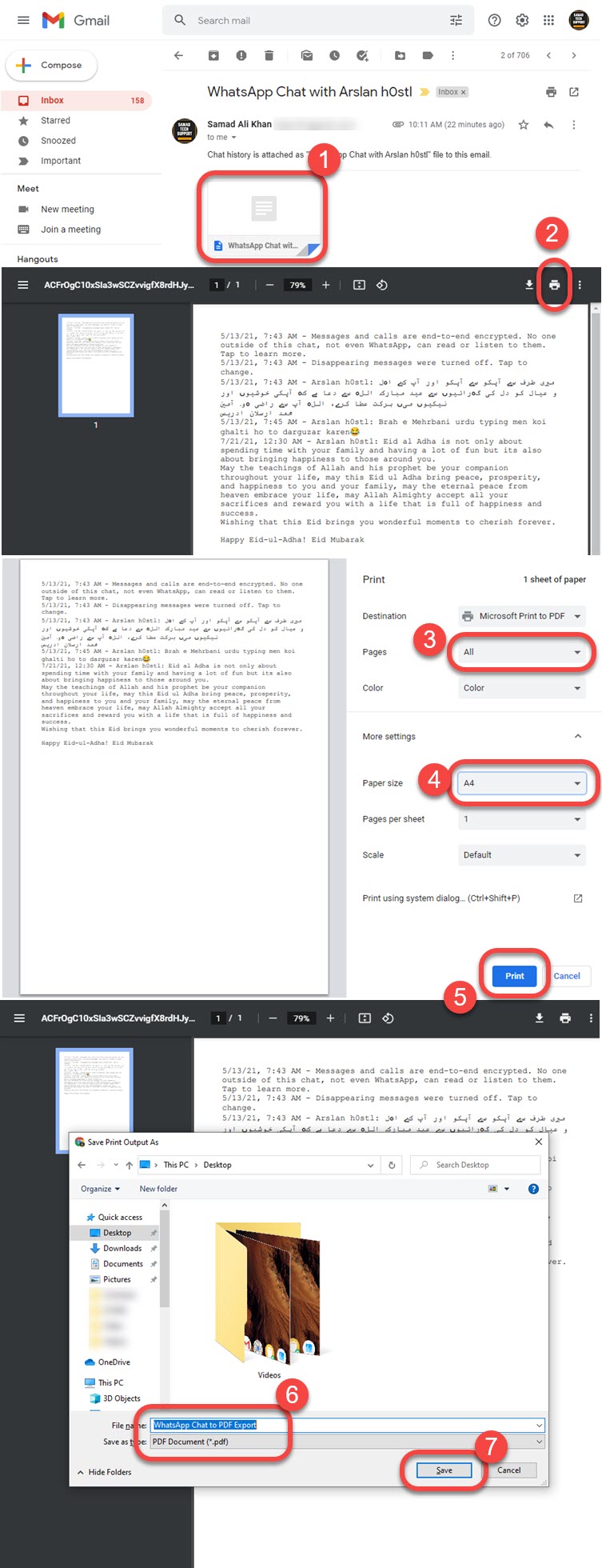
Conclusion
So, the above is the easy method for saving a chat history as a PDF file. You can print this file and just keep it as a record for any purpose. Moreover, there is no default method in WhatsApp for doing so. You definitely need to follow one of the mentioned methods in the Article. However, the choice is totally yours. Moreover, I will recommend you use the Snagit App, which is better, easy to use, and will do the job as the same WhatsApp layout. Feel free to comment below if you need any help.

