Fix WhatsApp Web Not Working on Android & PC 2024
WhatsApp web is a perfect way to send and receive messages, calls, and video calls on your PC. You can the web version of WhatsApp on your Android device using Google Chrome or Firefox browser. However, similar to a PC, you can simply visit web.whatsapp.com and scan the QR code and link your device with WhatsApp. This is a more convenient way to stay connected with clients and friends on WhatsApp using your PC.
However, thousands of users nowadays experience some problems with the WhatsApp web version. They seem to have WhatsApp web not working on their Android device and PC using Chrome or Firefox. Well, there are hundreds of articles on this topic. Some of them are usually true to have a fix for such a problem. But no one has ever understood. Let me explain it a little more…
Look if the WhatsApp web is not working on your Android device or PC using Google Chrome or any web browser. It is not a problem, they updated things you need to understand to make things work. You don’t need to troubleshoot anything or clear your phone cache or WhatsApp data and fix the “Not Working” problem. Also if you don’t see that logout button or scanner option, I am going to show you the very easy 2-second fix for that too.
In This Article
Why WhatsApp Web is not working on Android?
Everything is working but you need to understand things. While you open WhatsApp web on your Android phone. WhatsApp will first force you to install their official application and stay connected with your friends and clients, etc. However, you may see that WhatsApp Web seems to be not working on Android. Because the QR Code is not loading.
Well, you are wrong, once you visit web.whatsapp.com and don’t see that scanner page, then enable the desktop site mode in your browser and tap on the address bar at the top. Now again type web.whatsapp.com and tap go. You will definitely see that QR Code Scan to log in to WhatsApp web. So, it’s not a problem anymore.
Read also: Install WhatsApp on Kindle Fire 7, 8, and 10.
Fix WhatsApp Web not working on Android
Did you visit web.whatsapp.com on your Android device (chrome browser), and it seems WhatsApp is not working because the QR Code is not loading? Well, it’s you miss understanding. Nowadays, WhatsApp will force to use its official app only to send, and receive messages and calls. Let me tell you that is not a problem, and here is what you need to do to fix it:
Update the Chrome browser on your Android device, then open it. Now visit web.whatsapp.com then enable “Desktop site” in Chrome. Tap the three dots at the top right and check the box next to “Desktop site”. Tap in the address bar at the top and type in web.whatsapp.com again and tap go. Once the page reloads, you will see everything works as normal. The QR code will load up instantly and then you may wanna log in to your account.
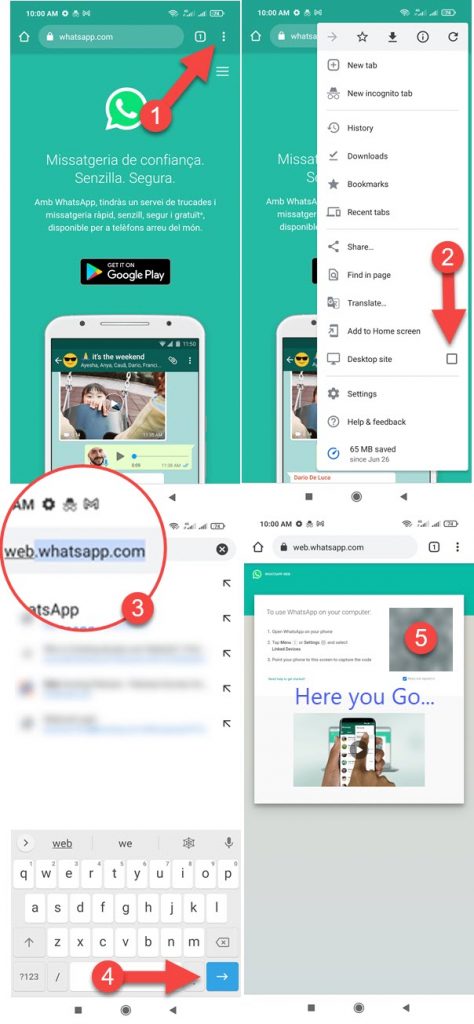
Read also: Use WhatsApp Without Phone Number.
How to Link a Device on WhatsApp
In the latest WhatsApp app, the “WhatsApp Web” option has been replaced with “Linked devices”. This is also one of the main reasons users have confusion while connecting to WhatsApp on a PC. Because they don’t see that direct QR code scanning option like before. Anyways, here is how to link a device or connect to WhatsApp web using the latest WhatsApp app:
Open the latest WhatsApp app. You must be in the CHAT section. Now tap the three dots menu option at the top right. Select “Linked Device”. Tap the “Link A Device” button. Scan the QR code showing on your PC and you are pretty much done. That is it, this is how you can easily log in to WhatsApp on PC using the latest WhatsApp app.
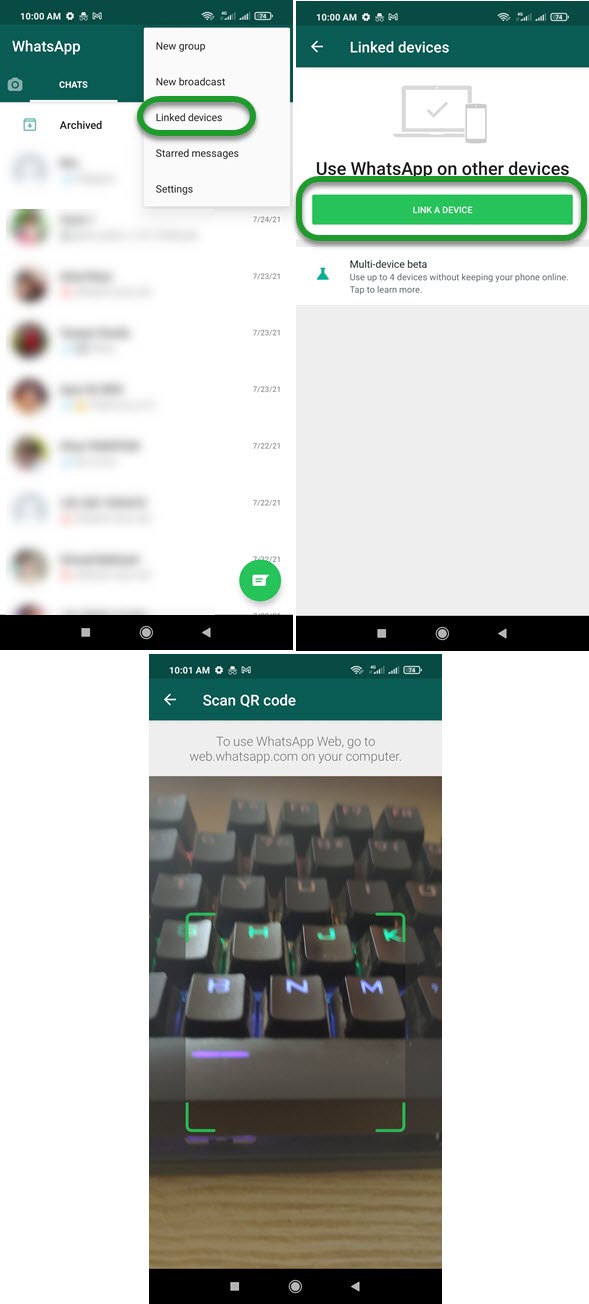
Fix WhatsApp Web not working on PC
WhatsApp web is there for years. Thousands of users are using it on their computers. Hundreds and thousands don’t use it all, and many don’t know how to use it. However, nothing is perfect you may experience issues while using WhatsApp web on your PC. It might be not working properly. Anyways, there are various fixes you may wanna try. The most common and tested ones are as follows:
Check your internet connection
If WhatsApp web is not working. First of all, check that your internet is working properly. Ensure that you have internet data and its validity. Then make sure you get a full signal on your PC. Also, don’t forget to restart your internet device or modem. Usually, you will get the WhatsApp web not working error when you are connected to a hotspot internet connection. So, if the WhatsApp web version is not loading properly or you see an error. Then try restarting your device (internet device/phone). This will automatically resolve the problem for you.
Its WhatsApp Web Server
If your internet connection is working fine and still getting the WhatsApp not loading or working problem. Then you may wanna check if the WhatsApp web servers are down, if there is ongoing maintenance, upgrade, etc. You can check that down-detector. If their server is busy for some reason, then you may see errors while opening the web version of WhatsApp. In such a case, you cannot do anything but wait for a few hours, then visit the site again. For sure, it will be working.
WhatsApp Web is not working in Chrome on PC
Millions of users use the Google Chrome browser as their default browser on computers. However, most of these users forget to check and update Chrome and clear its data. If it’s been a long time since you didn’t clear your browser data and cookies, you may start experiencing issues. For example, your WhatsApp web version is not working, etc. You can get it fixed by following these simple steps:
Open the Chrome browser on your PC and go to its Settings. Type Cache in the Search, then select Clear Browsing Data and clear up the cache files. Then select Cookies and other site data. Click “See all cookies and site data” find web.whatsapp.com and deleted it. Close the Chrome browser and restart your PC and open it again. Now WhatsApp web version should work properly.


I live in Pensacola Florida and here WhatsApp is not working I can’t use it at all I went to send a person and emoji and it didn’t want to go through and when I clicked on their profile pictures they were all blurry.