WhatsApp View Once Feature [Everything Explained]
WhatsApp is the best, easy-to-use instant messaging application in the world. It’s free and has tons of features to let you connect with anyone on your phone contacts list. Gradually Facebook is adopting more features from owned Instagram to WhatsApp and making it, even more, better and more private. Yes, they have recently introduced the best privacy feature known as “View Once”.
Today, we are talking about this amazing feature in WhatsApp. I am going to explain everything you may need to know. For example, how to use the view once feature in WhatsApp, how it works, and how to send photos and videos with the view once the feature is enabled. And last but not least, how you can easily enable and disable it. So without further talking let’s get started…
In This Article
What is WhatsApp View Once Feature?
The view once feature is an auto-disappearing message in WhatsApp. You can enable it while sending photos and videos to someone in your contacts list. Once enabled, the message automatically disappears after the recipient reads it. However, keep in mind that the person can take a screenshot of your media. This feature is not available for regular messages on WhatsApp, at least as of now. Also, make sure to have the latest WA version to enjoy this feature.
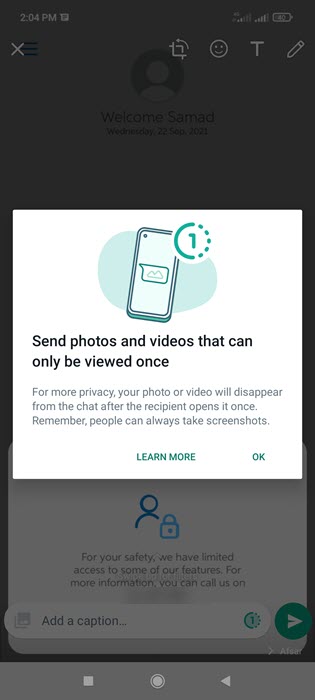
So if you wanna share some information with anyone and you want it to be deleted once the recipient reads it, this is the best tool for you in WA. It is private and secure and there is no way back to read, watch, or view that media again unless the user is smart and took a screenshot of the media you have sent. Read also: Set Empty or Blank WhatsApp Status.
How does the View Once Feature on WhatsApp work?
Let’s say you want a photo or video to be deleted once seen. You will need to select a photo or video from your gallery or use your camera on WhatsApp to take one. Then you will see the “1” icon at the left of the Send button. After you tap the button, you will see a little popup that the “photo or video is set to view once”. Just send it. The media you sent with the View Once feature enabled won’t be saved in the recipient gallery.
Now you will see the only word “Photo” as a text message. the moment the other person gets the message he/she will tap the message to view it. Once seen, the photo will automatically get deleted. Not you and the other person will be able to tap and open the photo again. Smart feature, isn’t it?
For your information, the feature is not yet available for regular messages but is available for Photos and Videos only. However, you can use it for sensitive information in photos or videos to be auto-deleted after the person sees it.
Read also: Forward Photos with Captions on WhatsApp.
Where is the View Once option in WhatsApp
There are no such settings available for the View Once option in the Menu on WhatsApp. You can only see the View Once icon (at the left side of the Send button) once a photo or video is selected and ready to send. Moreover, as I mentioned earlier, this is only limited to media such as photos and videos, not available to regular messages yet. We hope to see options and related settings in the future for the View Once in WhatsApp.
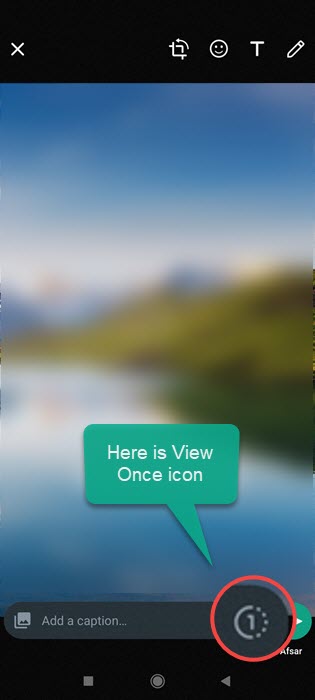
How to Send View Once on WhatsApp
You can send any photo or video on WhatsApp with View Once. It is very, please follow these steps: Open the WhatsApp app. Take a photo or video, you can also choose one from the gallery. Once the media is selected, tap the “(1)” icon at the left of the Send button. You will see a message that it’s set to View Once. Now just send the message and you are good to go. Done, You have successfully sent your media with View Once on WhatsApp.
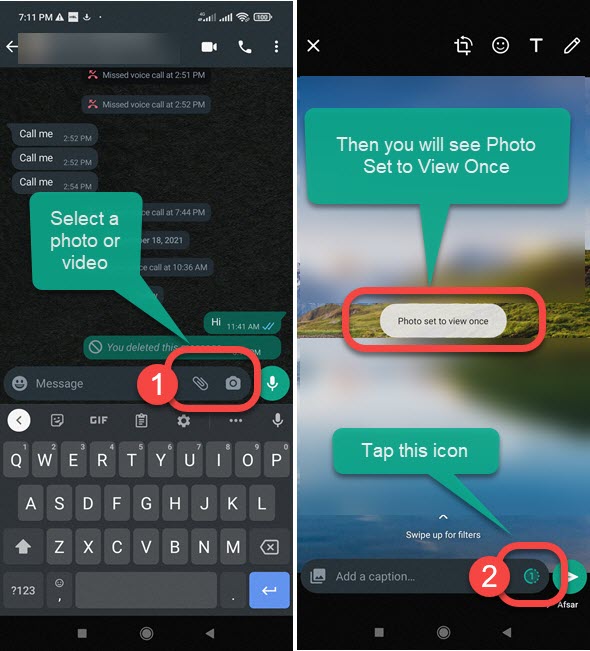
How to Remove View Once on WhatsApp
As of now, there are no settings in the WhatsApp menu to enable and disable the view once icon while sending media messages. However, tap the view once icon to enable (the icon will be filled with a light green color) and tap it again to disable or remove the view once for that message. In short, tap the view once icon to enable it and tap the icon again to disable or remove the view once for the message (photo or video you are about to send).
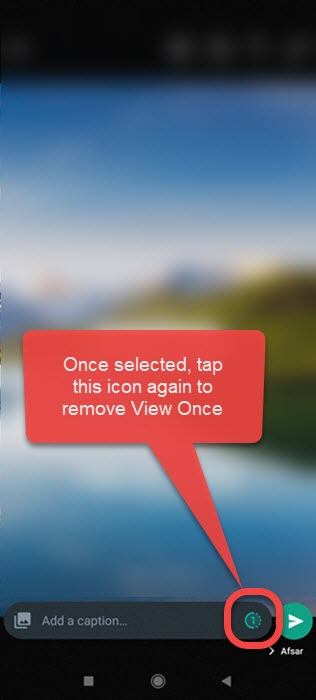
Can I set View Once for multiple photos and videos?
No, you cannot set the feature for multiple photos and videos. Yes, you can set it for only one media (1 photo, video) message. If in the future we note such options, we will instantly update this section of the article. However, as of now, there are no options to enable the view once feature for multiple photos and or videos. Hope to see such options in the near future.
Is it possible to take a screenshot of view once media on WhatsApp?
Yes, it is possible to take a screenshot of any photo and video you have received with the view once the feature is enabled. In short, anyone can take a screenshot or use a screen recorder for a video the view once media on WhatsApp. This way users can easily save it.
Moreover, looking at such an option the feature does not make any sense if enabled for media. However, you can still enable and disable it while sending important and private photos, and videos to your contacts on WhatsApp.
Is it possible to download View Once photos or videos on WhatsApp?
No, it is not possible to save or download View Once-enabled messages, or media like photos, and videos. However, You can take a screenshot instead and save it in your phone gallery. Moreover, for video with the view once enabled, you can use a screen recorder on your phone to save that media in your phone gallery. By default, there is no option to save or download the messages with the view once the feature is enabled.


Help i confirm account
Please unlock
Pleas unbanned my number