How to Turn Off Google Meet in Gmail App & PC
The trend of working from home via conferencing apps spiked back in 2020. Yet still, thousands of companies and individuals are using Google Meet, Zoom, and apps like MS Team to manage their work. Not actually just work but to chat with friends, family members, and others across the globe. However, Meet is perfect by Google integrated almost everywhere in their best apps, such as Gmail.
Yes, it has some camera failure problems, but you can fix them on the go. Moreover, Some people don’t use the Google Meet app on their Gmail app and desktop. Thus you are one of them and want to disable, remove, or turn off the Meet in your Gmail. Well, you have total control over your Gmail application. You can easily go ahead and manage its features including Google Meet.
In This Article
Is the Meet tab available to everyone?
Yes, as of now, the Google Meet tab/section is available to all Gmail users. However, you can simply visit meet.google.com via any web browser to access it. Moreover, it is available on Android and iOS devices.
However, if you don’t see the Google Meet tab/section in your Gmail app or desktop version. Then visit Play Store or App Store and update your Gmail application. Also if you don’t see the Meet option yet, then try clearing your device cache and data. Then restart your phone and definitely, and you will see it.
For desktop users, you can easily visit meet.google.com or have a look at the Meet section in the left sidebar menu. You can start a New Meeting or Join one with ease from there. If you don’t see it, then download the latest version of the Google Chrome browser, clear its cache and cookies, and restart the browser. It is 100% guaranteed that you will then the Meet section/tab in your Gmail.
How to disable Google Meet in Gmail
Google Meet is there in your Gmail app and inbox on your PC. Underneath the compose button in your Gmail app, Google has added the Meet icon. Thus it is also there in your Gmail for desktop under the Meet section at the left. You can easily start a new meeting or join one in seconds. It is a more convenient way to manage your work online from home, chat with friends, and enjoy a moment with family members.
But most of the time you may wanna get rid of it. The good news is, that you can easily disable or turn it off, and remove it. Of course, you can do it in your mobile Gmail app for Android and iPhone devices, and computers too. Here are the easy steps you need to follow:
Turn off Google Meet in Gmail app
This method works on the Gmail app for Android: Open the Gmail app, and tap the three lines menu icon at the top left. Now tap Settings, then select a Google you wanna disable the Meet tab in. Under the Meet section, uncheck the checkbox next to the “Show the Meet tab for video calling” option. That is it, you have successfully turned off the Meet in your Gmail application.
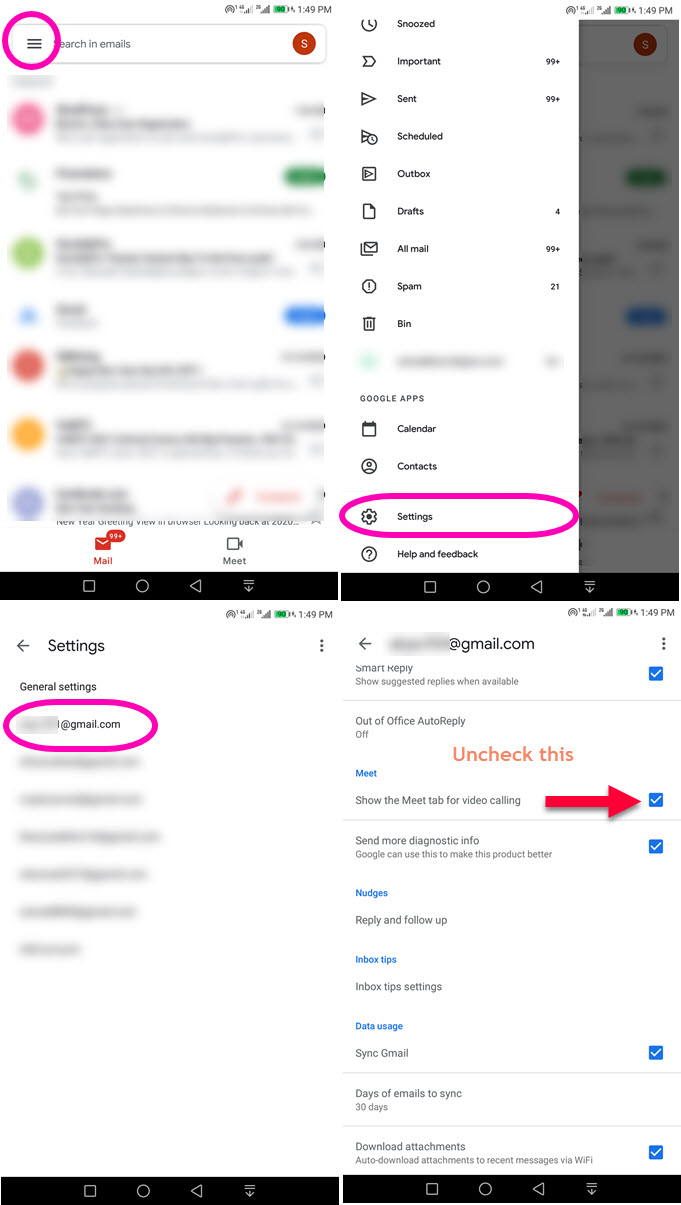
Disable Google Meet in Gmail app on iPhone
You can choose to disable or turn off Google Meet in your Gmail app for iPhone. The procedure to do so is easy. Here is how to do it:
Open the Gmail app on your iPhone. Tap the Menu at the top left. Now tap Settings. Under the App in the Gmail section, tap Meet. Disable the toggle next to the Meet option. That is it. Here is the screenshot for your reference.
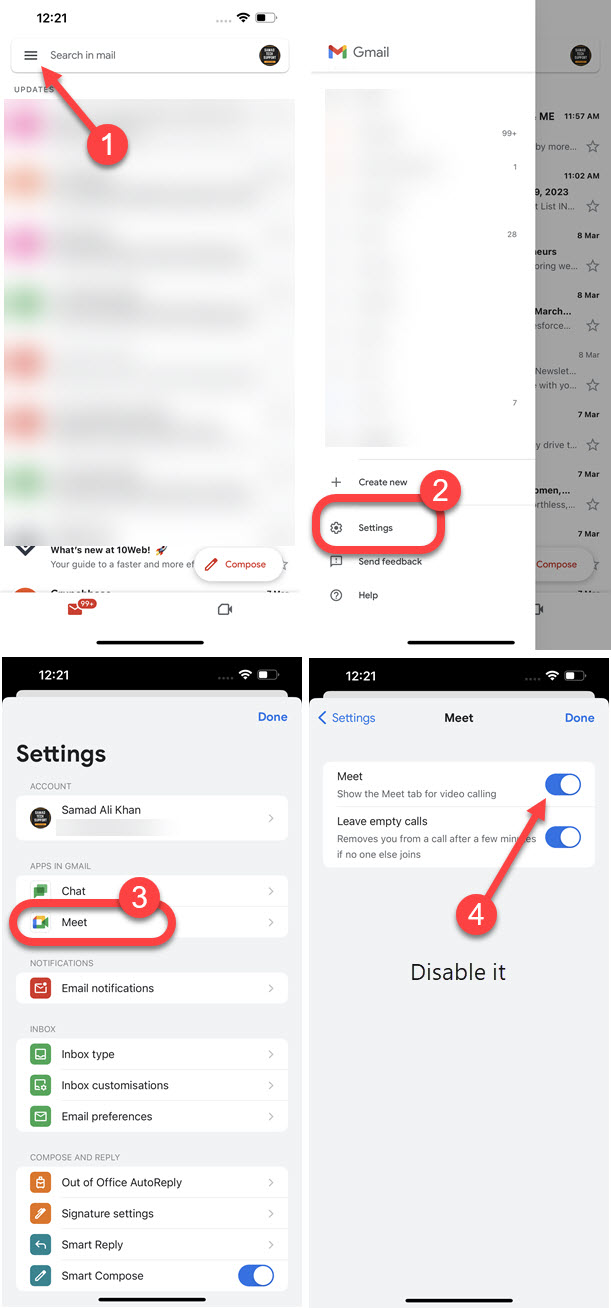
How to Remove Meet from Gmail Desktop
To turn off the Meet section on your Gmail desktop, follow these steps: Go to Gmail.com and log in to your account. Then click the Settings Gear Icon at the top right. Now click Chat and Meet tab. In the Meet section select the option “Hide the Meet section in the main menu”. Click on the Save Changes button. You are done, you have successfully turned off the Meet section in your Gmail using your PC.
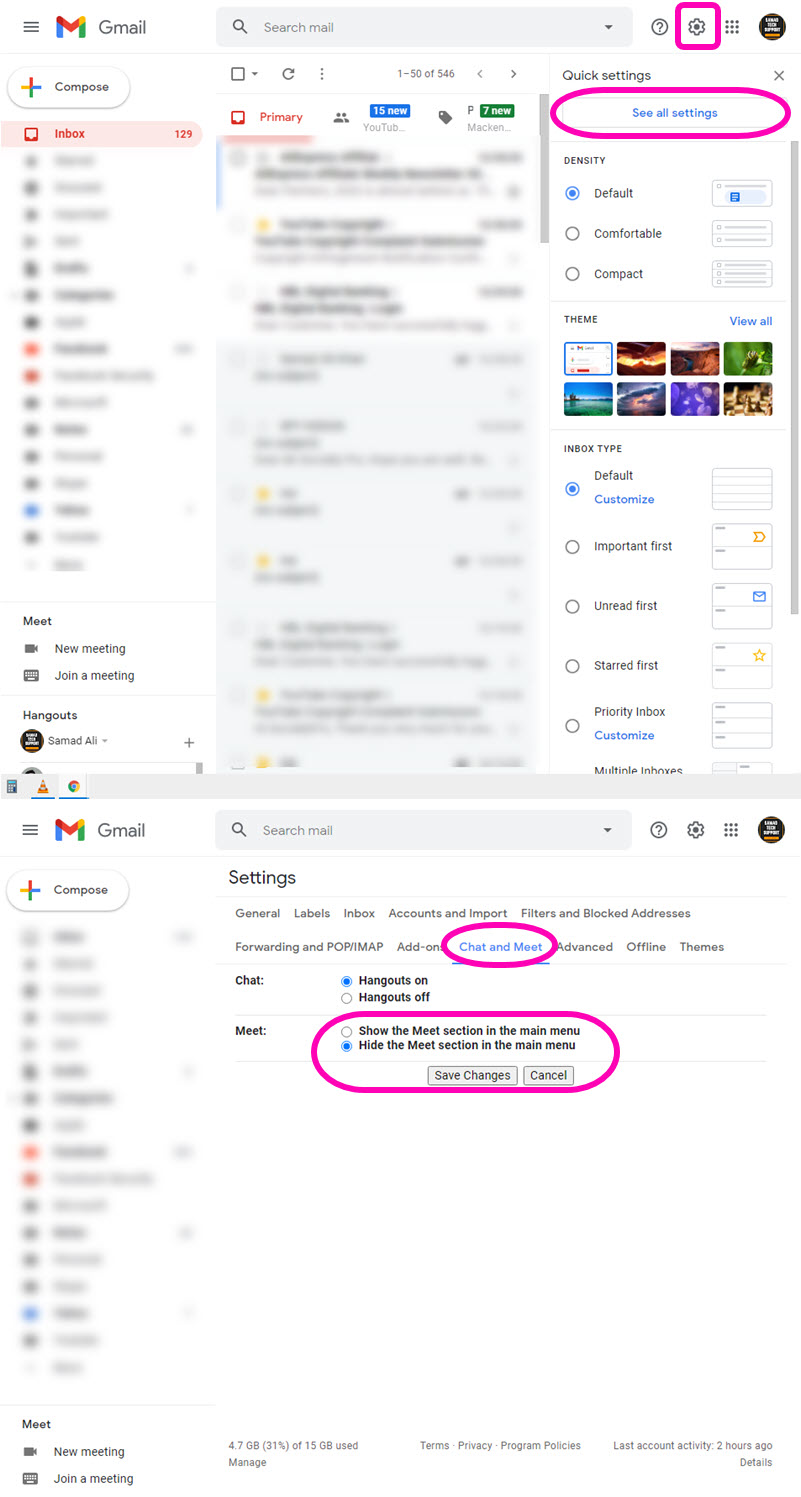
Whenever you need to get it back in your Gmail app or Gmail for desktop. Then follow the same above and select Show the Meet tab, a section in your Gmail. However, you are totally independent to do it from time to time or disable it forever. The choice is totally yours.
What if you cannot remove Google Meet?
Most Android and iPhone users are not able to remove the Meet option in their Gmail applications. It’s a bug and you need to update your Gmail application and then try hiding or turning off the Meet section in your Gmail app. If still, the problem is still there, try to sign out then sign in again and check if the problem is resolved.
Disable Hangout Chat in Google Meet
You can easily disable the Hangout chat in your Google Meet in seconds, here is how to do it: To disable the Hangout chat in Google Meet:
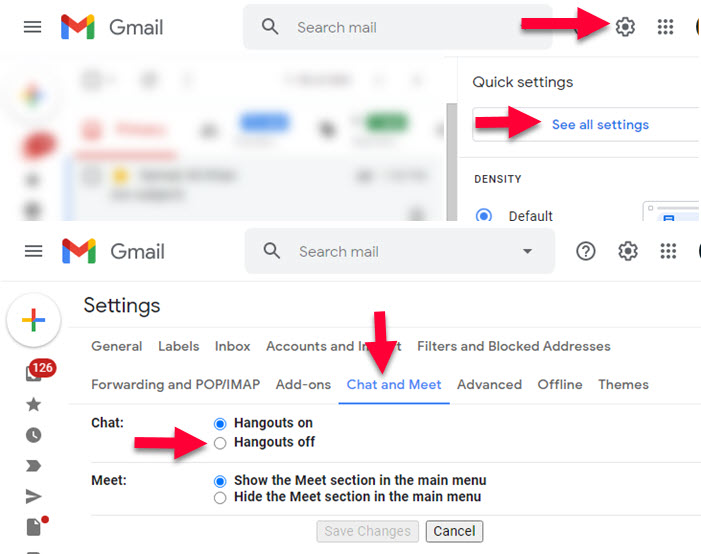
Go to your Gmail then click the Settings Gear Icon at the top right. Now click the Chat and Meet section and then select the “Hangout off” option next to Chat. Don’t forget to click on the Save Changes button.
Google Meet Not Showing in Gmail App
If there is no Google Meet option in your Gmail app, then it is due to one of these reasons: Check that you are using the latest Gmail app for your Android or iOS devices. You may have disabled or turned off Google Meet from your Settings in the Gmail app. So go to the menu then Settings, select a Gmail account, scroll download, and check the boxes under the Meet section.

