How to Archive & Unarchive a WhatsApp Chat [Updated]
Whatsapp is such a great IM app to let us connect with our loved ones across the globe. It’s fast, secure, and reliable as well as an easy-to-use application. You can easily start a conversation with someone with end-to-end encryption.
End-to-end encryption is top-level security for your message on WA. On the other hand, you have the ability to control some private or unwanted chats too. That is where the Whatsapp archive and unarchive chat feature becomes handy. The feature lets you hide chats from the Chats screen without deleting them.
Hello everyone, my name is Samad Ali Khan and today, I am gonna show you how to archive and unarchive Whatsapp chats. This is an alternative way to hide and unhide messages on the WhatsApp application.
I will provide the best information in terms of archiving or hiding your conversation and then unarchive or unhide those convos back. That way you can easily retrieve archived WhatsApp messages. So without further discussions, let’s get started…
In This Article
What is archive chat means on WhatsApp?
The archive chat means, moving or hiding chats from the main chat list to a hidden place. The feature never deletes a conversation without your permission. Such a place is not accessible easily by a normal user (Yes, but at least with acquired knowledge). Once you archive a conversation, that conversation is moved to a hidden place.
Later on, if you need it back you unarchive it to manage that conversation. No one can back up archived conversations or send them somewhere else e.g. SD card. A user on Whatsapp can easily archive a group or individual chat.
Read more: Set Empty or Blank WhatsApp Status.
How to Archive Chats on WhatsApp
There are actually two methods you can follow in order to do so. You can either archive or hide a group, or individual, or chat in bulk in WhatsApp. Don’t worry later on you can unhide it when you want to. Here, I am gonna show you all these procedures. First of all, let me show you how to archive a single chat. You can follow these steps on Android, iPhone, or iOS devices. Here is how to do it:
Archive a chat on WhatsApp Android
In the WhatsApp Chats list, tap and hold a chat. Tap the Archive icon at the top. You will see a notification that 1 chat was archived. That is it, you have successfully archived a conversation on WA.
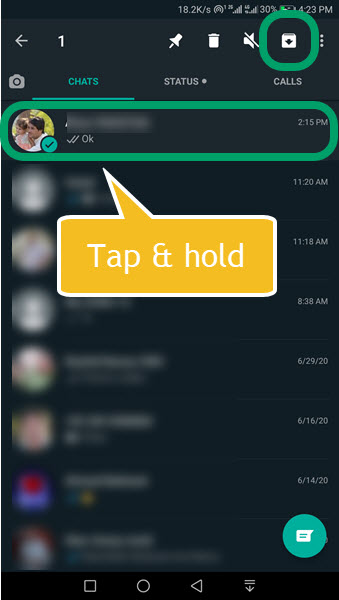
Archive all chats on WhatsApp Android
Open WhatsApp and Tap the three dots menu icon at the top right. Now tap Settings then Chats and Chats History. Tap Archive all chats. On the confirmation screen tap OK, that is it.
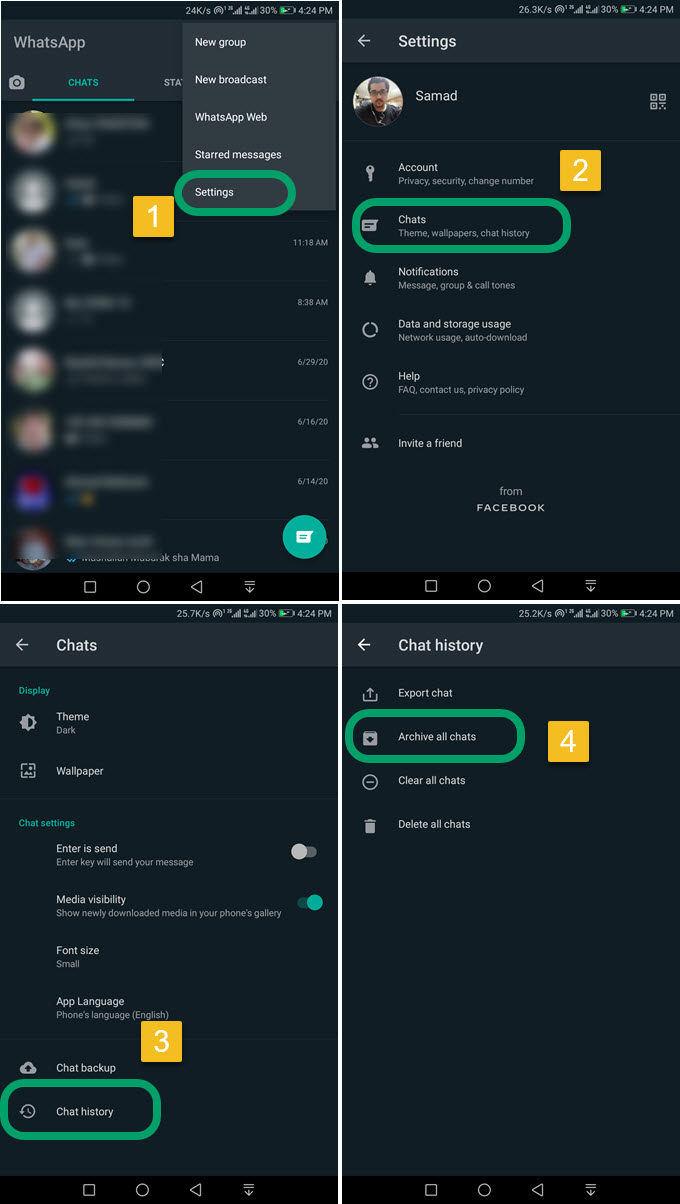
Archive a chat on WhatsApp iPhone
The process on both devices is the same. To archive a chat on iPhone please follow these steps: Open WhatsApp. On the Chats list, swipe from right to left. This will hide or archive that chat. That is it.
Archive all WhatsApp chats iPhone
- Open Whatsapp and go to its Settings.
- Now tap Archive all chats.
- You should see a confirming screen tap OK on that, you are good to go.
What happens to archived chats on WhatsApp?
Right after archiving a conversation or chat. That conversation is no longer available on the main chats list. That is a safe way to hide your private or unwanted chats from your home screen. However, those chats remain safe and hidden until you want to get them back or restore them from the archived list.
Read more: Increase WhatsApp Group Limit to 10K.
How to Find Archived WhatsApp Chats
Fina, you have archived a conversation, but the question is where are you can find that archived conversation? Don’t worry I am gonna show the procedure for how to find and view archived convos on WA. Here is how to do it:
In the WhatsApp app, get to the bottom of the Chats list. You will see the Archived option, tap to open it. There you will find all the Archived chats in one place.
I think the above procedure works both on Android and iOS devices. So to find the archived chats on iPhone, get to the end of the Chats list there you will see the Archived option tap to open it and you will find all the conversations you have archived on WA.
How to Restore or Unarchive WhatsApp Chats
There are actually if you wanna restore, recover, or unarchive a chat. The one is if you remember the name of the person then simply tap the Search option at the top. Now search for his name, and you will an archive label on Chat with him. Tap the conversation to open now just send him a message and this will unhide, restore, or unarchive the chat. If you wanna the list and wanna unarchive or restore a chat from there. On Android devices, here is how to do it:
Unarchive chat on WhatsApp Android
Open WhatsApp. On the Chats list, tap the Archived option at the top. You will see all the Archived chats there. Simply tap and hold a chat then tap unarchive option at the top. That is it, you have successfully restored, unhide, or unarchived a WA chat.
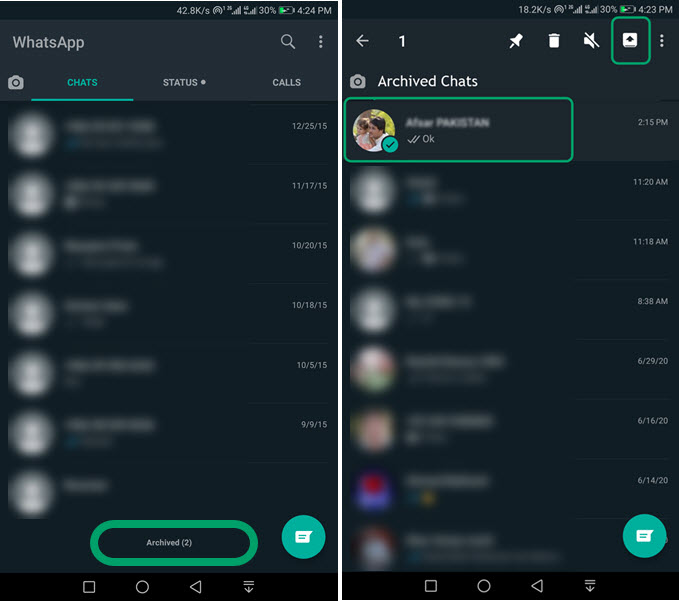
Unarchive chat on WhatsApp iPhone
Open WhatsApp then go to Chats. Now scroll down to the bottom and stay. Then pull down on the screen to see the Archived Chats option. Tap the Archived Chats. Swipe from right to left on a chat then tap Archive. That is how you can restore, recover, or unarchive a chat on WA using iPhone.
This is exactly how you can unarchive an archived conversation on the Whatsapp application using Android or iPhone devices. Sometimes it may happen that you get a pop while getting new messages from an archived convo. I don’t know the reason behind that but it happens usually. So don’t panic about that. Moreover, you can follow the same procedure for archive group chats too.
FAQs on Archived Conversations on WhatsApp
Users ask thousands of questions daily over the internet regarding WhatsApp and its archive feature. Some of these questions are very popular and may happen to you too. Because there are common problems and questions you might be thinking of right now.
Well, I am gonna try to answer most of them here but if you don’t find the answer to your desired question. Then try to comment below, I will try my best to reach you and answer your question. However, let me explore the question and let provide the answer for them.
Read more: Link WhatsApp to Facebook Page.
How do I retrieve an archived chat on WhatsApp?
Well, this is so simple to retrieve an archived chat on WA. To do so, get into your Whatsapp and get to the very bottom of the Chats screen. You will see an option for Archived chat or list, tap on it. There you will find all the archived chats or group chats. You can simply tap and hold any of them and tap the Unarchive option at the top retrieve.
What happens when you archive a chat on WhatsApp?
When you archive a conversation or chat. The chat disappears from the main Chats list, it’s hidden from there. Archiving a chat won’t delete it but make it hidden from the Chats only. You can see and unarchive it whenever you want by getting into the archived conversation list.
How do I delete archived messages on WhatsApp?
You can delete any of the archived messages from your WhatsApp app. To do so just go to the archived list. You can find it on the Chats screen at the very bottom. Once you get there, tap and hold a conversation message and tap the Delete icon at the top right. That is how you can get rid of the archived messages on WA.
Does a person know if you archive a chat in WhatsApp?
When you archive a conversation on WhatsApp, that person will know that. Also, WhatsApp is not gonna notify that person if you have archived his or her conversation or chat. Even if you delete that conversation after archiving it, the person will never know. So you don’t need to worry about that.

