How to Delete All Facebook Messages at Once
Facebook Messenger is a fast and convenient way to stay in touch with your loved ones. You may talk to them via calls and messages. Mostly we use the Facebook Messenger app. If you have been a Facebook user for years, there might be thousands of chats in your primary inbox. You don’t have to worry about storage space, because Facebook is unlimited.
However, you may wanna keep your inbox clean and easy to read and find conversations. If so, then Facebook doesn’t have any bulk delete messages option, thanks to the Chrome extension anyway. There are some best and most trusted extensions we can use to delete all Facebook Messenger messages in one click or at once.
Such extensions are easy to use and don’t require a lot of time. However, by default Facebook or the Messenger app doesn’t have any bulk delete conversation options. You can either delete each conversation one by one or use some third-party tools to save you time with less effort. Today I am going to show you one of the best Google Chrome extensions that can easily bulk-remove all your Facebook conversations in one click. I will explain everything here so stay here and keep on reading…
In This Article
Delete Facebook messages all at Once in 2023
You can always go ahead and get rid of your messages on Facebook Messenger. However, there are a few things you need to know before doing so. If this is only to clean up your Facebook Messenger inbox, then you are good to go. But if you are doing this due to some privacy reasons, then let me clear one thing in your mind. Facebook by default offers end-to-end message encryption to all users.
However, for your satisfaction, you can use secret conversations. If you wanna delete messages delete them from everywhere on Facebook. Then you don’t have to. Because both you and the other person have a copy of your messages. Deleting messages from your side doesn’t delete messages from the other person’s inbox. You may need to hide a conversation instead of deleting it. If you still insist on getting rid of all your conversations from Facebook Messenger. Then, luckily you can do it on mobile (Android devices) and on a computer.
Warning: Following the below method will delete all your Facebook Messenger chats. If you wanna keep any of them, simply archive that conversation. Once the process is completed, you can choose to unarchive that conversation if you want to. Moreover, we recommend you use your PC (with Google Chrome Browser) to do it. It is also possible to do so on mobile devices, but that will take a bit of your time. Last, but not least, do this on your own.
The Default and Recommended Method
On facebook.com, in the Messenger app, there are no available settings and options to remove messages or chats in one click. In short, you cannot select or mark all conversations to delete them. However, it’s recommended to tap and hold each conversation one by one and delete it. I know this is gonna take a lot of your time but believe it is worth it. Because, adding third-party tools such as extensions, etc. You may compromise your privacy such as passwords, usernames, and sometimes all of your Facebook.
I can’t go in-depth to explain such things over here. But when you add a third-party tool or any extension in Chrome or any browser. Actually, you are allowing it to access your browser data. Anyway, it’s your choice after all. You can skip this part to manually get rid of chats. However, Here is how to delete a Facebook and Messenger app:
Go to Facebook.com and click the Messenger icon at the top. Now click the See All in Messenger option. Hover the cursor on any chat you wanna delete and click the three dots. Click Delete chat and you are good to go. You can repeat the same process for all chats and delete them one by one. It’s gonna take your time but worth doing so the official way.

You can also do it in the Messenger app. Here are the easy steps: Open the Messenger app, now tap and hold any conversation you wanna delete. Then tap Delete and you are done. Alternatively, you can open a chat, tap the info icon at the top right then three vertical dots. Now select Delete Conversation and done.
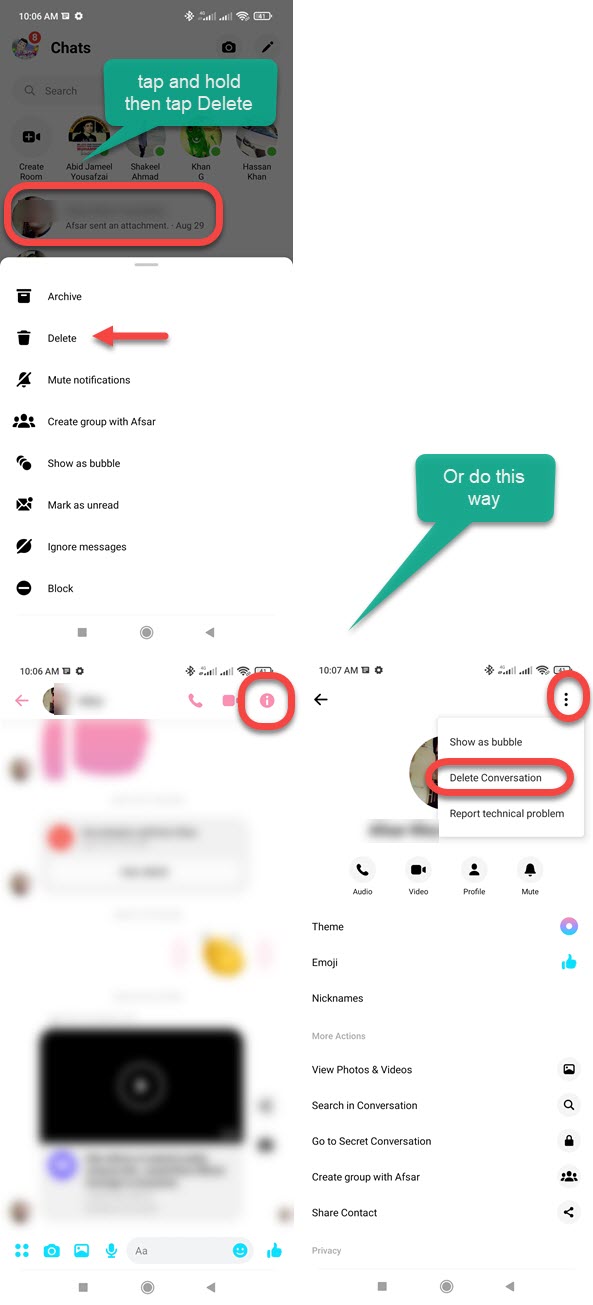
How to Delete All Facebook Messenger at Once on PC
First of all, open your Google Chrome browser. Then add the “Delete All Messages on Facebook” extension from the web store. You will see a popup to Add Extension, just add it. Once added, then pin it. Now go to your Facebook Messages. Click the extension icon at the top right. Click the “Delete All Messages” button. Done, you have successfully deleted all your Facebook messages in one click. You can safely remove the extension once you are done deleting all your Facebook messages.

As you can see the above screenshots are for your reference. Just follow them along and you will be able to get rid of your FB messages in just one click. However, if you are curious to know the same procedure but on Android devices, then you are here at the right place. Simply follow the above steps but with Kiwi Browser for Android. Moreover, to know everything step by step, then follow me…
How to Delete All Facebook at Once on Android
If you don’t wanna use your PC but an Android device to bulk removes messages on Facebook. You can do it, please follow these steps: Install the Kiwi Browser – Safe & Quite. Install the “Delete All Facebook Messages” extension. In the browser type, web.facebook.com, log in to your account then go to the messages. Click the three dots at the top right of the browser and select the “Delete All Facebook Messages” extension. Then click the “Delete All Messages” and you are done.
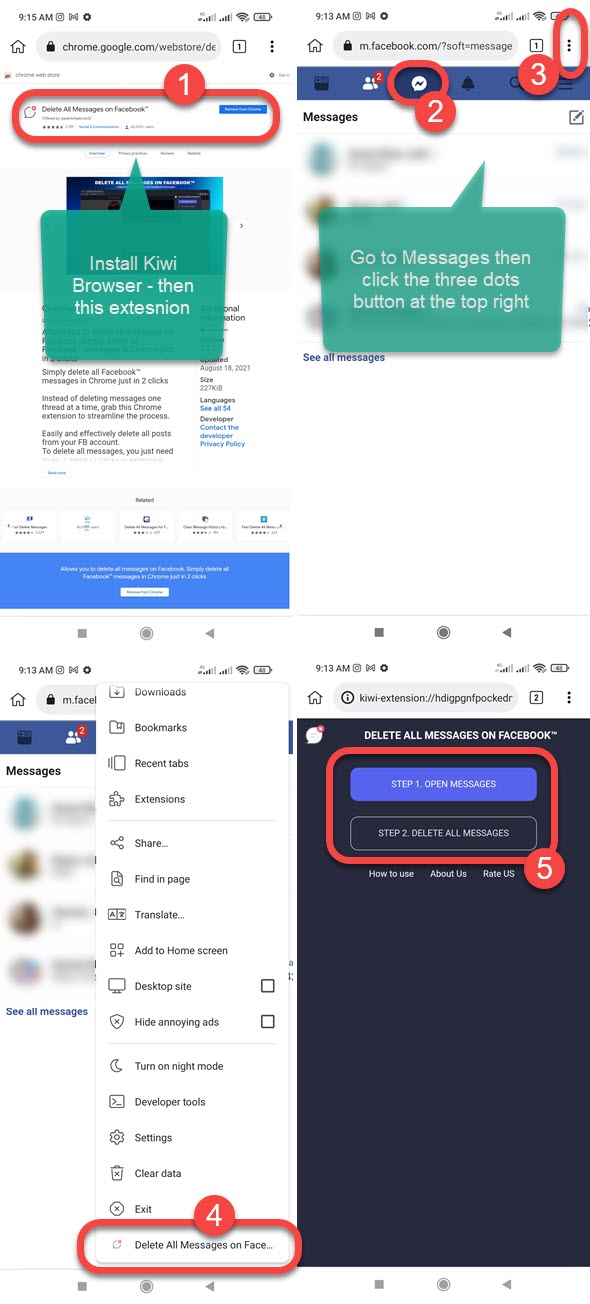
Again you may be asked to open Messages, go ahead and follow the steps mentioned by the extension. However, keep in mind that the official Google Chrome browser doesn’t support extensions on Android devices but on computers only. Thus Kiwi browser is the only solution right now.
The Kiwi browser lets you add the extension and do the rest of your job via any Android phone without opening your PC. That sounds great, but I will never recommend it, it might not be safe, which is why Google doesn’t support adding extensions on your Android via the Chrome browser. So do this on your own.

