How to Delete a Facebook Page Permanently (2024)
You can easily get rid of a Facebook page you’ve created (Business/Fan). You can use the Facebook app, Meta Business Suit, and PC to get rid of a page. Perhaps you think there is a need for it to keep visible around. You are here at the right place to know the step-by-step procedure for how you can easily delete any Facebook page you own.
You can permanently unpublish a page on FB but there are things you need to manage before doing so. If you are thinking of deleting your FB page because you wanna delete your account then, don’t do it. Just delete your Facebook account and you are good to go.
Moreover, you can get rid of an FB normal or fan page in seconds on your PC, Android, or iOS device. Before that, you must get/download a copy of your page data and information first. I will show all of these procedures here. Find the Update Section below. Please keep on reading…
In This Article
Download your page data before deleting it
It is important for everyone to download a copy for their Facebook fan or business page before getting rid of it. To do it please follow the below steps:
Open Facebook and click the drop-down arrow in the top right corner of your Facebook screen. Click on Settings. Then click Your Facebook Information in the left sidebar. Click the View option next to Download your information. Check the next page only and uncheck all other boxes. Select Date Range, File type, and then Media Quality and click Create File. You will see a notification that a copy is your info is being created. Now when your copy is ready you will get a notification from Facebook. Go to Available Copies and Download your page data.
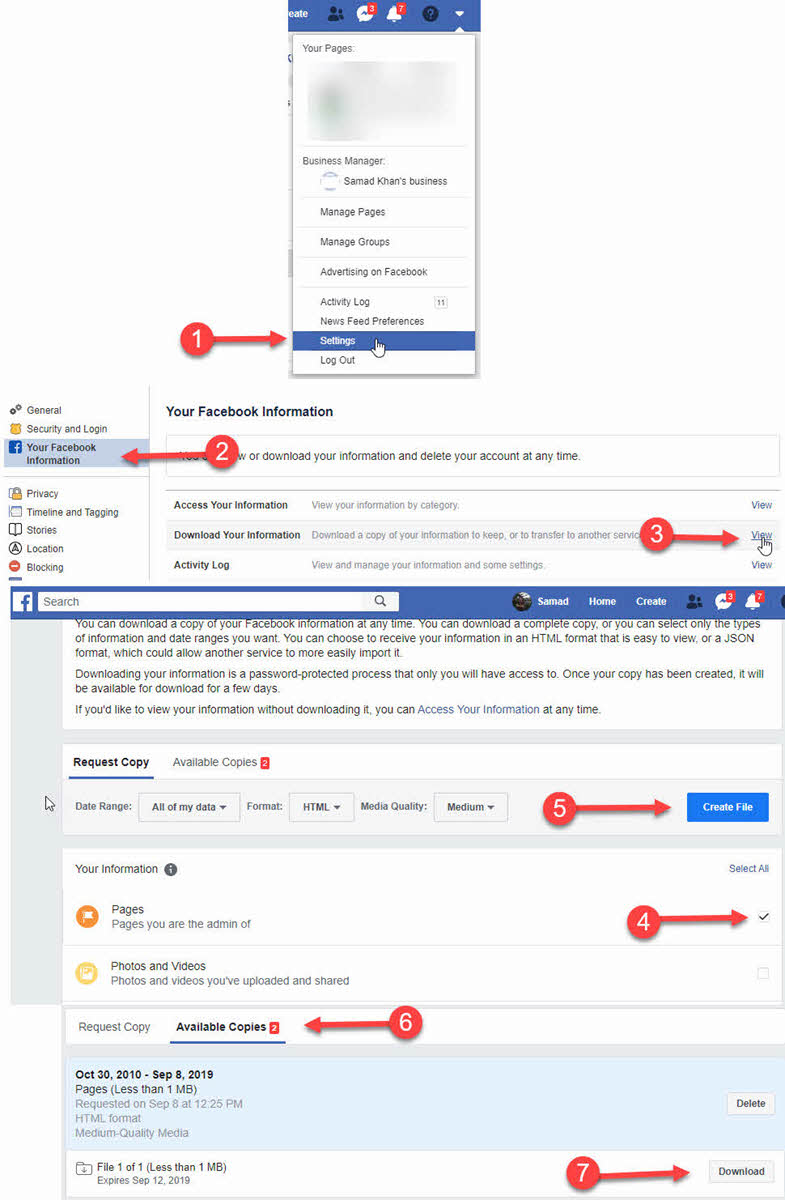
Well done, now you have a copy of your Facebook page data available offline. You can use it somewhere else or keep it for future use. So now are you ready to delete a Facebook page you have created? Well, let’s do it.
Updated: How to Delete Facebook Page on PC
Please keep in mind that deleting your Facebook page is permanent and it cannot be recovered. However, the process will take up to 14 days to complete. If you wish to cancel the deletion, you can do it within 14 days only. Now get rid of an FB page, please follow the below steps.
Go to your Page Profile. Click Settings at the left (see the reference visuals below). Now click Privacy then click Facebook Page Information on the left. Click View next to Deactivation and Deletion. Select the Delete option.
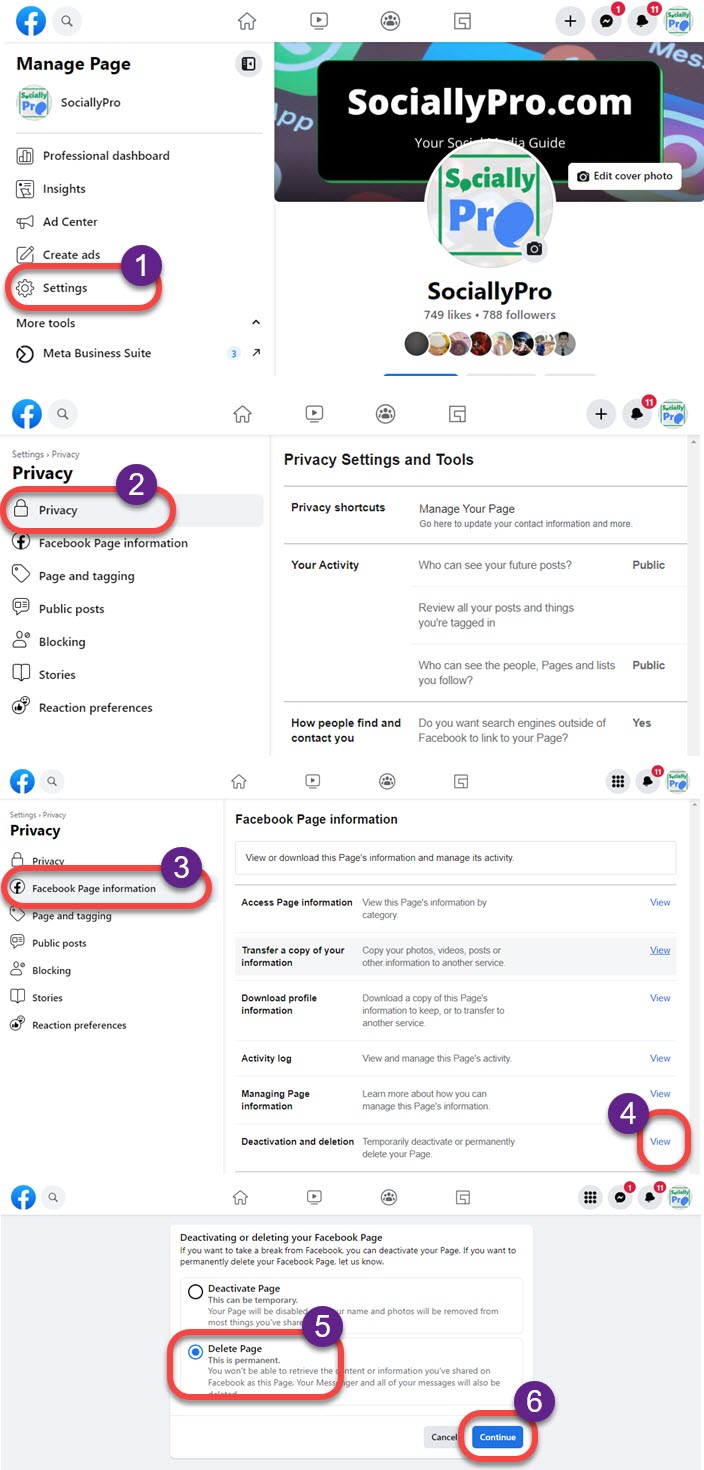
After you click on the Delete Page option, the deletion process has begun and will take up to 14 days to be completed. Now within the duration of 14 days, if you have changed your mind and wanna cancel the deletion, you can do it please follow me:
How to Cancel Facebook Page Deletion Process
In order to cancel the deletion process of an FB page, follow these steps: Go to Pages. Click the page name if the wanna cancel the deletion process. At the top of the page, you will see the remaining scheduled days for deletion with a Cancel Deletion option. Click Cancel Deletion then Confirm. The page will reload and the deletion process is canceled successfully.

Once everything is done, you will see your page live again and will be visible to the Public and connected people. Now if you don’t have time to open your PC and delete your Facebook page. Alternatively, you can do the same process on your smartphone as well.
Update: How to Delete a Facebook Page in 2023
Please download a copy of your information first. Also, download and install the latest Facebook Meta Business Suit app first. For iPhone users, the process may be a little bit different but the procedure should somehow help you remove the page. To permanently get rid of a FB page, follow these steps:
Open the Meta Business Suit app. Tap the Menu at the bottom right. Then tap Settings. Now tap the Delete Page option under the Page Options. Thanks to the Facebook Business Suit app for making it easy.
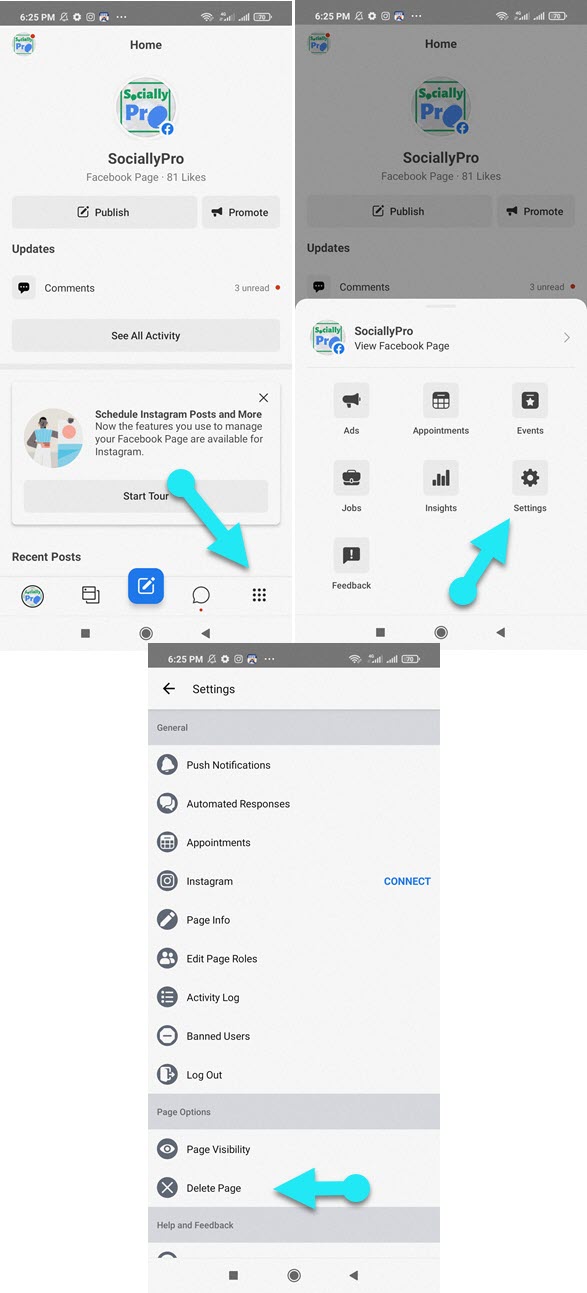
Old Method: Tap three lines Menu in the top left and select the page you wanna remove. Now tap Settings in the top right corner. Under Page Options, tap Delete Page. Remove Page option will load, read everything carefully. Now tap the Delete Page button and you are good to go.
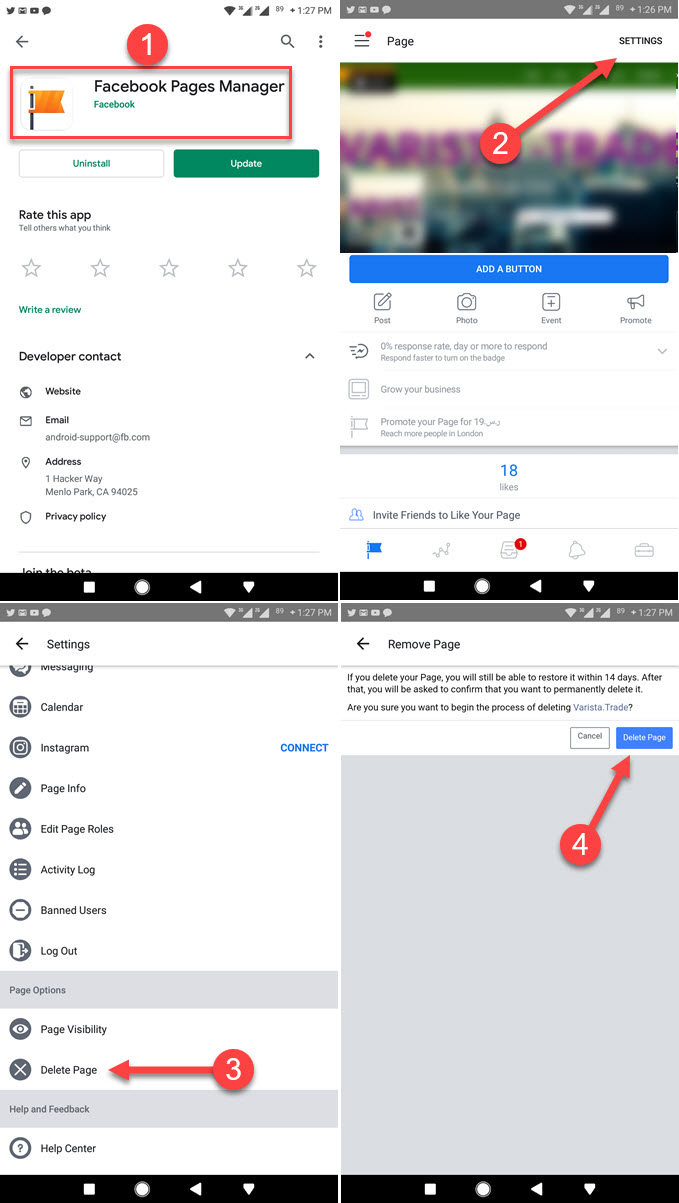
This is one of the easiest methods I like. Instead of following a lot of steps, you only need to download the official Facebook Page Manager and remove your page. The app also helps with other page activities. It is available for both Android devices and iOS devices.
How to Delete a Facebook Page on Mobile
The Facebook app also allows users to remove their pages with ease. However, the process is a little bit lengthy. Anyway first, update your official Facebook app to the latest version then follow these steps:
Open the Facebook app and go to Menu. Now tap Pages and select the page wanna remove. Tap the three dots More option in the top right. Scroll down and tap Edit Page under Page Controls. Tap Settings. Now tap General, then scroll down a little and tap Delete Page (Your Page Name). Finally, tap Delete Page and that is it.
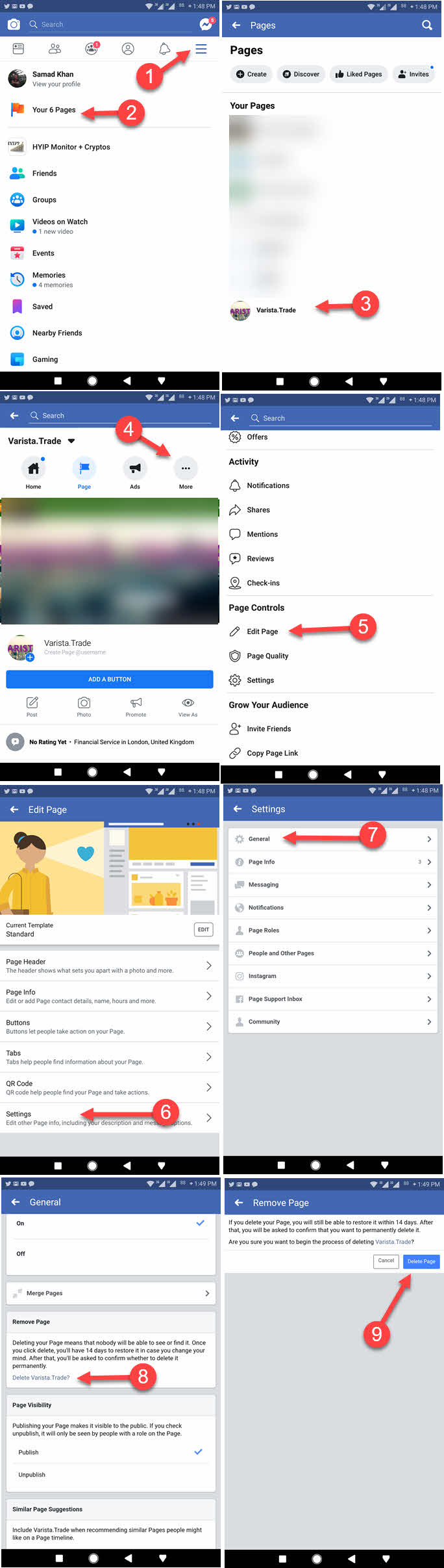
You can start over again by creating a new Facebook page whenever you want. However, don’t even visit the page you have to delete it within 14 days if you really wanna remove it. Anyways this is the overall procedure and I am sure it will help, I will suggest you follow the Mobile procedure as it is easy and time-saving. However, the choice is totally yours either to follow the steps on a PC or Mobile.
Why Can’t I delete a Facebook Page?
If you cannot delete your Facebook page. Then go ahead and check the roles of that page. Someone or another admin may have changed your role on the page. Also, it could be a temporary problem with Meta servers. You can wait for a few hours and then try again. Thus make sure that you are still an admin of that Facebook page to delete it.
All type of pages is the same in terms of removing them. So you can proceed with any of the procedures on your PC or Mobile in order to remove a business or fan page. If this post helps, please share it with your friends on Facebook to support us and others.

