How to Remove Contacts from Messenger? With Pictures
Are you looking for a way to delete a Messenger contact? No need to worry, I bring a solution for that. I don’t know why but there is no more delete or remove button for getting rid of a Messenger contact. There are lots of weird things which is stopping users from using the Messenger application in the future.
Just think about it why Facebook Messenger doesn’t let you easily delete the contact? They are just doing what they like and what they want. Anyhow there are lots of alternative methods you can follow to remove or delete a Messenger contact.
Here you will learn how to remove Messenger contacts in your friend list, non-friends, and also your phone’s contact (non-Facebook friends) the auto-synced contacts. So let’s begin…
Important Update: The Messenger is updated and the People icon is available at the bottom right of the app. However, then you can tap the contact icon and find the contact you wanna remove. For more information please find the updated section of this article below.
In This Article
How to Remove a Messenger Contact in Your Friend List
This is an alternative method because there is no such option or button or any proper method to get rid of contact on Messenger. So, please keep this in mind before proceeding.
- Open Messenger.
- Tap the people icon at the bottom middle.
- Now tap the contact icon at the top beside the avatar with the plus (+) sign.
- As you can see your contacts list now, tap the info icon right to any contact you wanna delete or remove.
- Tap on the “Message” button, after the chat opens, then tap on the info icon at the top right corner.
- Scroll down a little and tap on the “Block” option.
- Now tap the block button (round block minus icon) right to “Block on Messenger” and “Block on Facebook”.
- After you tap the “Block on Facebook” button, a browser will open, or tap the one installed on the popup screen.
- You will be redirected to Facebook and finally, tap the “Block” button to confirm.
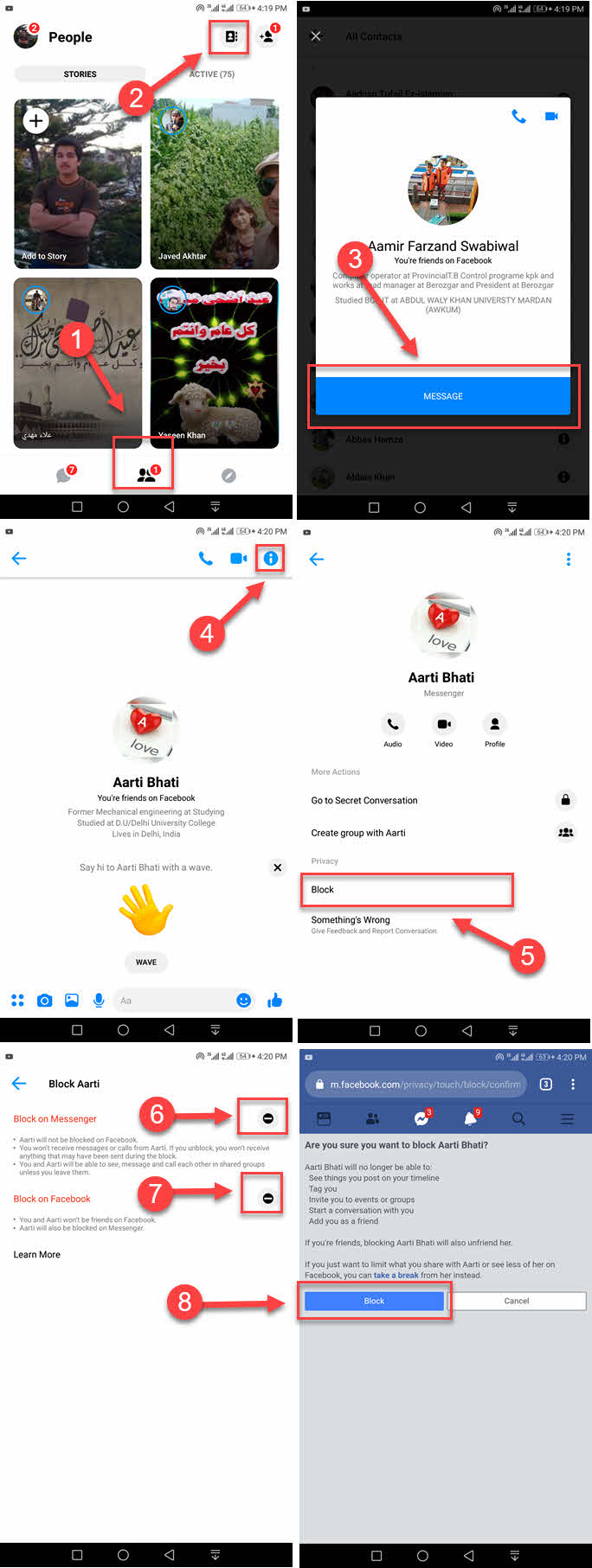
That’s it, that is exactly what you can do right now to delete Messenger contacts. Blocking is the only solution right to get rid of unwanted people on Facebook and Messenger. You can follow the above procedure following the same video on my YouTube channel.
The blocking feature does the same thing, as it will remove that contact from your contacts list. The only difference the contact you have removed won’t be able to text you again unless you become friends on Facebook. He/she cannot find you, send you a request, send you a message, and much more.
How to Remove a Non Friend from Messenger Contacts
There is an option in Messenger called “Upload contact”. When the upload contacts option is enabled, your phone’s contacts continuously sync. Though you and that contact both may see the suggestion from Facebook and might send your Message requests.
You can either ignore the messages or undo the ignore messages. But to remove that contact that is not on your friend list, please follow the below steps.
- Open Messenger.
- Now, find those friends you want to remove by tapping on the people icon at the bottom middle, then the contact icon at the top.
- Tap on the info icon right to that friend.
- Now tap Remove Contact, then REMOVE to confirm.
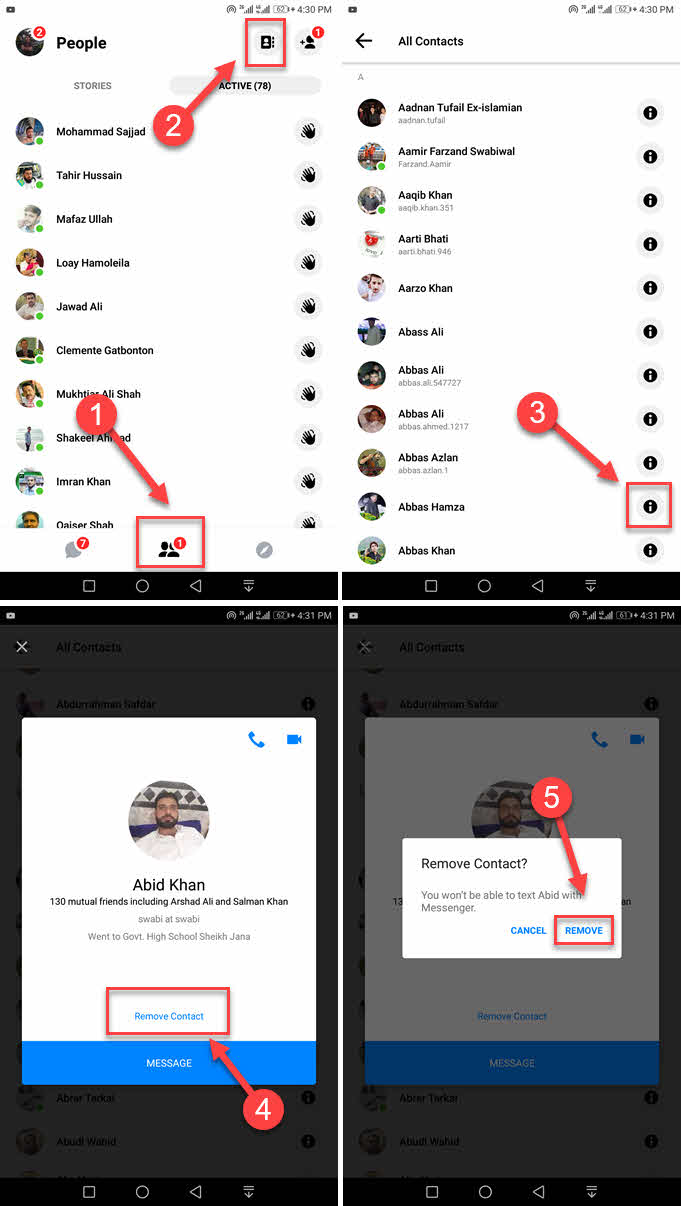
That is it, now you have just removed them from your contacts list on Messenger. They will never appear as active friends and never send you messages or requests again. Moreover, there is an option to bulk remove non-facebook/non-messenger friends.
How to Bulk Remove Non Friends from Messenger Contacts
This step is optional and depends on your choice. If you are tired of unknowing message requests then the bulk remove option is for you.
- Open Messenger.
- Tap on the profile picture at the top left.
- Scroll, when you see the people option, tap it.
- Now tap on Manage contacts.
- You will see the all non-friends list, just tap the Delete All Contacts button.
- It should delete all the non-friends from your Facebook Messenger contacts list.
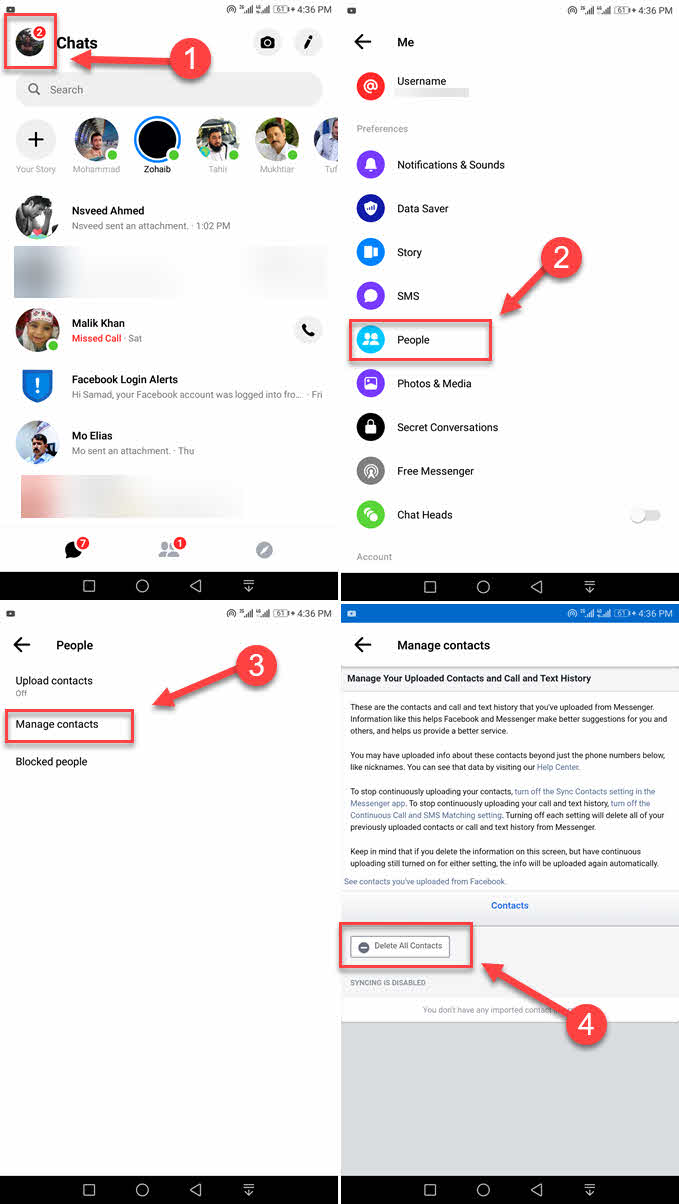
You may get an error (#5900), just don’t mind and ignore it. The error is because when deleting a friend possibly blocked, ignored, and blacklisted you. Now it is important to avoid future automatic contacts sync/import in Messenger.
How to Stop Automatic Contacts Sync on Messenger
To stop seeing unwanted people in your hidden inbox or message requests. Also, to stop seeing strangers in the active list on Facebook Messenger, you better need to block the future automatic contacts syncing on Messenger.
- Open your Messenger app.
- There is your profile picture at the top left, tap on it.
- Scroll and then tap on people.
- Now tap on Upload contacts.
- Finally, tap the TURN OFF option at the bottom.
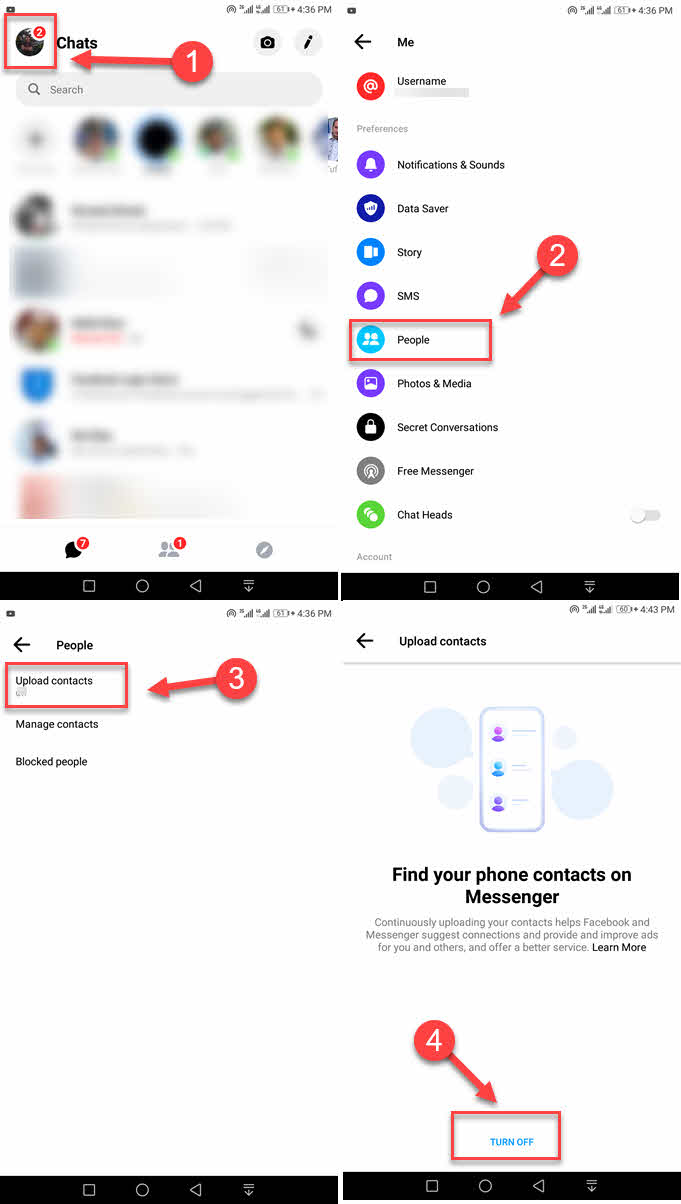
Please note that following the above steps will also remove all previously uploaded phone contacts at once. You can read more here.
How to Unfriend Someone on Messenger
It is easy and simple to unfriend someone on Facebook Messenger. Alternatively, you can block them which is also sort of unfriending. Note that this will permanently delete the friend or contact from Messenger. Anyhow, please follow the below best method to unfriend someone with ease.
- Open Messenger app
- Find the person you want to unfriend.
- Tap on his profile picture and the chat will open.
- Now tap the info icon a the top right corner.
- Tap on the Profile button under his name.
- Tap the VIEW PROFILE ON FACEBOOK button.
- Tap the Friends icon then tap the Unfriend option (in red color).
- On the confirmation, popup tap the CONFIRM option.
- This will permanently delete the friend or contact from Messenger.
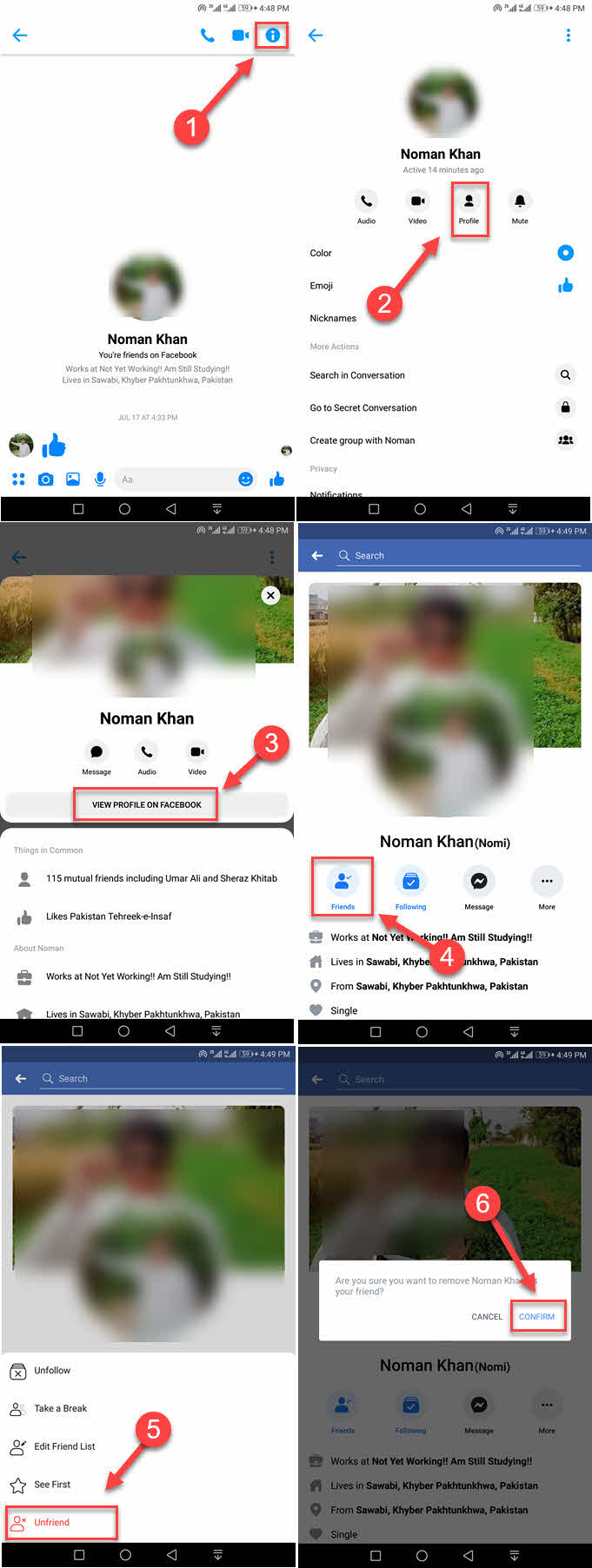
It was easy, right? OK, the above steps are for those who don’t know a person’s profile on FB and want to unfriend him. If you do know a personal profile on Facebook and wanna unfriend him, just skip the above step 1 to 6 and follow steps 7 and 8.
How to Remove Someone from Messenger Group
The process of removing someone from a group conversation in Messenger is easy. Please follow the below step to remove someone from a group on Messenger.
- Open up, Messenger.
- Then open the group conversation.
- Tap the profile picture of the person you want to remove from the group.
- Tap the Remove from Group option. This should remove that person from the group, and you may see a notification as well.

Update: How to Remove Someone from Messenger
As I mentioned earlier in this article, Messenger is now updated. So you might face trouble while following the above steps. However, I thought I should update this article with the info and procedure. As of now 2023, to remove someone from your Messenger app:
- In your Messenger app, tap the People icon at the bottom.
- Tap Contact at the top.
- You will see the All People list.
- Find and tap the info icon next to the person’s name you want to remove.
- Now tap Remove Contact to confirm.
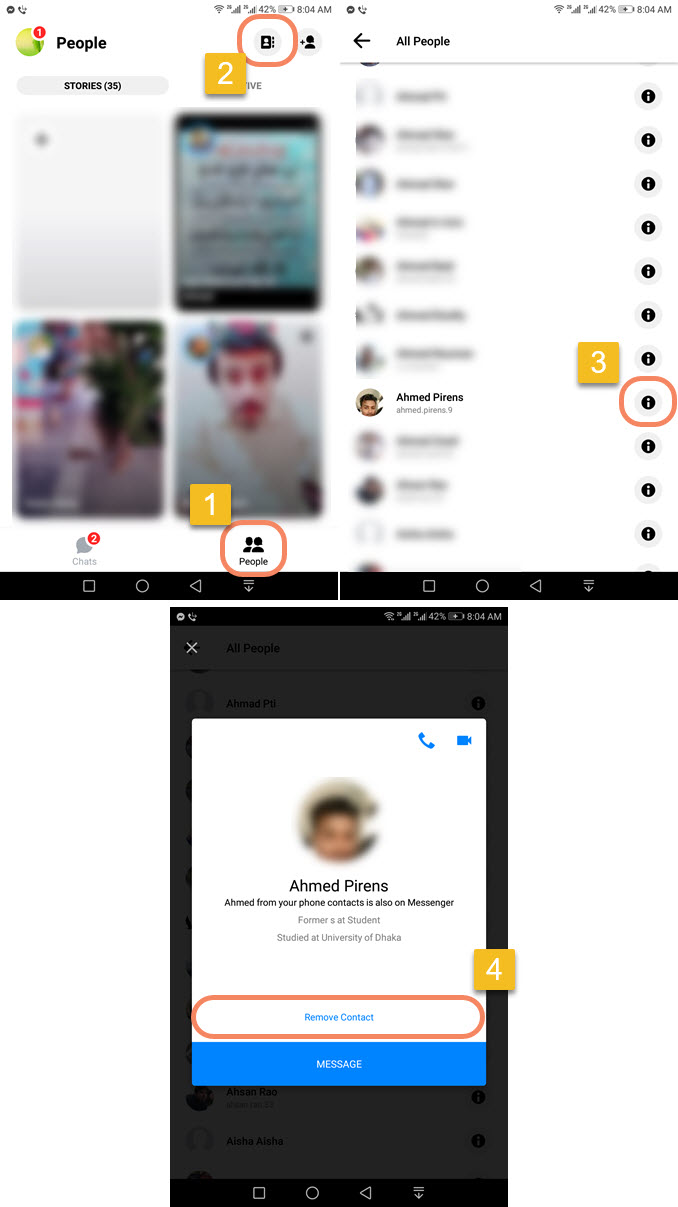
Delete Someone from Messenger 2023
You can get rid of anyone on Messenger, but the fact is deleting someone from Messenger in 2023 in the latest application is not that easy. Facebook has removed several options, actually, they have turned the delete contact option to block. Now you can block someone to delete him from Messenger too.
Thus you will only the see info icon next to a contact name if the contact is from your phone contacts and non-friend. And when you tap it you will see the option to Remove Contact. However, for friends on Facebook Messenger, there is no such option. The only solution is to unfriend him on Facebook and Messenger or block him on both sides. I know this is strange but it’s true.
To delete someone from Messenger: If the contact is from your phone contact and you want to remove it then follow these steps: Open Messenger and go to the People option, then Contacts at the top. Find a contact you wanna remove then tap the info icon next to his/her name. Tap Remove Contact and you are good to go. For a friend on Messenger, simply block him to remove him from Messenger.
That is how you can remove someone’s Facebook Messenger app. Note that if you are not able to remove a person then blocking the person is the only solution. Blocking will remove that person from the contacts list. You can search for it all over the internet but in the end, you will just waste your time to find a solution.
So that is pretty much it, I have completely explained all the things I know about deleting, blocking, removing contacts, etc from the Messenger application. Please don’t forget to share this post with others to help and support me.


Thx
I have the same person on messenger 4 times. I want just to remove 3 of their names, and only have their one name there, without unfriending them.
Hi,
When you get into contacts, tap the info icon at the right of the person’s name, do you see the Remove Contact option???
No just block
Hi JK,
This is the only solution, Yes there is another to get the older version and do the thing but I am afraid that won’t be a safe way.
How can u download the older version?
You can visit uptodwon
This isn’t available now on an iPhone.
I went in my hubby’s phone and on messenger all the chats are blue but when I search for a name I can see the SC profile in black. No messages to read but why are these SC people not on chat screen and only can find them by searching name? Does this mean there was never a chat if not on main screen? How would I know if there were conversations with them under their SC profile with padlock?
If there are not any convos, its mean that they are removed or not made any.
When I pull up all people there is no info icon. I’m using Messenger App on iPhone XR.
I have a problem with this on my iPhone. I tap on People at the bottom right. I see a list of people, friends, and non-friends. If I tap next to the person I try to remove, the conversation screen opens. There are no contacts or no other options to delete that person. I have people in there who I sent a message once and not planning to send any other messages, and I see those people in the “active” list. There should be a way to remove them
May be getting into your profile section, the Privacy could help.
I deleted the app and reinstalled on my iPhone XS Max. All non friends are gone!
I don’t have a “people” icon on my FB Messenger – how do I delete contacts now?
It is the option at the bottom right.
When will you be posting the video of how to remove non-friends from messenger? If you can please respond, I would appreciate it. You told me you know how to do this and there is a video to show me how.
Hi, Lisa sorry for the late response,
Please find the last section of the article, I added new updates there. Thanks.
Thank you. I have tried to unsuc-cessfully to delete the people on messager and couldn’t. What a stupid app if you aren’t able to do a basic thing as delete. That’s not your problem. Thanks again for being honest and cutting to the chase.
No Problem.
I am TRYING to remove a NON-Friend from Messenger contact ON MY PHONE, but after the August UPDATE IT IS NO LONGER AVAILABLE! In other words, I can NOT remove that person. PLEASE HELP!
Try getting an old version of the Messenger app, then once you delete a non-friend or the contact you wanna remove. Then update your Facebook app to the latest version.
I was able to use the “remove contact” option on Android 9 until a few days ago. Now it disappeared. I don’t really want to block the guy that bought some old books that I didn’t need anymore and sold via a facebook group, but I also don’t want him to pop up at the top of the “active contacts” list and I don’t exactly love the fact that this complete stranger can see my Messenger activity status 24/7. Does anyone know any workaround? I know you can hide your activity status from specific people, but it doesn’t seem possible with non-friends 🙁
I’m having the same issue …
For the last few days, I can’t remove any person from my messenger contacts list …
I am looking at new things in Facebook Messenger. I will soon find a solution.