Mbasic Facebook Messages – The Definitive Guide
Mbasic the light and basic version of Facebook is a great choice if you wanna keep things simple. The basic version is super fast to load and a simpler way to get connected with friends.
In this guide, I will show you all the features and “how-to” relevant settings of the Facebook Basic Version also known as MBasic. For example: How to Access the basic version of FB on mobile and PC, read and delete messages. Also, view filtered, ignored, archived, spam, messages requests, unread messages, and how to see activate Facebook friends. So please keep on reading…
In This Article
How to Access Mbasic Facebook Messages
In order to access and manage Mbasic Facebook Messages, please follow these steps:
- Open any browser on your PC/Mobile.
- In the address bar of the browser type in mbasic.facebook.com and hit Enter.
- As you can see the Messages option is at the top, click on it.
- Now you can see and manage all your messages in the basic FB version.
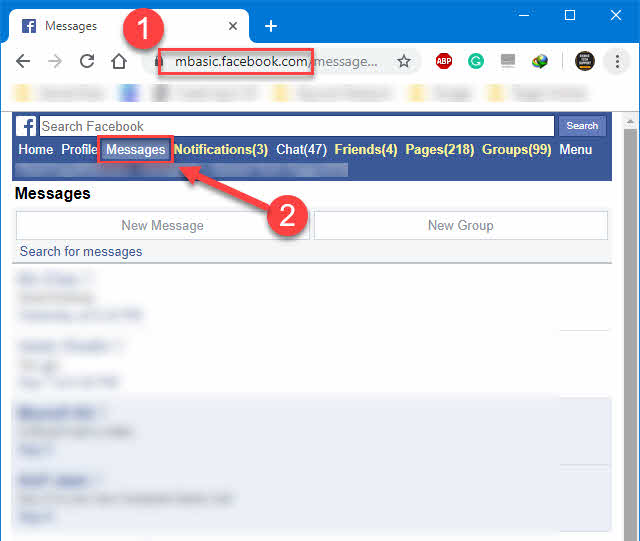
So that is your primary message inbox in the basic version. You can easily view a conversation by clicking on the person’s name. The other thing you can do is send likes, and stickers, add photos, and refresh the conversation.
How to Find/View Message Requests
If someone is not connected with you on Facebook and send you a message. Facebook automatically saves those kinda messages in a hidden inbox called Message Requests. It is a great feature when you are using the standard Messenger version. However, Facebook allows seeing your message requests in the basic version as well.
To find and view Message Requests:
- Go Mbasic Facebook.
- Click on Messages at the top.
- Scroll down to the very bottom of the messages page.
- Click on View Message Requests.
- There are all of the Message Requests sent to you by strangers.
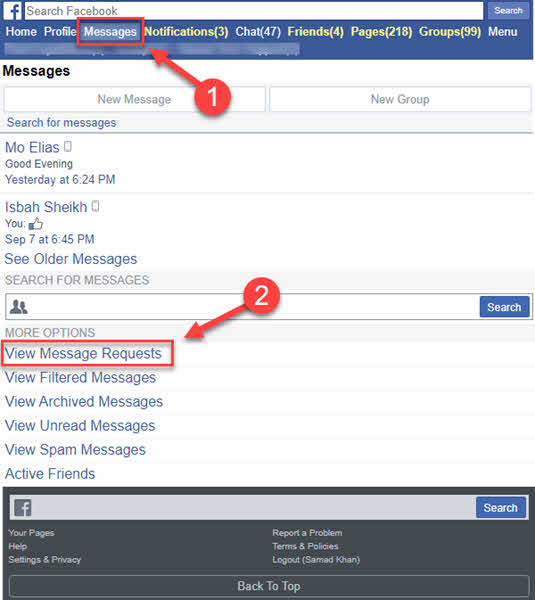
Now the choice is your either reply to a message request to accept or leave it as it is. Moreover, if you read the message no one will know that you have read it until you reply.
How to Ignore and Unignore Messages
This is one of my favorite features to ignore and undo ignore messages on Facebook Messenger. It is a great way to stop gettings messages notifications from annoying FB friends. Moreover, thanks to Facebook for adding the feature to the basic version of FB. Today I will show to ignore messages on Mbasic FB and then undo or unignore messages.
To Ignore Messages on Mbasic Facebook:
- Go to the Mbasic Facebook version and click on Messages.
- Click on any conversation/messages you want to ignore.
- Scroll down to the bottom of the conversation.
- Click Ignore Messages.
- On the confirmation click Ignore Messages and you are good to go.
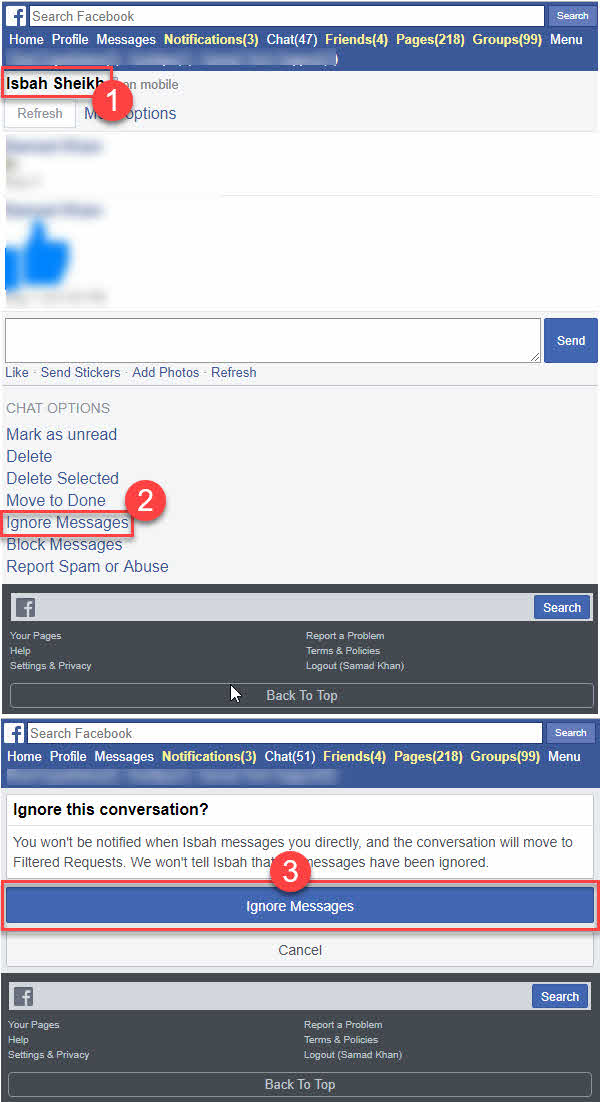
So that is how you may ignore a conversation or specific chat notification from an annoying person on Facebook. My bonus tip for you is never to block someone on Facebook because blocking is totally unfriending a person. So it is better to avoid their messages instead of blocking them. Now that you have successfully ignored a conversation, the question is how to undo those messages/conversations. Well, let’s find out.
To Undo Ignore Messages on Mbasic Facebook:
- Open Mbasic Facebook then click Messages at the top.
- Scroll down and click Filtered Messages.
- Open any conversation/messages to unignore.
- Write something in a message and click Reply.
- That’s this has now been unignored and moved to the Primary inbox.
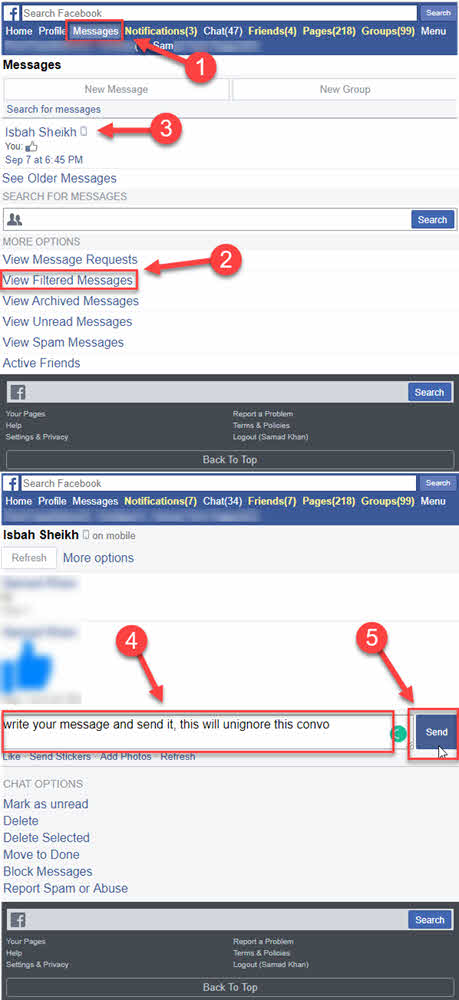
Please keep this mind that there is no such unignore button or specific link. The step mentioned above is the only to undo ignored messages in the light version of FB.
How to View Spam Messages
You may have received some spam messages from a person you don’t know. Facebook is moving such messages to the spam folder on all versions of Facebook including Messenger. However, you can find, view or read those spam messages in Mbasic FB too. Here is to view spam messages on Mbasic FB:
- Visit mbasic.facebook.com and log in to your account.
- Now click the Messages option at the top.
- Scroll down to the bottom of the messages page.
- Click View Spam Messages under the MORE OPTIONS.
That is how you can view and read those spam messages from users you don’t know. Also, the spam folder contains those chats you have ignored manually. So you need to make sure that you are reading the right chat.
Active Friends and Active Status on Mbasic Facebook
This basic Facebook version is almost full of every feature we have in the standard one. But all we need is to find these features and ways of using them. You can see the active friends list and manage whether to turn the active status on or off. First I will show how you can find out the active friends list, so let’s get into it.
To See Active Friends List on Mbasic Facebook:
- Get into the basic version of FB and click Messages.
- At the bottom of the page, you will see Active Friends.
- Click on Active Friends.
- And here is the full list of your active Facebook friends.
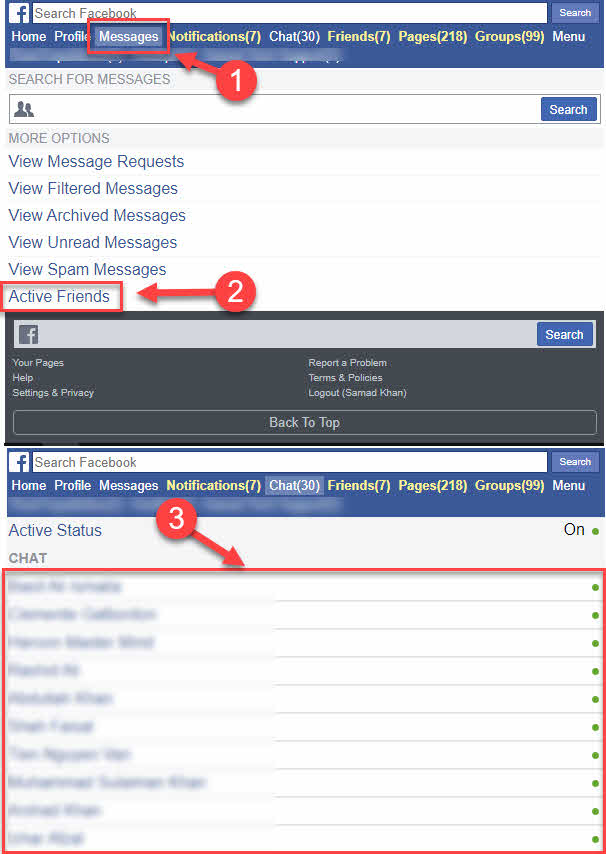
At the top of the active list, you will see your Active status as well, it is set to On or Off. Please refresh the page from time to time to update the list of active FB friends. Moreover, you can start a chat by clicking the profile name of any person.
There are two sections, Chat and More Friends. So of them, if you don’t find someone in the Chat or More Friends section. To manage whether you want to show your active as On or Off, please follow these steps.
To Turn Your Active Status On or Off on Mbasic Facebook:
- Click Messages in the Basic FB at the top.
- At the bottom of the page, you will see Active Friends, click on it.
- Now at the top, as you can see your Active Status must be On or Off.
- If it is On then click on the Active Status and turn it Off. However, if it is On & you wanna turn it Off then click the Active Status option and turn it Off.
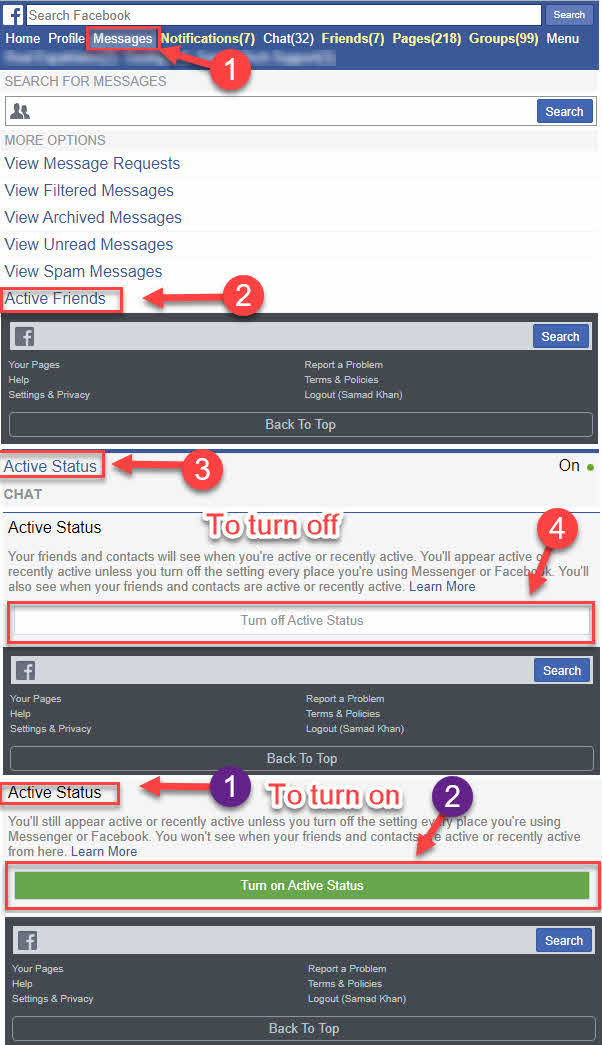
So that is how exactly you can see the active friends list and manage your status. This is an easy way to control your online status on the basic or light version of FB.
We have other cool options as well, for example, you can compose a new message and can also create a new group in the Mbasic version of Facebook. Let’s find out how…
Compose New Messages, Create Groups and Delete Messages
We have everything is in one place either to create a new message, a group, or to delete conversations. There are some pros and cons to deleting a conversation, I will explain them below. But for now, we have some good features as well.
To Compose New Messages:
All you need is to go to the Messages and there will you see a New Message button. Click on the New Messages button, search for a friend or select one from the Suggestions then click the Done button. Now just write your message and add photos or files if you want.
To Delete a Conversation:
You can delete a conversation by getting into the Messages then click a conversation you want to delete, and scroll down to the bottom of the conversation. Now there will see two options either to get rid of (delete) the full conversation or delete selected messages only.
To delete the full convo just click the Delete option and confirm the deletion. Moreover to delete selected messages from a conversation click Delete Selected option then you will see the Delete button next to every single message. Now the choice is yours.
To Create a New Group:
Creating a new group in the basic FB is easier than you think. Go to the Messages and at the top, you will see the New Group button just click on it. Search for friends or select from the Suggestions to add recipients to your group and hit the Done button.
FAQs on Mbasic Facebook
Mbasic FB, still using by thousands of people around the world. The reason behind this is it is a simple, fast, and secure way to access, read, send and receive messages. Basically, it’s the lightest version of Facebook and completely different from the classic or the new Facebook design.
However, there are people asking different questions in terms of Mbasic FB on the internet in different places. Let’s explore them and I will provide the best answers to these questions.
Can I still access Mbasic FB Messages?
You can still access the Mbasic Facebook message using your smartphone or computer. The only thing you need is the URL for basic and then navigating to the messages section. All you have to do is type in mbasic.facebook.com in your browser’s URL or address bar. Then log in to your account, you will see the Messages section at the top just click on that to access your messages in the basic Facebook version.
How to Read Messages on Mbasic FB
You can easily read all your messages from Messenger or Mbasic Facebook. However, you need to enter this (mbasic.facebook.com) in a browser. Then you log in to your FB account if you have not already. Now click the Messages option at the top of the menu section. There you have all the messages from everywhere on Facebook including Messenger. You can read and manage your messages the way you want.
How to access and read pages messages on Mbasic FB
You can even read and respond to the page messages you have received. All you have to do is to visit Mbasic FB and then log in to your account. Now click on the Page option at the top of the menu and select a page you wanna view or read messages for. Click the Activity tab and then Messages. These are all the messages received for your Facebook page.
Why can’t I see active friends on Mbasic?
You cannot see your active friendly list if you have turned off your active status. You need to turn the Active status on in order to see who is online and start a conversation. To do so: Go to Mbasic FB then click Chat at the top of the menu. Click on the Active Status and then click the Turn on Active Status green button. This way will start seeing all your active friends list in the Chats section.
How to block someone’s messages on Mbasic FB
You can easily block a user on Mbasic FB to stop getting messages. To do so: Click the Friend option at the top of the Menu section. Scroll down to the bottom of the page and click Your Freinds under OTHER OPTIONS. Select a friend then click on the View Profile button under his photo. Click More under his profile image then Block this person option. That is it, now this person won’t is able to send you messages anywhere on Facebook.
How to open Mbasic Facebook Messages on Mobile
Open any web browser on your smartphone. Visit mbasic facebook com and log in to your account then click Messages motion from the top menu. There are all your messages you can read and manage. However, if you wanna see other options like, ignore, unignore, view spam and message requests, etc. Then scroll down to the bottom of the Messages page to see and manage those things too.
Conclusion
I am pretty I have covered all the information you need in terms of Mbasic FB Messages. Still, it is the best version of Facebook for those who just need to do things quickly. The basic version is the best option for lightweight computers, mobile phones, and low-speed internet connections such as 3G and 2G.
Anyways, if there is something you wanna about the basic version of Facebook. Feel free to contact us or join our forum. I will be in touch and will be glad to help you out.

