How to Make Facebook My Homepage | 2024
When people create a Facebook account, they use it daily. Facebook has over 1 billion users around the world and they are kind of addicted to it now. I use Facebook daily and I am sure everyone does the same. That is why I make Facebook my homepage in updated Google Chrome, Firefox, IE, Opera, and Edge browsers. That way I can easily access FB dot com and log in to my account in just one single step.
Today I am gonna show how you can make Facebook your homepage on all these browsers. We are gonna make it a landing page then as you open a browser, Facebook will automatically load if you are logged in already or wanna just sign in. I am using Windows 10, but you can do the same on Windows 7, 8, and 8.1, Linux, and MAC.
In This Article
Chrome: How to Make Facebook Your Homepage
To change your homepage on Google Chrome and set Facebook instead, please follow these steps: Open the Google Chrome browser. Now click the three dots vertical Menu button in the top right to customize and control Google Chrome. From the Menu list click Settings. Scroll down and under the On, startup option select Open a specific page or set of pages. Click Add a new page. Type in Facebook.com and click Add button. Done, your Google Chrome’s default startup/homepage is Facebook now.
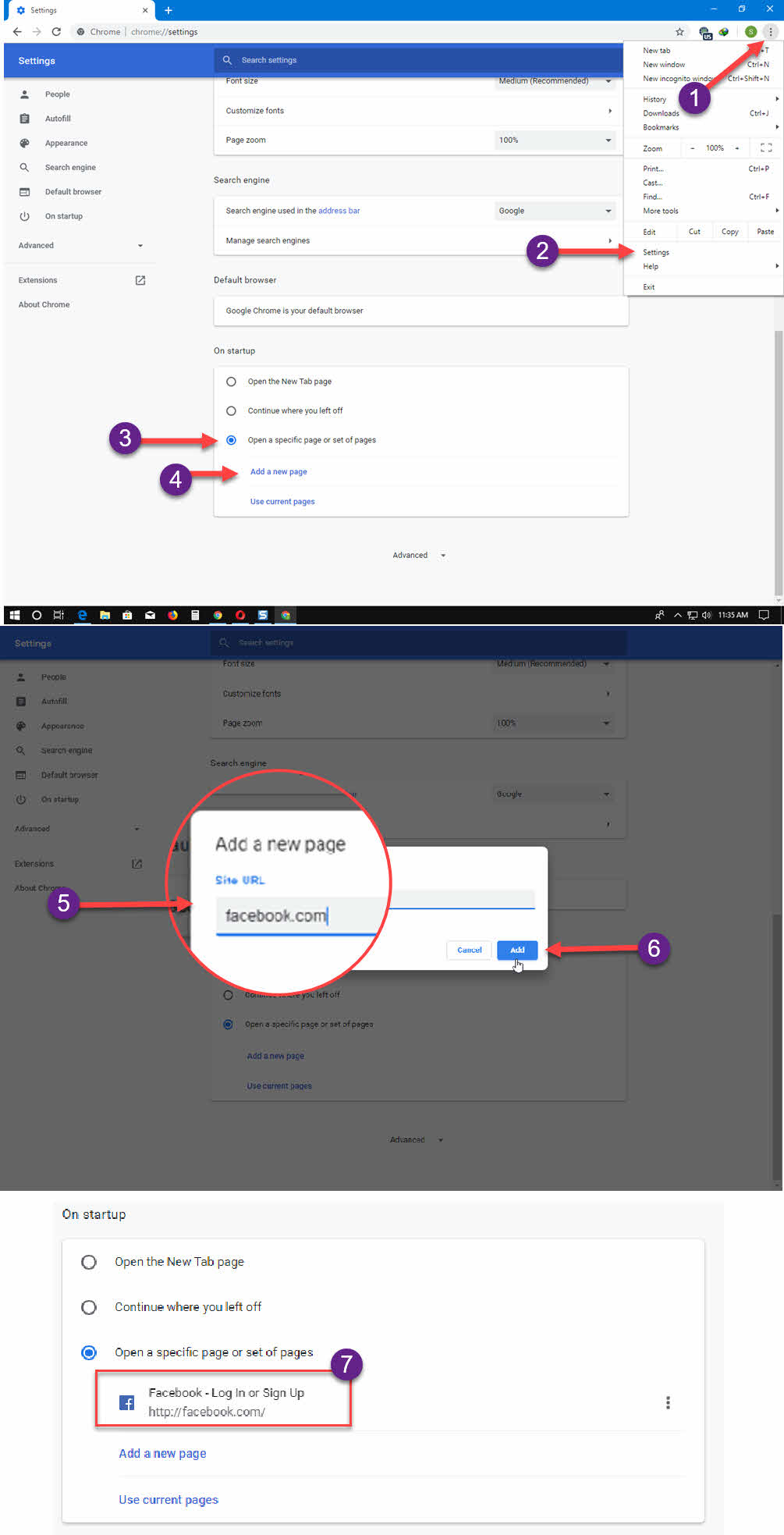
Firefox: Make Facebook Your Homepage
To change your homepage on Firefox and set Facebook instead of the default one, please follow these steps: Open the Firefox browser on your PC. Now click three lines horizontal Menu button in the top right corner of Firefox. After that click Options. In the left sidebar click Home. Click the dropdown next to the Homepage and new window and select Custom URLs. Type in Facebook.com in the box and hit Enter (I know there is no Save button etc just close Firefox now and open it again). Done, your Firefox’s default startup/homepage is Facebook now.

Microsoft Edge: Make Facebook Your Homepage
To change your homepage on Microsoft Edge and set Facebook instead of the default one, please follow the below steps: Open the Microsoft Edge browser. Click the three dots horizontal Menu buttons in the top right corner of Microsoft Edge. Now click the drop-down under Open Microsoft Edge. Select a specific page or page option. Enter the URL Facebook.com in the box and click the Save icon next to it. Done, your Microsoft Edge’s default startup/homepage is Facebook now.
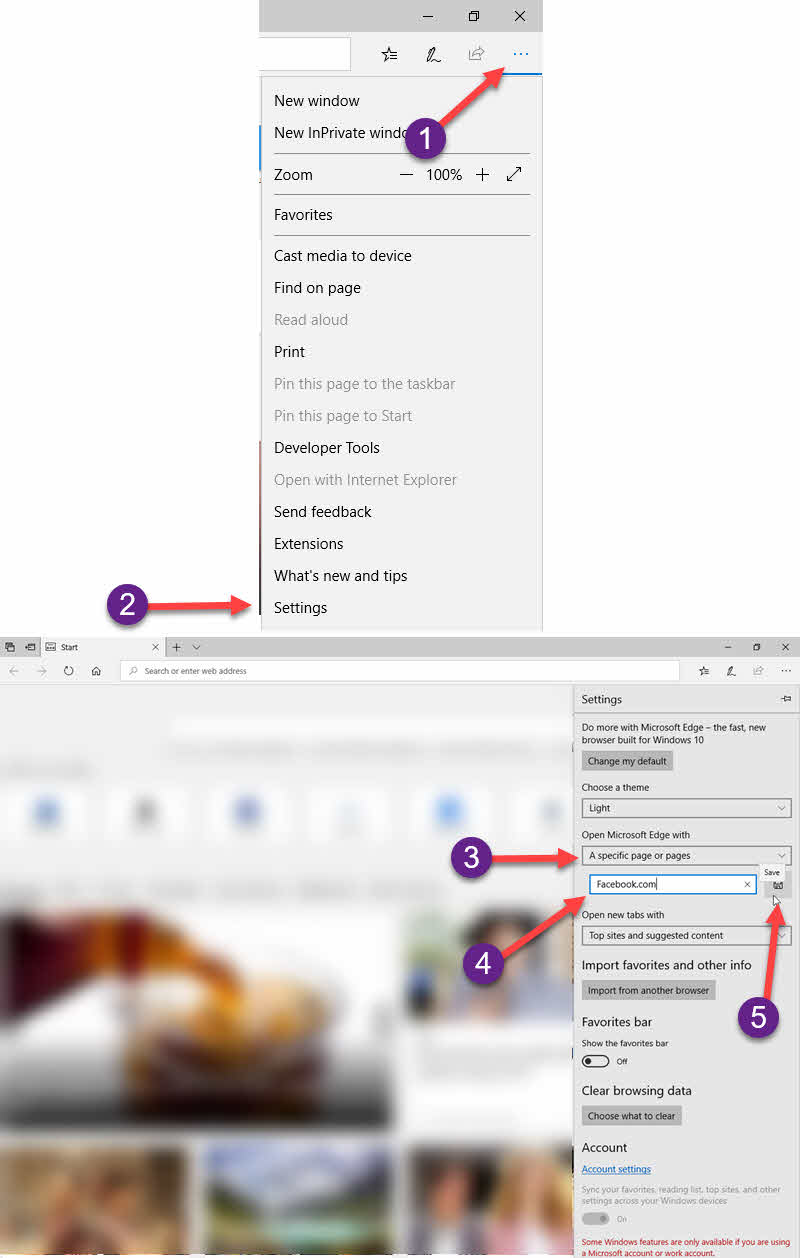
Opera: Make Facebook Your Homepage
To change your homepage on the Opera browser and set Facebook instead of the startup one, please follow the below steps: Open the Opera browser. Click three lines horizontal Menu button in the top right of the Opera browser. Now Scroll down to the very bottom of the Menu and click Go to the browser’s settings. Scroll down and under the On, startup option select Open a specific page or set of pages. Just click Add a new page. Type in Facebook.com and then click the Add button. Done, your Opera’s default startup/homepage is Facebook now.
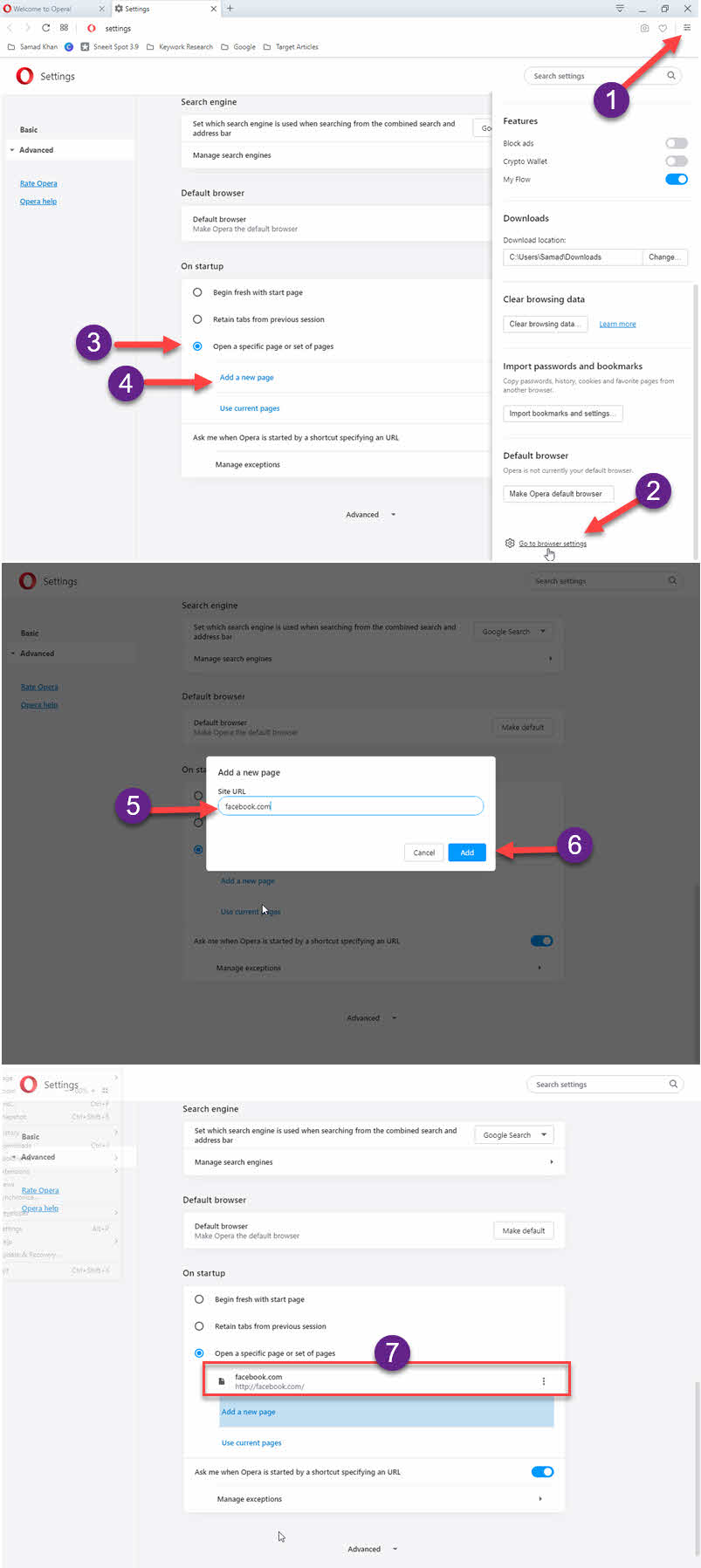
That is it you have successfully made Facebook your default and startup homepage in Google Chrome, Firefox, Edge, and Opera browsers. For your information, I have updated these browsers first and then taken the screenshots. If you don’t see similar settings, please update your browser first.
Now you can automatically log in to your FB account and enjoy it. Use the marketplace on FB and sell things and do much more as you like. I will suggest you save your password in your default browser, after that it will be much easier for you to get into FB quickly. If you don’t know how to save your password in a browser just Google it.

