How to Use Facebook as Page on Mobile & PC
Who says you can’t use Facebook as your page? Facebook releases updates and upgrades gradually. This time we have noticed that the “Login as your Page” option is gone. But don’t worry, the new switch between profiles and page option is there. You can easily switch to a page profile to manage it and use Facebook as a page. Thanks to the new update in September 2023.
What I am trying to say is that You can just log into Facebook as usual and manage almost everything on your page. For example, like other pages as your page, comment, post, share posts, view page home feed, and more. I am going to explain everything (screenshots included) below, so please keep on reading.
But I think they don’t care, let me say, they won’t let you remove a contact from Messenger easily. Do you know why? It is because they want us and others to stay connected and use their platform as much as possible. Anyway, here is how to do it…
In This Article
Updated: Use Facebook as Page 2023
In the Facebook new update, now you can switch to pages and use Facebook as your page. You can comment as a page, like, share and watch videos as a page in the Facebook mobile app. Please update your Facebook app before following the mentioned steps. Here is how to use Facebook as a page in 2023:
- Open the Facebook app.
- Tap your profile icon in the Shortcuts Bar.
- Now tap the drop-down arrow next to your name.
- Select a page, and now you are using Facebook as page.

Why can’t I comment as my business page on Facebook in 2023?
It is not a problem anymore. If you cannot comment as a page on the Facebook Mobile app. Simply go to Menu, tap the drop-down arrow next to your profile name, and select your page. You will be switched to using Facebook as a page. Now you comment on any post as page. Just make sure that you are using the latest Facebook app.
How to Comment on Other Pages as Your Page
There is no need to like or follow someone’s page to comment on their Posts and Timeline. To comment on a page as your FB page:
- Go to a page on Facebook.
- Now click the dropdown small arrow icon right to the Share button on a post (see the reference image below).
- Select Your Page Name and start typing a comment or like a post as your page.
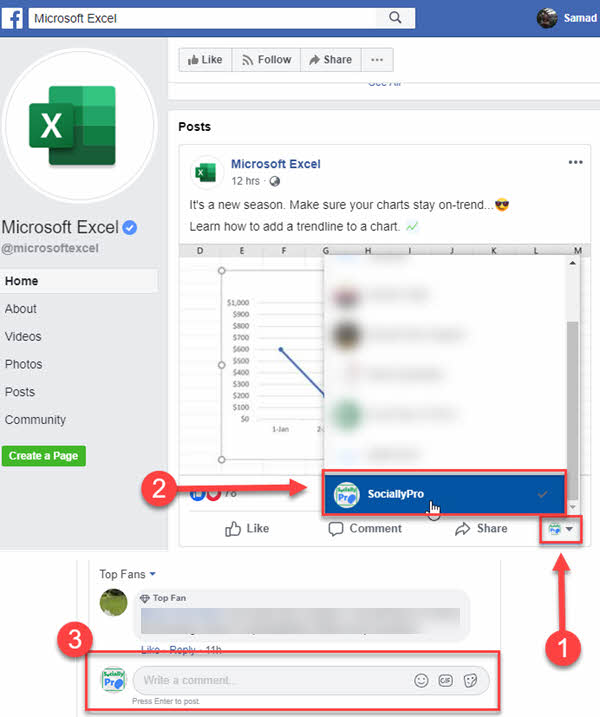
It is easy, right? This is one of the best ways to comment and stay hidden. It is a great way to comment on other pages anonymously. Anyway, it is totally up to you how you use this feature. But of course, we all use it for the good. Read more: Find Your Facebook Profile or Page Link.
How to See Posts from Other Pages
Again a headache, it was way easy and fun to see posts and updates from the page we liked on Facebook. Now that option is no longer available (please let me know if I am wrong). You need to manually visit the page and see what is going on there. To see or view posts from other pages on Facebook you liked:
- Login to your Facebook account as usual.
- Now just click here to go to the liked pages section.
- Click on a page you wanna see or view posts from, and that is it.

According to Facebook, they are trying to merge things up for our ease and better user experience. But is not like they are doing it, as in my opinion, it is really annoying.
How to Like Other Pages as Your Page
Thank God this option is still where it was before. You can visit any other page and Like that as your Facebook page if you want to. To do it, please follow these simple steps:
- Visit any page on Facebook you want to like.
- Now click the three dots button right to the Share option under Wall Photo.
- Click Like As Your Page.
- Select your page and click Submit.



So that is how you can easily like someone else page as your Facebook page, not your profile ID. Whenever they post new things you will see them immediately on your News Feed. You don’t need to go to the page news feed manually. Because it’s no longer available (as I mentioned it). Read more: You can Download or Save a Video from Facebook Easily.
Share Other Posts as Your Page
Facebook allows you to share anyone’s and any page’s post as your Facebook page. You don’t need to like or follow any page or person to share their posts as your FB page. You can do it by following the below simple steps:
- Go to any post on someone’s timeline.
- Click the Share button.
- Now click Share (please don’t click Share Now).
- Type anything you want then click the little pencil icon on the top left of the post.
- Select Share on a Page You Manage, then select the page you want to share the post on.
- Finally, click the Post button.



That is it, that way you can share anyone’s post you like and wanna share on your Facebook page. Now let me tell you that sharing a post from pages is different. To share a post from the page like your Facebook page please follow the below simple steps:
- Visit any post on a page.
- Now click the dropdown arrow in the bottom right of that post.
- Select your page and click the Share button, on the next popup select the Page.
- Write something and click the Post button.

Remember you can undo a few things. For example, if you have shared a post and made some mistakes (spelling mistakes etc) and wanna edit that post, you can do it.
Edit a Post You’ve Shared from Page
To edit any of the posts you have shared from your FB page:
- Visit the page and go to the post you wanna edit.
- Click the three dots horizontal button at the top of the past.
- Now click Edit Post.
- Do changes as you like and click the Save button.

Please note that you have to be the admin of the page to do all of the above. If you are just a moderator, you don’t have control over certain things. Thus you won’t be able to do the above.
How to log in as Your Page on Facebook?
Unfortunately, FB has removed this option. But luckily they have more easy settings similar to that one. Facebook made it easy and now you can easily switch to your page to use Facebook as your page everywhere on the platform. Before it was necessary to log in and do the stuff e.g. things I have mentioned above. But now it’s easy as a piece of cake. Let me show the procedure to use FB as your page:
- Go to your Facebook page.
- Now you are viewing and can manage everything as your page.
- Now you can like pages as your page, share posts as your page, and more.
- You can also do all the stuff mentioned above on your FB page.
What do you think about these updates and changes, are you cranky too? Please let me know in the comment below. Share your thoughts with us, and share the post on Facebook to support us, and help others. If you have any trouble doing any of the above, let me know.


Great article. But I’d like to post an item to Marketplace as my Page so I don’t get so many business related e-mails coming to my personal account….”is this still available”