Fix Instagram App Keeps Crashing on Android & iPhone
Millions of people around the world use Instagram on a daily basis. Most people use the app. However, there is a common issue you are experiencing right now. That is the IG app keeps crashing. Don’t worry you are not alone and we are gonna show the easy steps to fix it.
Most people ask me about this problem on my YouTube channel. The IG app crashes when they open it. But most of you guys might have some relevant but different problems. For example, if the IG app is getting crashed while posting, etc.
It doesn’t matter if you have an Android or iOS device. The majority of the iPhone SE and Android users facing the crash issue. But that headache is still and you wanna get rid of it. Now without wasting further time, let’s get to fix it.
In This Article
Why Does Instagram App Keep Crashing or Closing
There is not just one solid reason behind it. It might be buggy updates, unusual settings, phone overclocking, server errors, your phone settings, etc. For each user, the reasons may vary for each user when the Instagram app keeps closing when opening messages or due to any action.
But you can try any above troubleshooting tips to fix it. I am not sure what will work for you, maybe the first or maybe the last tip. But you should try these steps one by one. Keep in mind that the below methods are working and worked for my viewers on my channel.
How to Fix Instagram Crashing Problem
Here I am gonna just summarize things for you. You can give these steps a chance to fix the problem. However, if the problem still exists then look at the details for each. I am sure you will get an idea and fix it.
- Sometimes rebooting or restarting the device can help.
- Wait for some time, it may the IG server is down.
- Update all your apps, not just Instagram.
- Uninstall the app and download a new one.
- Clear junk files from your device.
- Get an old version if the most recent and new app is problematic. Don’t worry, once there is another update available, update your IG app.
- Force shut down the app then restart it.
- Clear the app cache data.
- Check if there is an update available for your device (not an Instagram app) too.
- Do a factory reset job on your device (if none of the above help).
I am sure you are a user who knows at least could do the above. But if you are not, then don’t worry I am here to help. I have mentioned the above (troubleshooting summary) just to save you time. However, let’s get into the details. Read How to See Who Viewed Your Instagram Highlights or Story.
Restart your device
Your smart device is a tech part not actually the perfect nature stuff. I know you knew it but have you tried restarting your device? There could be similar issues (background app conflicts) that you can get fixed by just restarting your phone.
This is might be in your thinking that is it the IG app issue. But in reality, it could be your phone. This is both for iOS and Android users.
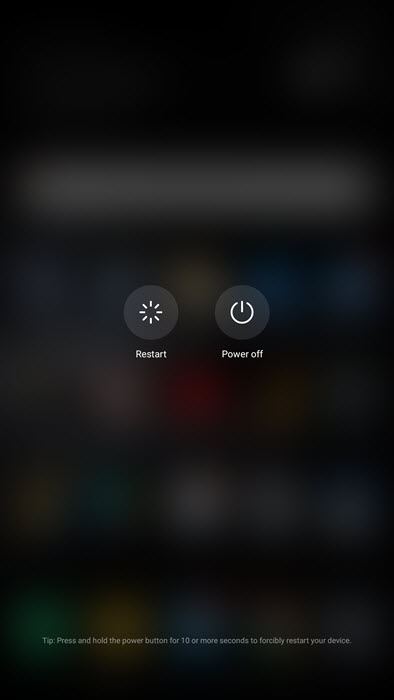
What I mean is don’t just hold the power button and turn it off. But just hit that restart button after holding down the power button. Read How to Share Your Instagram Story to Facebook.
Uninstall and Reinstall the app
Thousands of people get this issue fixed by just removing and installing the app again. All you have to do is get into the desired app store (Play Store or App Store). Now reboot your phone and after that install the app once again.
Still having the same problem, try getting the last old version you think was working fine. But once there is the next update available, you should not forget to get it.
Close apps running in the background
You may not see it, but there is an easy way to get this done. Just check if there are some running in the background, then close all of them. Why is it? Because they use more memory and related hardware stuff. Thus these apps may not let the IG run properly and it keeps crashing.
Before doing so close the multitasking apps. Now go to Settings on your device, then Apps and get into the App usage section.
There you will find those apps running in the background. I will also suggest you check these apps one by one and identify which app conflicts with the IG app.
Check for the Instagram app update
Now there are two situations I am gonna explain when it comes to updating the app. If you think you have the latest version installed on your device. But the app keeps closing or whatever. Then you will need to get the old update.
Why? Because the currently installed version is full of bugs. The app may not be fully compatible with some apps or your device’s Android version. In such situations get an old version, but remember to update it by the next update.
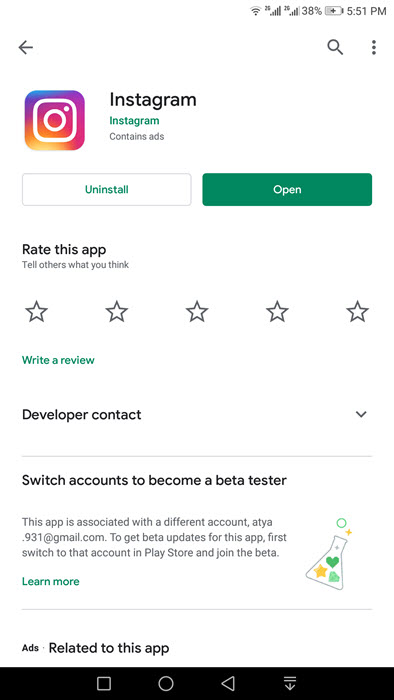
However, if you have turned off automatic app updates on your iOS or Android phone. Then get into the Play Store or App Store for iOS. Then download and install the latest version. After that don’t forget to restart the device the start using the app. Read Save Videos from IG on PC, Android, and iPhone.
Check your phone’s memory and storage
You know better your smartphone device better than anyone. Get into the file manager and check if you have enough storage. Free up some cached files using a cleaner app.
If there is enough storage then it’s the memory usage (RAM). Check if your device has enough RAM to handle the ongoing process and apps running in the background.
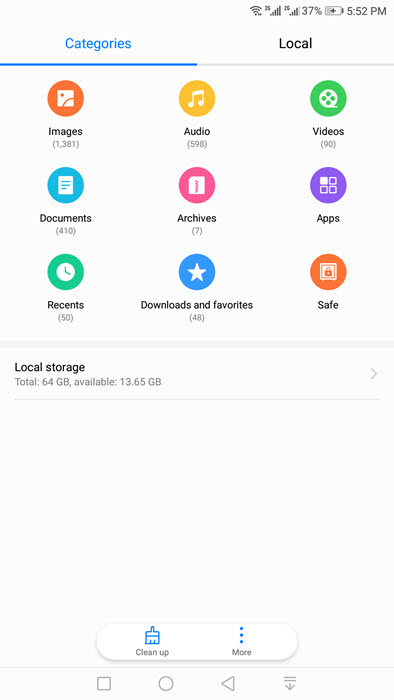
Clear the cache data
You may have updated your app to the latest version But still have the Instagram keep crashing issue. This is because the app is still using the cookies and cached data from the last installed version.
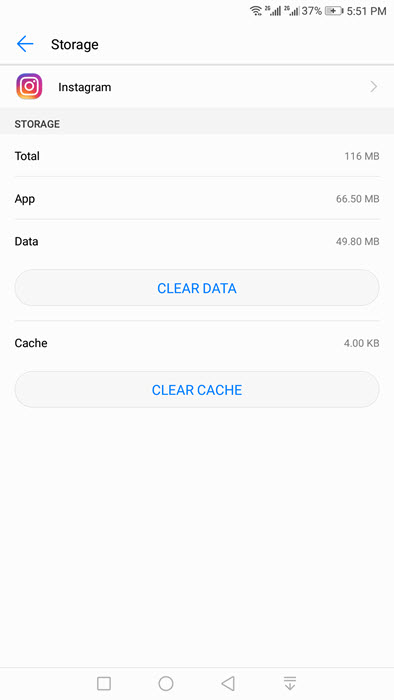
Now all you have to do is clear the app cache data and cookies. You will need to get to the apps in your settings on your device. Then find Instagram and tap on it. After that just hit that Clear Data button. You are all set.
Try updating all your apps
Look I know this may sound crazy to you. But you and I do not know what app (background process) or bugs with apps are causing the problem. You can say app conflict. I am sure once you update all your installed apps and restart your device. This will get the problem fixed.
Reset your phone to factory defaults
Our last hope, this is what you can try when none of the above-mentioned tips works. You can simply go ahead and reset your smartphone to factory default settings. I am not talking about just Android but iOS also.
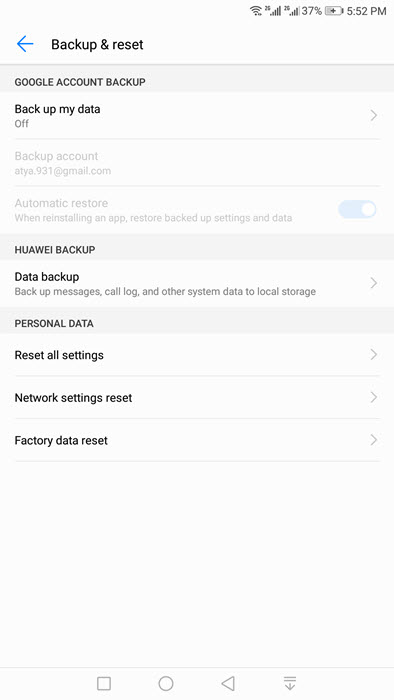
Check For Device Updates
If nothing helps everything else is working fine. Then consider checking for phone software updates. Go to the Settings Apps on your device. Tap Software Updates > Download and install the latest update available.
Fix Instagram App Keeps Crashing on iPhone
It is due to the Instagram iOS compatibility issues or you might be running out of storage on your iPhone. In the first scenario, you can fix it by updating both iPhone and Instagram apps. However, if the storage is running low on the iPhone, consider getting a new iPhone with more storage.
Remember doing such a thing will wipe out your phone data. I mean all of your phone’s data including photos, videos, apps, and related stuff. Also after resetting you must install Instagram and see if the crashing problem is fixed.

