How to Share Screen on Messenger on Mobile & PC
Facebook Messenger is a step ahead of its competitors. Now you can share your phone, tablet, or desktop screen with your friends and family member during a video call. The feature is now available on all devices, Android, Desktop, and iOS. You can do so in a group video chat, one on one chat, etc. The recent update of screen sharing in Facebook Messenger is a unique feature you will never see in an IM messaging application. And all devices with Messenger can support this feature.
In this article, I will show them how to do screen sharing in Facebook Messenger. I will also let you know if the feature is not yet available to you and you can’t share your screen. Thus I will show the reasons for such issues and their easy fixes. So, without talking further about it, let’s get started…
In This Article
What is Screen Share on Facebook Messenger?
As its name (name of the feature or function), it will let you share live things on your device screen with other people online in a video call or group call. A similar function is available on Google Meet and other giant conferencing apps such as Zoom. The feature helps a lot, especially in terms of presentation purpose and entertainment. You can also this feature on Rooms as well.
Thus when you allow Facebook Messenger to share your screen content or open apps with others. Then make sure that you don’t have any personal information there on your phone screen. Other people, you are sharing your screen with can record their own phone’s screen or take a screenshot of the person they see on your device while the screen sharing is live and on. Our privacy is what we care about the most, and that is the reason I am telling you this. Thus the choice is totally yours.
How to Screen Sharing on Messenger
This instant messaging application is not just limited to our Android mobile but has a desktop version available on iOS devices. That is why for different devices the procedure of screen sharing is not the. But don’t worry, I will show all the methods for doing so on Android, iOS, and desktop variants of Facebook Messenger. To Share your Screen using Facebook Messenger, follow these steps:
On Android devices
- Open the Messenger application.
- Open a chat with a person you want to share your screen with.
- Now tap the video call icon at the top right.
- Once you guys are connected, swipe up on the video chat screen.
- Under “Things To Do Together” tap Share Your Screen.
- You will be asked to confirm the action, tap OK and you are good to go.

Note: If someone is not on your friend list, you will need to add them to the friend list on Facebook Messenger first. Then you will be able to do so. However, if you are tired of someone and don’t wanna get their calls, simply mute them and you are good to go.
That is exactly how you can share your phone screen with your lovely friends and family members. However, this is to keep in mind that, the function or feature is only available when you are in a video chat. Thus if you are thinking to do it without starting without video chat. Then you are totally wrong. Thus you can’t share your screen on Facebook Messenger.
On iPhone devices
- Open your Messenger application.
- Then start a video chat with any of your friends.
- Tap the Video button at the top right.
- Once you are connected or in a video chat with a person.
- Then Swipe up, and tap Screen Sharing.
- You will see a prompt to confirm the action.
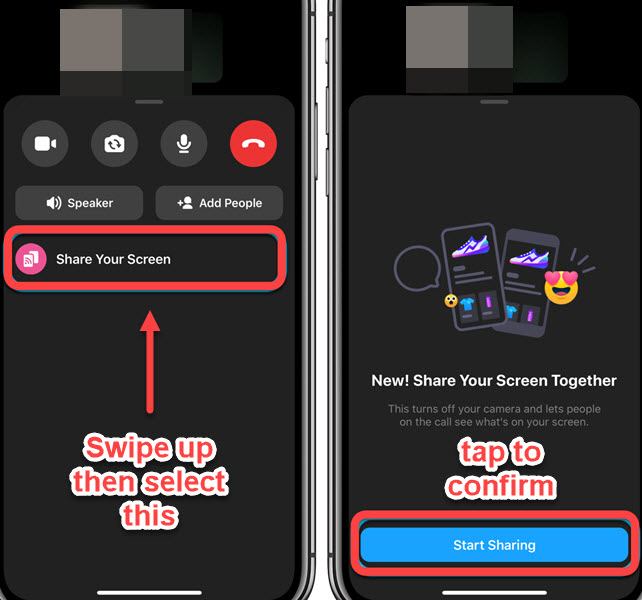
It is how you can share your mobile screen on iOS devices, such as iPhones, iPad, and iPods. Moreover, as I mentioned earlier, there is an option to do so without getting into a video call. Thus starting a video call is mandatory action you will need to take to do so.
On desktop
- Go to Messenger.com and log in with your account.
- After that get into chat and click the video call button.
- Once the person picks up your call.
- You can then see a Screen Share icon, click on it.
- You will see two options, to share your entire screen or an app window, select one.
- Then click the Share button.

This how easy it is to share your computer or PC screen with your friends on Facebook messenger. Don’t worry the procedure remains the same on macOS all versions and Windows or Linux machines. One of the best things about using this feature on Facebook Messenger while sharing your PC screen is, that you can choose either to let the person see the entire screen of your computer or just an application window.
That way, the privacy on your PC is totally in your hands. But make sure you don’t see an application window with your personal information. This is because you don’t know if the other person is recording his PC screen or taking screenshots. I hope you are getting my point.
Can you share your screen on Facebook Live?
Yes, you can share your screen on Facebook Live. Such functionality was not there on the platform. But recently they updated the app and other Messenger variants to make it work even on Facebook Live. So the short answer is you can easily share your pc or mobile phone screen with anyone in a video call following the above procedure.
Thanks to the Facebook team for introducing such features on the platform. As it was annoying downloading and installing third-party apps, purchasing them, and doing the rest. Now with such features in the Facebook and Messenger platforms. You are totally free of tension for doing so. You can read more on-screen sharing features on Facebook Messenger.
Can you screen share with audio on Messenger?
Your phone audio may not work as you are on a video call. So only your phone microphone will work while screen sharing on Facebook Messenger. However, Facebook Messenger may work on that and let us screen share with even phone audio while we video call on the app. I hope to see such a feature in the upcoming Messenger updates.
Why can’t I share my screen on Messenger?
There are many reasons why you cannot share your screen on Facebook Messenger. 1st, check if you granted Facebook Messenger access to use your phone screen. Go to settings, then the app, and tap Messenger. Tap on its permission and allow Messenger to use your screen.
2nd, update your Messenger application, sometimes not updating the Messenger application for a long time may experience issues on the user’s device. 3rd, clear your phone’s cache and similar files. Go to your Phone Manager app on the device and select the Cleanup option. Warning, do this for clearing cache and app data files only.

