How to Hide Message Button on Facebook Profile
Facebook and its Messenger is a great way to keep in touch with your loved ones. You can send and receive messages, hide messages, or the button on your profile and page. Also, you can ignore and unignore conversations. Besides everything, you sometimes wanna disable that message button on your Facebook profile or timeline. You can easily hide or remove it and make it non-public.
Fortunately, there is a way to do it. I am going to show you how quickly you can do it. But that is I think not what you should go for. Instead, you can change who can message me on Facebook settings. Because, on Facebook settings, there are no such valid options or settings for doing so. But there is a trick to doing so. Moreover, the procedure is effortless, but I will never suggest anyone do it.
Anyway, the choice is totally yours. But the first thing you need is to update your Facebook application to its most recent version on App Store and Play Store. Then you can follow the below procedure. Because the trick is working only with the latest Facebook app update.
In This Article
Remove Message Button on Facebook Profile
Anyone has his own choices. But users can do it on their smartphone or PC. I will show you both ways of doing so on the Facebook mobile app and PC. You can follow one method of your choice. Actually, the one method that is easy for you. Here is how to do it on a Facebook mobile app:
Important, Facebook will only allow you to make changes with your date of birth a few times only. If you exceed the limit then you may wait for a few days to revert the changes. This is the only thing you need to keep in mind. You can only make two changes to your data.
One Facebook App
Open the Facebook app, then tap the Menu. Now tap your profile icon. Tap the three dots button then the Edit Profile option. Get to the very bottom of the page and tap Edit Your About Info. Tap Edit next Basic and change your date of birth to 2006. Save the changes then close and open your Facebook profile from another profile or your PC. You will see that the message button from the Facebook profile is removed.
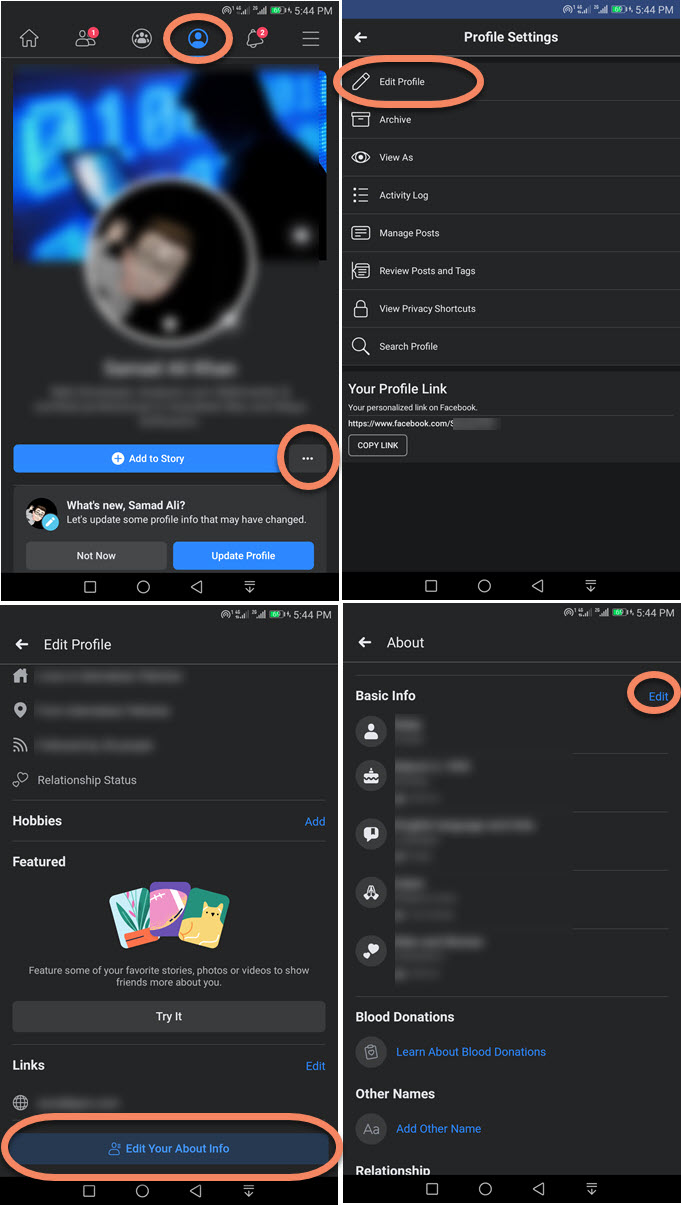
On Facebook using PC
You can easily disable or hide the send message button on your Facebook profile using Facebook on your computer. Here is the procedure:
Open Facebook on your PC, then click the dropdown arrow. Go to your Profile page and click the Edit Profile button. Scroll down to the very bottom and click Edit Your About Info button. Click the Contact and Basic Info tab at the left. Then the pencil icon next to your Birth Day date. Change it to 2006 and Save the changes. Check your Facebook profile from another Facebook ID, you will notice that there is no Message button or Messenger icon.
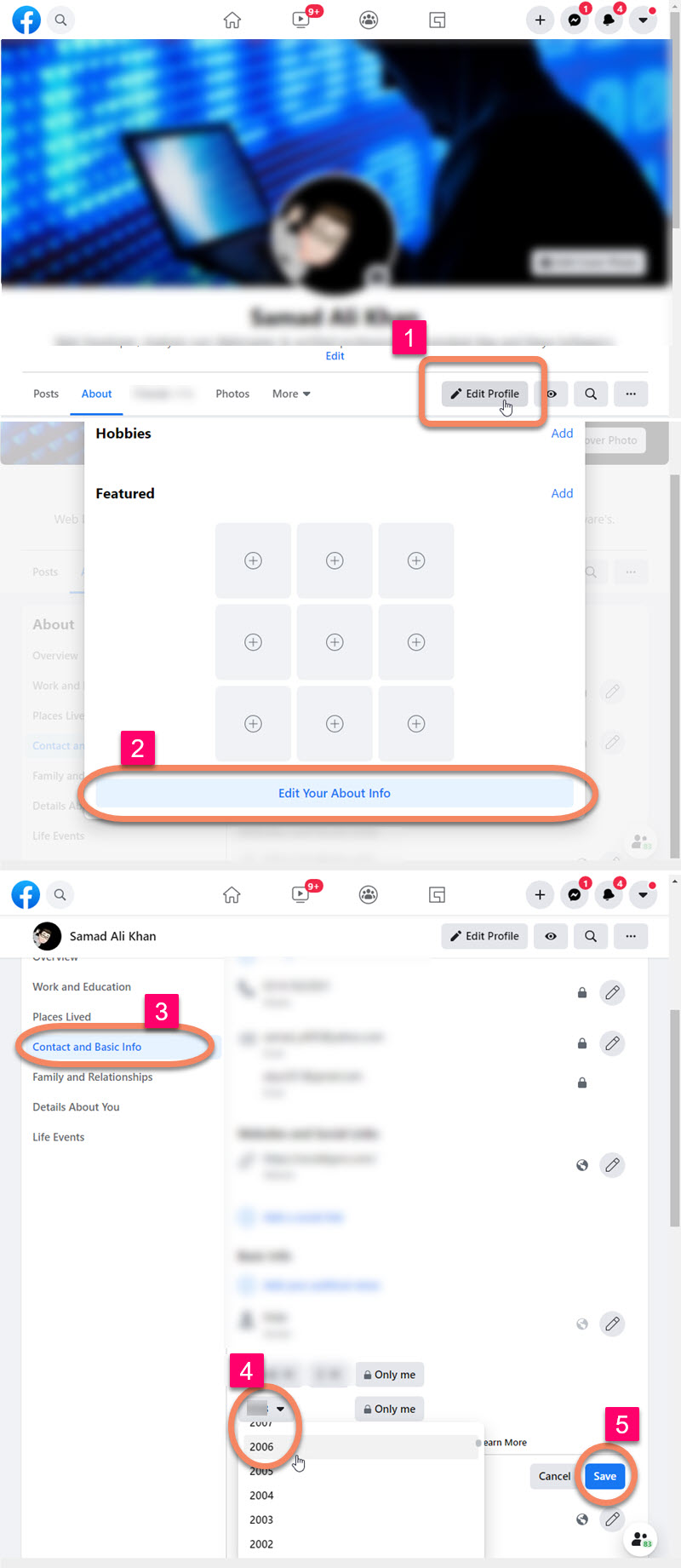
as I mentioned earlier, I will never suggest removing the message button from their Facebook profile this way. However, this is the only way to do it. Thus everyone has their own choice. Once you implement the changes in your date of birth. Facebook may then ask you to confirm your age.
There is no message button on some Facebook profiles
There is only one thing you need to know if you don’t see the message button on someone’s profile on Facebook. They have removed the button by changing their date of birth to 14 years old on Facebook. Because this is the only trick people are using nowadays to hide the message button on their profiles. There is no other way of doing so.
You should never go for implementing such changes on your Facebook account. Because if Facebook notices it, they may disable your account, you can still unlock a disabled Facebook account. But that may take a long time and your precious time. In the end, you will have no idea what to do and may lose your account. Do you know that you can control message delivery on Facebook Messenger?
Fix messages icon disappeared on Facebook
Most of the time a user on Facebook goes for some settings changes. Accidently they may have done something wrong and removed their Facebook Message button from their profile. Thus the message icon is disappeared and no one can send you a message.
This is because you have changed your date of birth to 14 years old on Facebook. If you want to get back the message icon on Facebook then change your date of birth to be at least 17 or 19 years old. Once you save the change the message icon will appear automatically. If you don’t know the procedure, here is how to do it.
In your Facebook mobile app, tap your profile icon at the top. Then three dots and tap Edit Profile. At the bottom of the page tap the Edit Your About Info button and tap Edit next to Basic Info. Tap the pencil icon next to your date of birth and make yourself 19 years old. Save the changes and the message will appear immediately on your profile. Moreover, if it is your Facebook page, you can add a button there on a page too.

