How to Hide Last Seen & Active Status on Facebook
Every person needs a private space, especially when using social media apps such as Facebook. There are tools available in our Facebook settings. We can use those tools to manage our privacy on the platform online. Before it was very easy to simply turn off the active now, last seen on Facebook. Then implementing such a setting your friends could not see your last active time. The same feature is available on the Messenger app as well. We can still do this but it may take a little bit of our time.
Back then there was nothing like “4 minutes ago” or “one day ago”. Thus your privacy online was perfectly fine. However, now it’s a headache. It does not matter if your active status is set to ON or OFF but still, the other person can see your time and when were you active (in most cases).
That is why you are here and wanna learn how to hide your last seen status or activity on the Facebook platform. In this guide, I will show how to appear offline on Facebook or hide your active status. However, you need to keep in mind that hiding your last active status will also stop you from seeing someone else’s last seen status. Note: Please find the update section below.
Now let’s move on to the procedure of hiding our Facebook status online. First I will show you how to hide your last seen and then how to hide your active status on both Facebook and Messenger. So without further discussion, let’s get started…
In This Article
How to Hide Active Status on Facebook App
Open the Facebook app, tap Menu then Settings & Privacy. Tap Settings, Profile Settings, and then Active Status. Disable to toggle next “Show when you’re active”.
Confirm the action and tap the “TURN OFF” option. That is it, this is exactly how you can hide your active status on the Facebook application using your Android and iPhone.

Hide last seen on Facebook web
There is an extension available to everyone on the Chrome Web Store called Unseen – Chat Privacy. The extension allows user to hide their seen feature completely from Facebook and Messenger for PC. All you have to do is install the Google Chrome browser on your PC. Now follow these steps to do so:
- Go to the Chrome web store.
- Now install the Unseen – Chat Privacy extension.
- Now visit Facebook.com and click the Eye icon at the top right.
- Check the box left to Block the “Seen” feature.
- You can also Checkmark the “use it on Messneger.com” option.
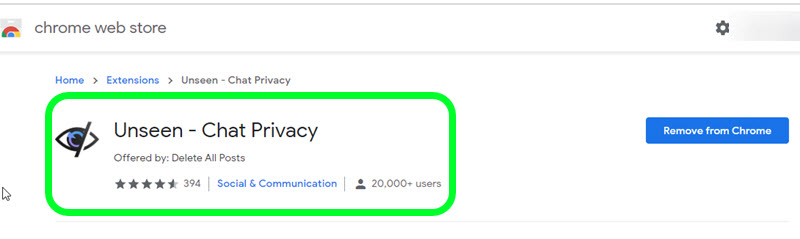
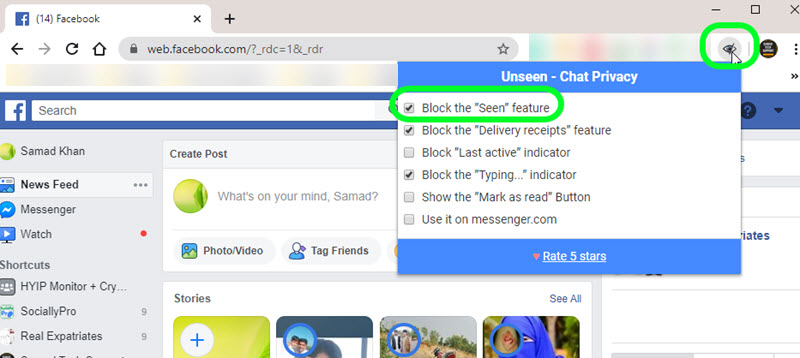
That is it you have successfully done it, and now there is an alternative way also. But there is requires a little bit more effort. Somehow if you don’t like the Unseen extension, or it’s not working properly then remove it from the extension tab and follow the below steps.
An alternative method to hide last seen on Facebook
This is a 100% working method, but you will need a few word codes to implement in your web browser. Don’t worry it will just take 2 to 3 minutes. It doesn’t matter if you are using a Chrome or Firefox browser. You can still do it by just installing the Adblock Plus extension or add-on on your browser and then following these steps:
- Install the Adblock Plus extension on your browser.
- Then go to Facebook.com and click the extension.
- It’s available in the top right corner of the browser.
- Now click the Setting icon and go to Whitelisted websites at the left.
- Add this “HTTP://*-edge-chat.facebook.com” and click ADD WEBSITE.
- You are done.


If you think everything is fine and working then leave it as it is and enjoy Facebook. However, if you think there is a problem or later on you uninstall the browser, then don’t worry repeat the same steps as mentioned above and you are good to go. Also, don’t forget to reload the Facebook page or restart the browser.
How to turn off, hide active status on Facebook web
This is easy and you don’t need to install any third-party extension and adblocker to do so. The procedure is very simple. There are two versions of Facebook, the classic and the new design. However, I will show you the procedure for both. Follow these steps to hide or turn off active status on the classic Facebook version:
- Go to Facebook.com.
- As you can see the chat section is on the right.
- Click the Settings Gear icon.
- Now click Turn off active status, that is it.
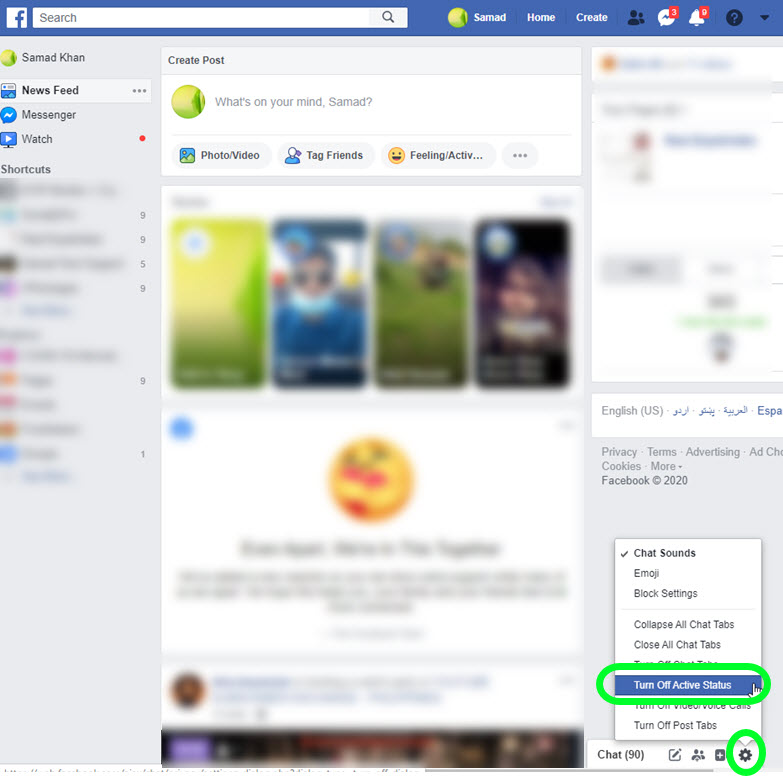
Now it won’t matter if you are online or offline on Facebook. Your friends and anyone in the contacts list won’t see your active status. They might see the last active days ago and or nothing at all. Now the settings in the new Facebook are quite the same but a little different.
Updated: Turn off active status on Facebook 2023
In the new Facebook layout in 2023, the chat section is on the right. Click the three dots button next to the Contacts option. Now click the Turn Off Active Status option. That is it.
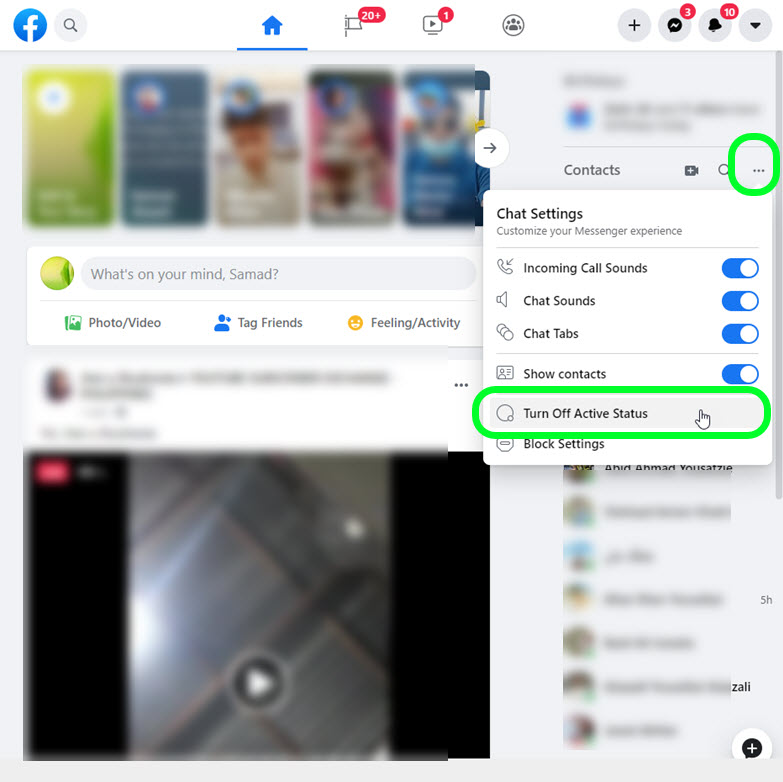
So that is how you can do it using the Faceook.com new design. I explained the new design too because most of the users have to remove the switch back to the classic Facebook option. So for your ease, I have added the above procedure as well.
Turn off or hide active status on Messenger
In the Facebook Messenger app, hiding your active status is easier than you think. Before you do that, please make sure that you are using the latest Messenger version on your smartphone or mobile. To do so, follow these steps:
- Open up the Messenger app.
- Tap your profile icon at the top.
- On the profile setting page, tap Active Status.
- Disable the toggle to turn off or hide the Active Status on Messenger.
- Done.
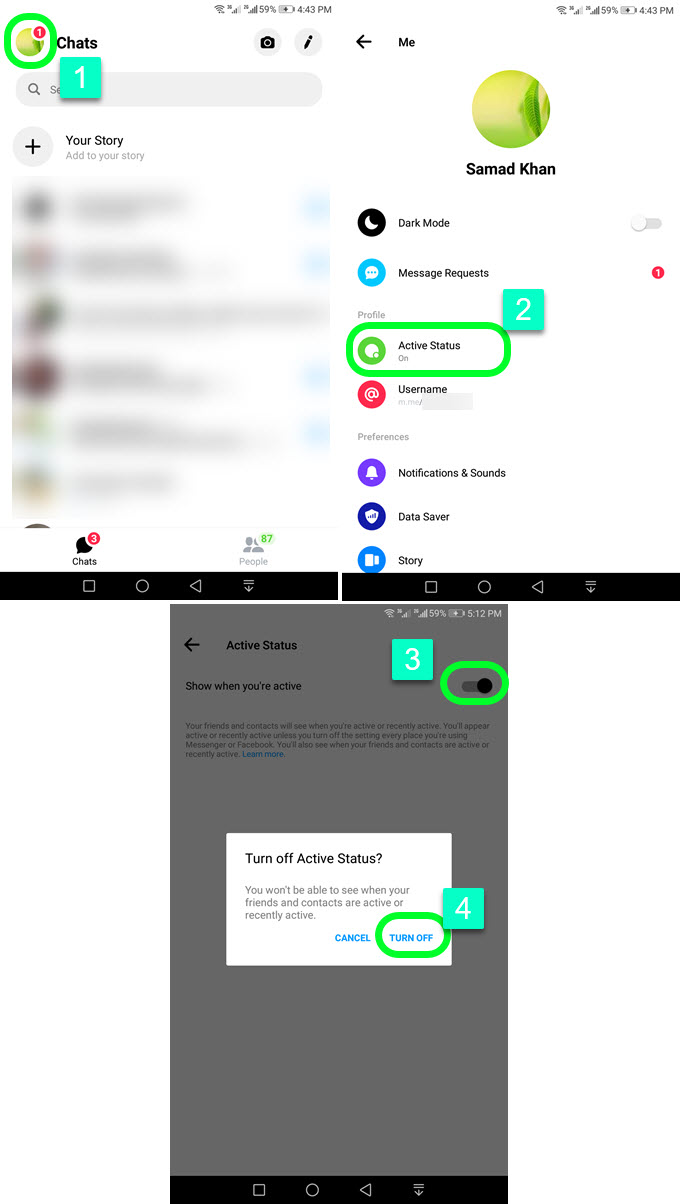
Remember once you choose to turn off or hide your active status on Messenger. Then you will not see your friends and contacts’ active status as well. That is how this feature works. In short, they are forcing us to keep this option enabled. Moreover, when it is active and our friend sends us a message, then we will need to reply because they can see we are online. Do you get my point?
How to check if someone has turned off their active status on Messenger
When the green dots appear on someone’s profile picture on Messenger, it means they are active, if not offline. However, to check whether someone has turned off their active status on Facebook Messenger, here are the signs:
- You won’t see a green dot on someone’s profile picture.
- No exact time under the person’s name in the chat.
- You will something like last seen days ago.
- Send that person a message, if you get an immediate response then it’s confirmed that the person has turned off his active status.
That is how easy to do it. Now you might be thinking what about the last seen feature on Messenger? Well, as I explained at the top of the article. Facebook has removed this feature for a long time. That is why it is still possible to make the changes in our browser and get the work done. but using our smartphone we can only use the official app.
This is the suggestion to not and you cannot make any changes to the official app, as we are not a developer. Moreover, if you are really tired of someone just remove that person from the contacts list on Messenger.
On your smartphone, there are third-party apps available for doing so but personally, I won’t suggest you install the third-party apps on your smartphone. Because that is what costs you privacy loss. Look once you install a third-party app, it needs access to your storage, etc. Once you give permission then they access all your data, yet none of those unofficial apps are trustworthy.
Last seen vs active status on Facebook
There are two different things on Facebook and Messenger. Last seen means what was the time you were on the platform. Active status means turning off or on your live status on the platform. Let me explain these a little bit more for your information. Note that if you need a permanent solution simply block the user.
Last Seen
It means that you were active but now you are not online on the platform. For example, I am gonna open my Facebook app now at 2:00 AM, but suddenly (whatever the reason is) I closed the Facebook app. Then after 5 minutes one of my friends came across and wanted to send me a text message or just wanna see my last seen time. He can see it as “5 minutes ago” so that he ensures that I am not online now and respond. that is what this feature is for.
Active Status
It means that it does not matter if I am online or offline, but the user will only see my status as the last seen with a timestamp. That is all I can say. However, it can ensure that and let someone know you are not active. But in reality, you may be online on the platform. I am sure you are getting my point.


Beautiful writing that anyone can understand.
It didn’t however, qqanswer how i can test if my hidden active status works! and how i can hide me recent activities and not just the once to come..
Create another account to test hidden last seen or active status.