Fix Messenger Not Showing Active Friends
Facebook Messenger is no doubt a great instant messaging app. There are various ways to add friends and check their active status in the app. However, if you don’t see the green dots or active list, you might be thinking that your friends are offline. But, if it is taking more than usual, then you will notice the problem that Messenger is not showing online friends. Now there are different methods to fix the active now option not showing. However, there is one listed below that is gonna work 100%. So, let’s get to the solution.
Before you read the full article, I mean it’s gonna take a lot of your time. That is why I suggest you turn on your active status to see others’ active status on Facebook Messenger. Also, make sure that you are using the latest version of the Facebook Messenger app. Anyways, let’s first understand why you don’t see online friends or an active list in Messenger…
In This Article
Why Online Friends Not Showing in Messenger?
There could be a technical problem with the Messenger app. However, if you don’t see the active friends list, probably you have turned off your active status. It is because you wanted to appear offline on Messenger. While doing so, you saw a warning that, when you turn off your active status, you won’t see others’ active status too. That is the main reason you don’t see online friends or active friends list on Facebook Messenger.
Moreover, it could be a technical issue. In such a case, you cannot do anything but wait for the next app update. Constantly check the Google Play or iOS App Store for Messenger app updates. Once the app is updated and your active status is set to on, then it is guaranteed that you won’t see such an issue in the future.
Fix Messenger Not Showing Active Friends
There are three methods to fix Messenger not showing your active friends list. Make sure, that you are using the latest Facebook Messenger app on your Android and iOS devices. Clear the app data if possible. If the problem still exists then, enable your active status to see your active friends list in the “People” tab. If you don’t know, how to do that, follow me with the below steps:
Enable Your Active Status
To fix active friends not showing in Messenger, enable your active status. Here is how to do it: Open up the Messenger app, then tap menu > Settings > at the top left. Tap the Active Status option. Now enable the toggle next to the “Show when you’re active” option. Go back and tap the “People” tab to see your active friends list (that was not showing before). Please have a look at the following screenshots for your reference.
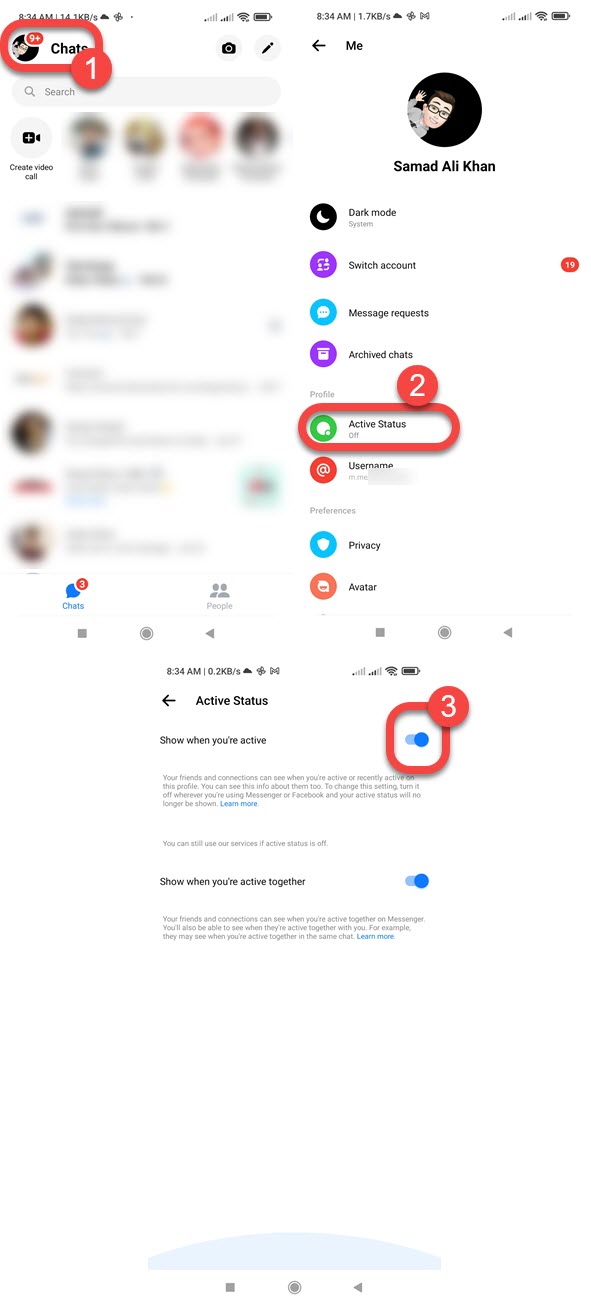
Enable to See Who’s Active in Messenger
When you disable your active now status on Facebook Messenger. Then Messenger won’t show you the active friends list in the People tab. So you will see a “TURN ON” button under the “See Who’s Active” when you go to the “People” tab. Simply tap the Turn on button and Messenger will let you see your active online friends, those who are active.
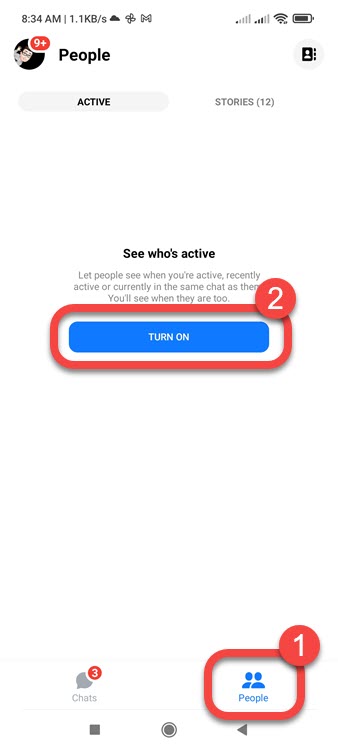
Update the Messenger App
There might be some technical glitches in Messenger. That is why you will notice a lot of issues including the one listed above. So, constantly check for the Messenger app updates to automatically fix bugs and avoid errors. If you are using a WiFi connection, enable auto-update in the Play Store. That way, all the apps including Facebook and Messenger will be updated automatically.
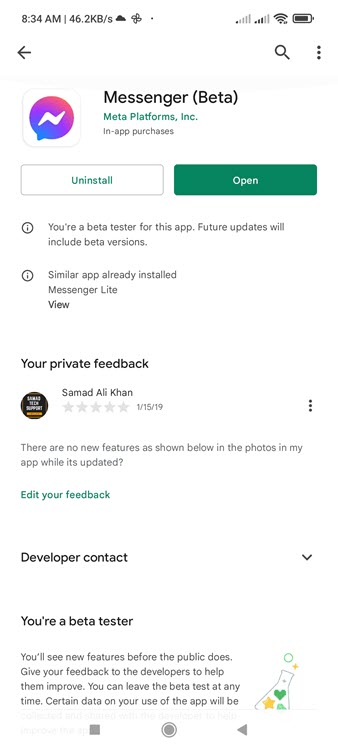
Clear Messenger cache
When it has been a while and you didn’t clear the cache files data for the Messenger app. You will notice errors. If you don’t know how to do so, please follow these steps: Go to the Settings of your Android device. Tap the “Apps” option. Now tap the “Manage apps” option. Find and tap Messenger. Now tap the “Clear data” option, and confirm the action when asked.
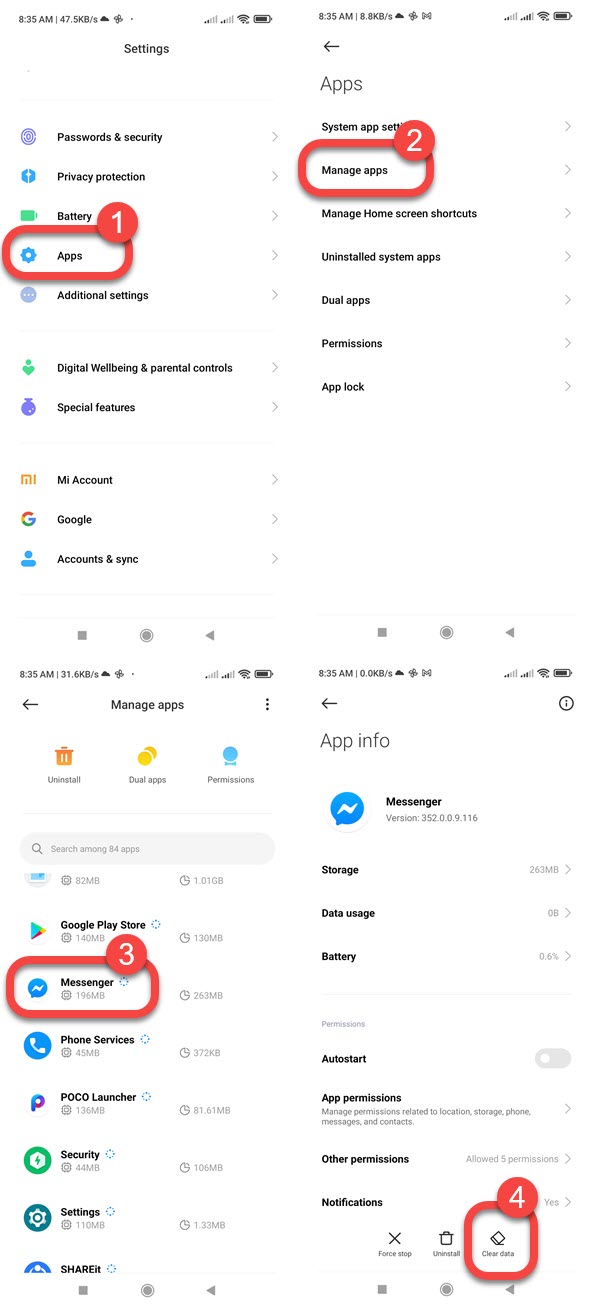
Enable Data Access to Messenger on iPhone
Usually for iPhone users, the messenger app may not use their mobile data in order to load up things properly, this includes photos, videos, online statuses, and more. So, make sure that you are giving access to Messenger to use your mobile data. Go to Settings > Messenger > Enable the toggle next to Mobile data.
Disable Data Saver in Messenger
When the Data Saver option is enabled in Facebook Messenger, things won’t load with its maximum quality. That is why it is important to disable the Data Saver option in Messenger to see all Active Status of friends. Go to Messenger > Menu > Settings > Data Saver > Disable the toggle.
Check Facebook Messenger Status
You can easily check on Messenger server status if it running or down due to some technical issues or background updates. However, you can visit the Downdetector website to check that. If the status is fine and running, there are other issues you need to tweak. If not then consider restarting the Messenger app you will see the active status of your friends.
Why is Messenger not showing all my active friends?
There are two reasons why Messenger is not showing all active friends. 1, your active is disabled. 2, your friends have disabled their active status. You can check that by calling your friend on Messenger and see if the call status is Ringing. If Yes, then his/her active status is disabled.
That is it for today guys, this is exactly how you can fix the active now friends not showing in the Facebook Messenger app. Do let me know if you have any other questions in the comment section below. Share the article to help others.

