How to Enable & Disable Facebook Data Saver [2024]
Facebook is one of the most popular and easy-to-use social media platforms. It does have different variants for mobile/web browsers, basic mode, Facebook app for Android and iOS. However, if you have the Facebook app on your smartphone and spend a lot of time using it. Then probably you might be burning too much mobile data. I know there are users who don’t care about their mobile data, but there are thousands of Facebook users like you and me, who want to save their MB. Well, you are lucky, because Facebook’s latest app allows users to save their mobile data by turning on the Data Saver feature.
Yes, you have heard. There is a tool in the Facebook app called Data Saver. All you need is to turn on the feature and you are good to go. It will automatically save hundreds of MB. Moreover, you can choose to disable it whenever you want.
Also, some users are complaining that the Facebook data saver feature is missing in the app. Well, it doesn’t its always been there, but in a different place. Today, I will show you the easy step-by-step guide to turn on, off, and fix the missing Data Saver feature on Facebook. I will share screenshots for each step while doing so. That way, it will be much easier for you to do the same. So, without further talking, let’s get started…
In This Article
What is Facebook Data Saver?
Facebook app has a feature known as the Data Saver. The Data Saver compresses images (without losing quality) and stops videos from auto-playing in your News Feed. It uses up to 40% less data by reducing the quality. That way, the Facebook app consumes less data and saves a lot of it. If you have a few MB data left then go ahead and turn on the feature, it will help you spend more time on Facebook and you may use that internet mobile data elsewhere.
Fortunately, there are options to disable the feature automatically when connected to a WiFi network. Separate from that, there are settings you can tweak to turn on or off auto-play videos in the Facebook app to save your mobile data. Don’t worry, I am going to show you all these settings in a few moments.
How to Enable Facebook Data Saver
You have the choice to turn on the feature whenever you want in the Facebook app. For your information, this feature is not available in the Facebook web version. Make to have the latest Facebook app, then go ahead and follow these simple steps to do so:
- Open the Facebook app.
- Now tap the three lines menu icon (at the top right).
- Tap Settings & Privacy then go to Settings.
- Now tap Search and type “Media”, then tap on it.
- Check the box next to the ” Data Saver” option, and done.

In more detail: Please update your Facebook application first, then go ahead and open it up. Now tap the Menu (three lines at the top right corner). Scroll down and tap Settings & Privacy and select Settings. Now go to the Preferences section and tap Media. There are two options available, Optimized and Data Saver. Simply check the box next to the Data Saver option to enable it.
Even you save more data by turning on the “Never Autoplay Videos” option in the Facebook app. Here is how to do it: Open the Facebook app > Menu > Settings & Privacy > Settings > Media > Under the Autoplay section, Check the box next to “Never autoplay videos”.
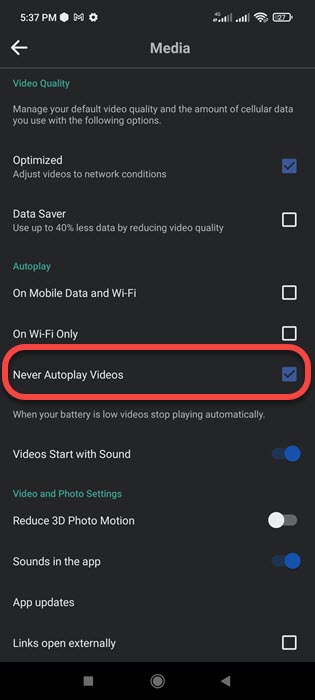
Facebook Optimized vs. Data Saver
For your information, now there are two options to choose from Optimized and Data Saver. The optimized works differently than the Data Saver. The Data Saver actually saves data by reducing video quality by up to 40%. While the optimized plays the video (in good or poor quality) as per your network conditions. If your network speed is good then you will have the best video quality.
If you don’t have enough data to use Facebook, then you can switch between the free and Data mode on Facebook to enjoy FB without a data plan.
How to Disable Facebook Data Saver
The procedure to turn off or disable the data saver feature in Facebook is the same. All you need is: Open the Facebook app, go to the menu then Settings & Privacy. Now tap Settings. Then under the Preferences section, tap the Media option. Uncheck the box next to the “Data Saver” option or select Optimized, and that is it. You are good to go.
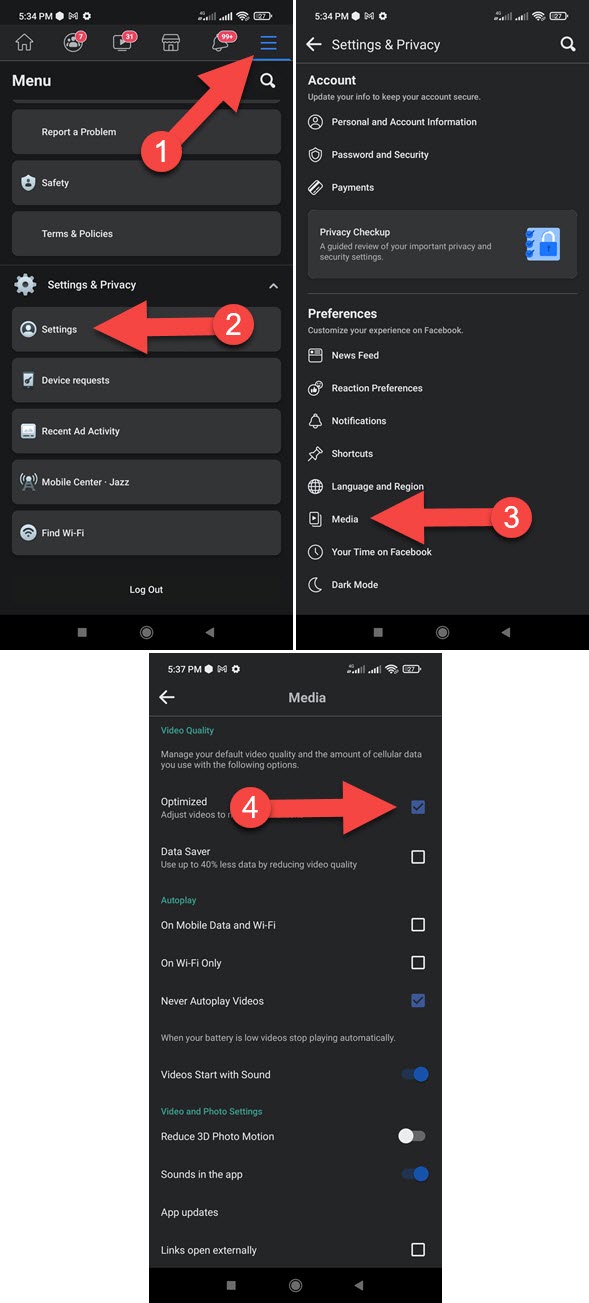
Now once you disable the feature. Everything will go back to normal. The video will play automatically while you scroll. The image quality in your news feed won’t be compressed or reduced. Last but not least, the video quality won’t be reduced by up to 40% and you will watch the videos in the best quality available. You can bring back the missing watch video icon on the shortcut bar if you want and enjoy watching on Facebook.
Fix Facebook Data Saver Missing 2023
If the Facebook app is using too much data, then the Data Saver is the only option you might think of. However, lots of people cannot find the feature and they think it is missing. The Data Saver feature in the Facebook app is not missing but has been moved to a different place in the Settings. Here is how to find it:
Open the Facebook app then go to Menu. Now tap Settings & Privacy then Settings and tap the “Media” option under the “Preferences” section. You will find the missing Data Saver option under the Video Quality section, you can check to box to enable it and uncheck the box to disable it or select the Optimized option instead, the choice is totally yours.

How Can I Save My Data on Facebook?
If you are watching too many videos on Facebook. Then the Facebook app will consume too much of your mobile data. Now you might be thinking, Can I save my mobile data on Facebook? Yes, they are lucky you are, simply enable the Data Saver feature to save mobile data by up to 40%. In the Menu > Go to Settings & Privacy > Settings > Media and Check the small box next to the “Data Saver” option. Also, turn on the “Never autoplay video” option on the same settings page. This way you will save a lot of mobile data on Facebook.


Hi
Please help me l really want to turn on my data saver on Facebook but l can’t find it
Honestly is consuming my data I’ve the options you gave here but still can’t find it
Please help me
I will be very grateful if you help me
Thanks Debby