How to Change Facebook Username on Mobile & PC
It’s easy to change the URL for your Facebook profile by choosing a perfect username. It looks like facebook.com/username-example in the search bar of a web browser. But in the FB app, you won’t be able to see it. It is a unique way to help others to find your Facebook ID. That is why it’s necessary to change the default URL and choose a better username.
When you create a Facebook account. The algorithm is designed to give each person a different and unique Facebook web address. That web address for your Facebook profile is hard to recognize. There is nothing in that address but a bunch of numbers and letters.
Moreover, there might be thousands of others having the same name as yours. So it will be difficult for others to find you even for you too when giving someone your profile unique ID. In this guide, I am gonna show you the proper way to edit and change your Facebook username. I am also going to provide some screenshots to save you time and do it quickly.
In This Article
Update: Change FB Username in the Latest Design
As there are new changes made by Facebook the user interface. So I thought I might wanna update the readers with the latest settings in the latest Facebook design. To change your username in the latest Facebook design in 2023:
Click your Profile icon at the top right > Settings & Privacy then Settings. Click Accounts Center. Select Profile > Username > Edit it.
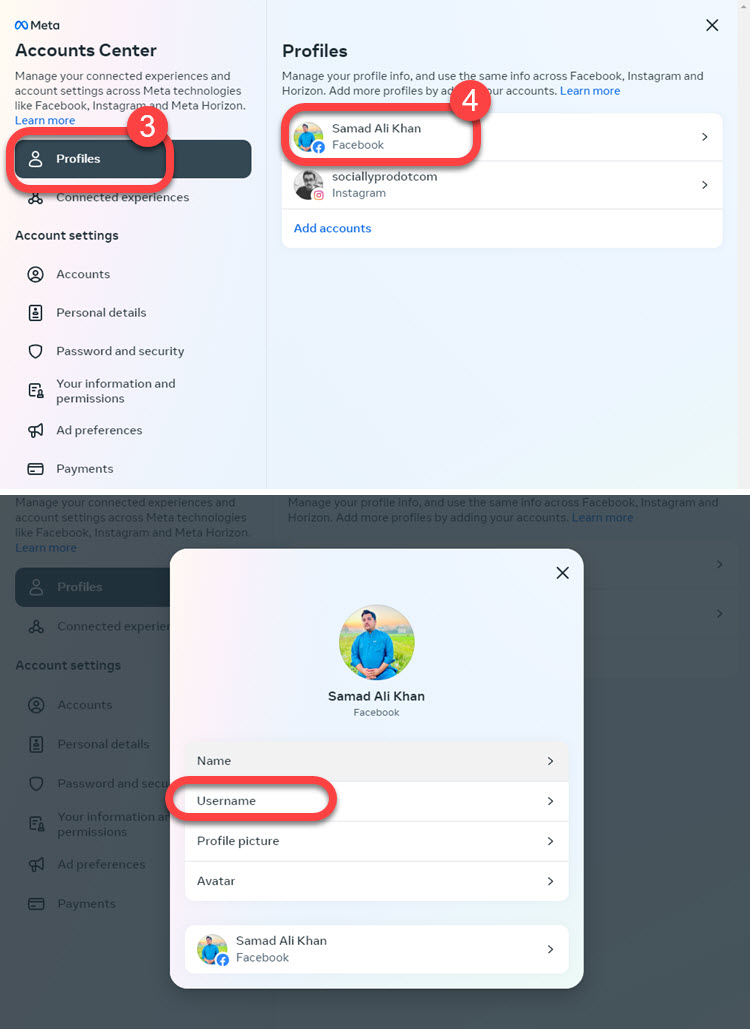
This is how you can do it on the latest Facebook using your desktop or PC. Don’t worry you can do it on any PC or macOS and even Linux. Moreover, if you are experiencing this, make sure you meet the Facebook Password Requirements. Also, you can change your name on Facebook with ease.
How to Edit or Change Facebook Username
You must take care while choosing a perfect username for your Facebook profile. There are guidelines you need to follow if you don’t then it is not possible. There are two possible methods to change or edit the Facebook username.
1 is using your desktop and 2 is using the official Facebook app. The choice is yours to do so, but I will show you both these methods. To edit the FB username on a desktop:
- Visit Facebook.com and log in to your account.
- Click the little dropdown arrow icon at the top right.
- Now click Settings then go to General.
- Click the Edit option next to your Username.
- Type a username for your Facebook profile as per the guidelines.
- Once you are finished doing so, then click the Save Change button.

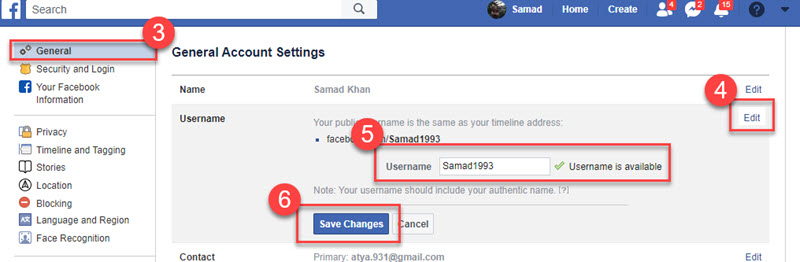
Remember you should definitely see a green checkmark when your ID name is available. If not then it is for sure that you are not following the Facebook guidelines. However, you must not include the following in your name:
- Repeating characters, word capitalization, numbers, and symbols.
- Adding different words from other languages.
- Profession and religious-related words.
- Places names.
- Suggestive words etc.
- Pretending to be someone else.
If you think you are following the Facebook name guidelines and are still unable to change or edit. Then it is suggested to go to the help community and ask the authorized personnel the reason. You can use your nickname instead.
How to Change Facebook Username on Android
It is your choice to go by. There is a proper way to change or edit your name using your Android or iOS device. By default, there is no such setting available in the official Facebook app to let you change or edit your username.
Even using your Android or iOS device you will need a Firefox web browser to do it. To change or edit your Facebook username on Android or iOS:
- Get Firefox for your Android or iOS device and open it.
- In the search bar type in web.facebook.com and log in to your account.
- You may not see each option clearly, try zooming in with your two fingers.
- Now tap the little profile icon available in the top right corner.
- Tap Settings & Privacy then Settings.
- Tap Accounts Center, select your profile > Username.
- Type your unique username then tap the Save Changes button.

As per the new policy, you should take care while choosing a perfect username. Especially when writing your Facebook name in stylish fonts. Because once you do that, you cannot repeat the same steps for the next 60 days. In fact, Facebook won’t allow you to edit your name twice in two months. I know it is weird but true. We can’t do anything. So please take care before you click on the Save Changes button.
There is a recent update in the Messenger app also. So now you cannot change your name on Messenger but you will need to do it on Facebook for the web only. It doesn’t matter to do it on Android or iOS but the app won’t allow you to do that. No one knows why they doing such weird and unwanted things.
Reasons Why You Can’t Change Your Facebook Username
There might be more than the below-mentioned reasons why you cannot your Facebook username. But the most common reasons are:
The most common you may forget but if you have recently changed it you cannot do it again within 60 days. So you must wait for 60 days before you can edit your username again. You are adding symbols and punctuation-type things. Don’t start typing the name in the capital words and try not to repeat the same words again and again. The last know reason is that someone else does take the name and simply you can’t get it.


My account has been locked out of your system get started problem my account has been locked please unlocked my account
Please help me
My official account back
Thank you
My account has been locked out of your system get started problem my account has been locked please unlock my account.
Plz help unlock my fb acount