Fix Gmail Error 400 Bad Request in Chrome
Usually, users get Gmail error 400 when they are signed in to multiple accounts in Google Chrome. It is actually a bad request problem for your browsers and sometimes Gmail itself. There are easy fixes available for this problem and you don’t need to be worried anymore.
Gmail errors are so frustrating e.g if your Gmail account is not receiving emails. I have provided the most details you will ever find on the internet about that issue. But today we will explore the reason and fixes for Bad Request Error 400.
Many users out there don’t have time to fix the problem. So they are switching the browser. People are migrating from the Google Chrome browser to Firefox and Opera and other ones. But it is kind of weird that both these products are from the same provider. Yet Google has advanced in all the fields but I don’t why these kinds of small issues still exist.
Let me tell you that, this is not me to have the solution. But these are the pro users who have used Gmail for years and reported fixes to it. These are actually cookies in Google Chrome encountering the bad request problem. I am going to explain all of these fixes below for your ease. So please keep on reading…
In This Article
Method #1: Fix Gmail Error 400
This is a proper solution to 400 errors. All you have to do is:
- Open Google Chrome then right-click.
- Click on the Inspect element (Cntrl+Shift+I) option then click Applications at the top.
- Under the Storage option on the left click Cookies and Expand it.
- Now select mail.google.com and right-click on GMAIL_AT.
- You will see the Delete option click on it and you are good to go.
- Close Everything and Restart the browser.
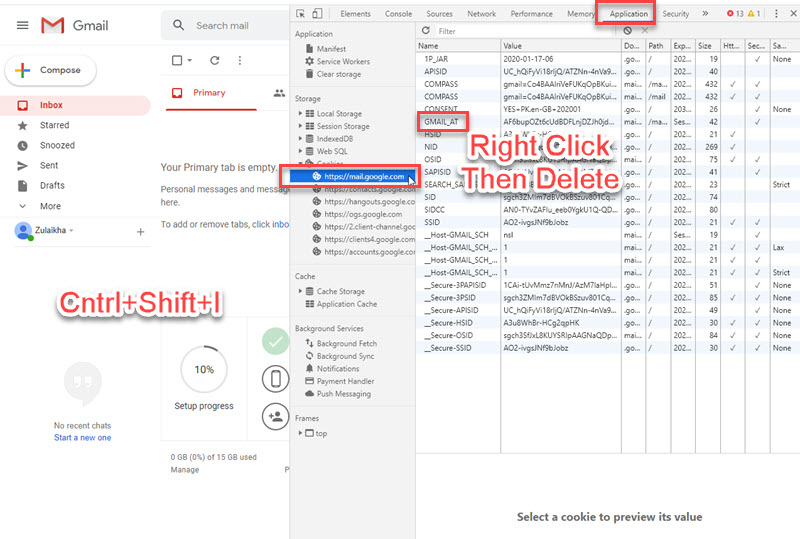
Once you do that restart your Google Chrome and you should not see the problem or Bad Request or Gmail error 400. Don’t worry you won’t be logged out of Gmail when you clear the cookies.
Method #2: Fix Gmail Error 400
This is the alternative to fix the Error Bad Request 400 but you need to keep in mind that this will remove your account from Chrome. You will need to sign in again to go to your inbox. To fix the problem:
- Open Google Chrome.
- Type chrome://settings/siteData
- Scroll down on the page and find mail.google.com.
- Click the Remove button right to it.
- Close and Restart the browser, that is it.

This method is also working but remember this may remove your Gmail accounts from the browser. You may need to sign in again to your Gmail account to send and receive emails. However, the choice is yours either to follow method 1 or 2.
Alternative Method to Fix Gmail Error 400
It is an alternative and best method from the above two provided. All you have to do is to navigate to one of these URLs:
Chrome only: Labs turned on: mail.google.com/mail/?labs=1
Chrome only: Labs turned off: mail.google.com/mail/?labs=0
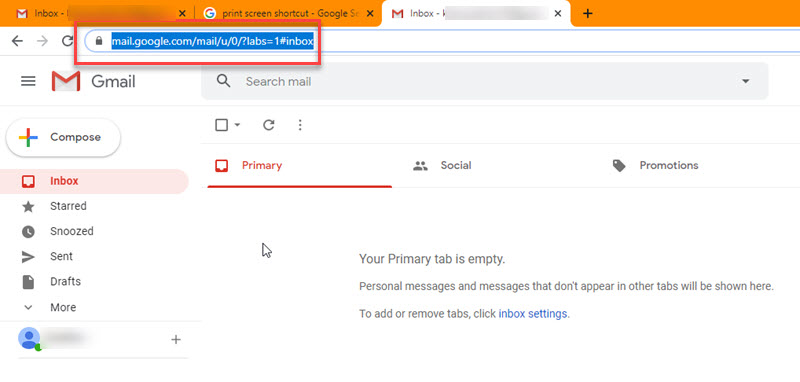
Keep in mind that you will need to same URL each time you use Gmail. For easy access copy the address and make this a bookmark. So when you need to open Gmail use it as a shortcut. There are other problems like 502 and related. In that case, you need to troubleshoot that error with the following fixes.
- Log out of your Gmail account then log in again.
- Restart your browser and its cached data (may erase some information).
- Try Gmail in another web browser such as Firefox, Edge, etc.
- Use Gmail in Incognito mode.
- Check if your internet connection is working properly.
- Update your Chrome browser to its latest version if available.
- Check your Storage in Gmail.
- Reset browser settings if you have made any changes.
- Last but not least, you may need to restart your PC, MAC, or Linux computer. Don’t get it light, it’s an all-rounder trick you should try.
- It is important to check if the Gmail server is live or down. You can check this on down detector dot com.
The above are known and easy fixes for several Gmail errors like 502 etc. However, if there is anything I can do for guys let me know in the comment section of the SociallyPro below. Don’t worry I will be glad to help with related topics.

