How to Find Your Facebook Profile URL or Page Link
Facebook by default offers fair enough search capabilities in terms of finding someone by their name, email, or phone number. But sometimes you may wanna find, copy and share a link to your Facebook profile or business page. So that people can look up your profile or page directly with ease.
In this article, I am gonna show you how to find and “Copy Link to Profile” or Facebook page. Then you will be able to share it with friends, use it on your website, add it to a page and do whatever you want with it. Additionally, you can add this unique URL to your email template with icons. Let’s jump in…
In This Article
How to Find Your Facebook Profile Link
There are two methods to follow in order to find and copy the unique link to your FB profile or personal and business page. You can either use the Facebook app or the web version to do it. Both of these methods are easy and the choice is yours to follow the one. Please note that the below screenshots are taken in the Facebook Android app. If you are using an iOS device I will prefer you to use FB on the Safari browser or Chrome for Apple devices.
On Facebook Mobile App
Step 1: Open the Facebook app. Step 2: Tap the Profile icon at the top. Step 3: Now tap the three horizontal dots button. Step 4: At the very end of the page, tap the Copy Link button. Find it under the “Your Profile Link” with the “Your personalized link on Facebook” section.
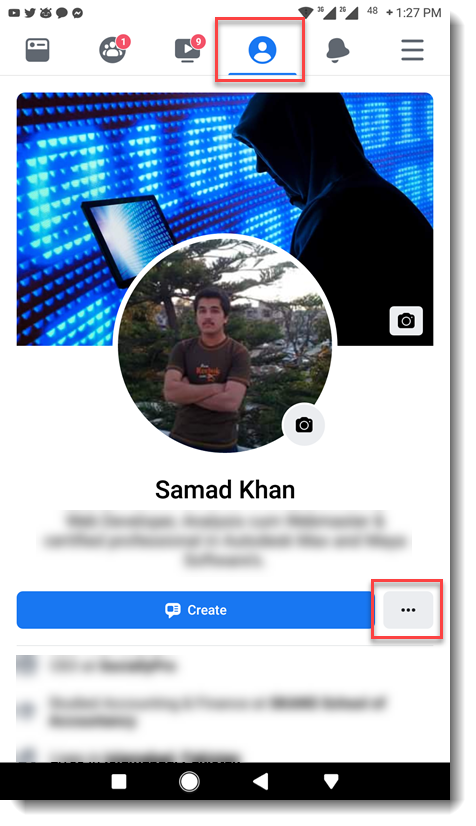

Using a Web Browser on Mobile
Use the Google Chrome browser on your Android or iOS device to find and copy the link to your FB profile. To do it, please follow these steps: Step 1: Open the Google Chrome browser on Android or iOS (use Safari instead if you don’t have Chrome installed). Step 2: Visit Facebook.com and log in to your account. Step 3: Tap your profile picture on the top left side of the page. Step 4: Tap More. Step 5: Now tap Copy Link to Profile, that is it.
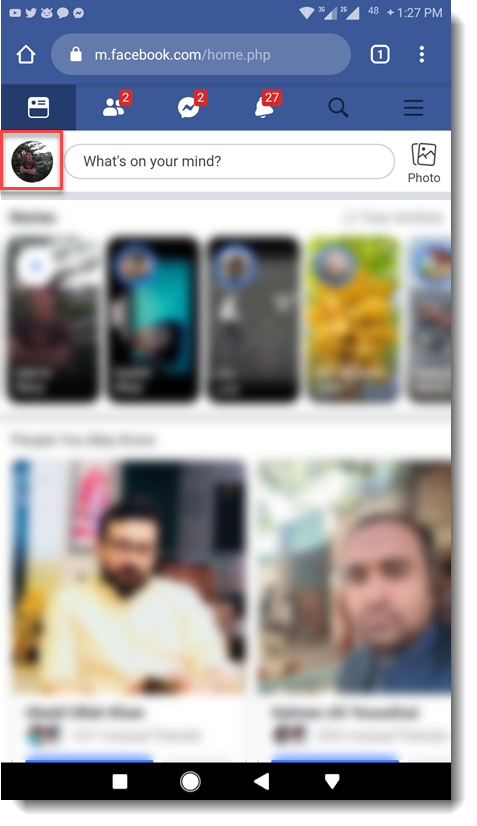
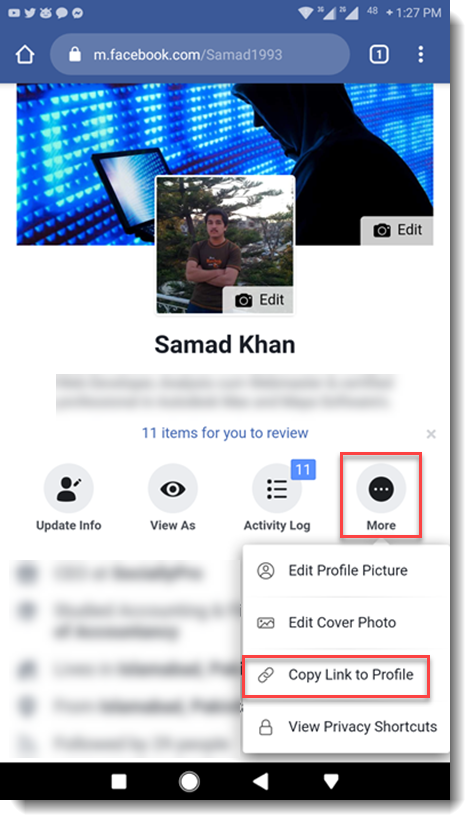
On Facebook Desktop
This is the easiest order to find your Facebook profile URL or link. There are two methods you can follow. However, the choice is yours and both will work. Here is method #1:
Method #1:
Step 1: Open any browser on your PC or MAC. Step 2: Log in to your Facebook account. Step 3: Right-click on your Name then Copy link address, that is it.
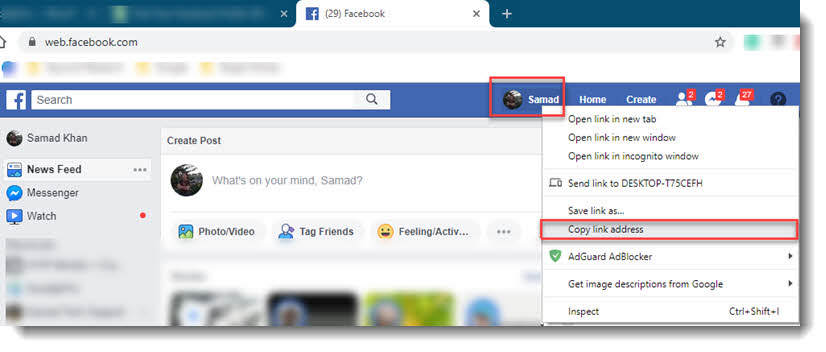
Method #2:
Step 1: Open any browser Chrome, Firefox, etc on your PC or MAC. Step 2: Just log in to your Facebook account and click on your name at the top. Step 3: Click once in the address bar and right-click to copy the URL.
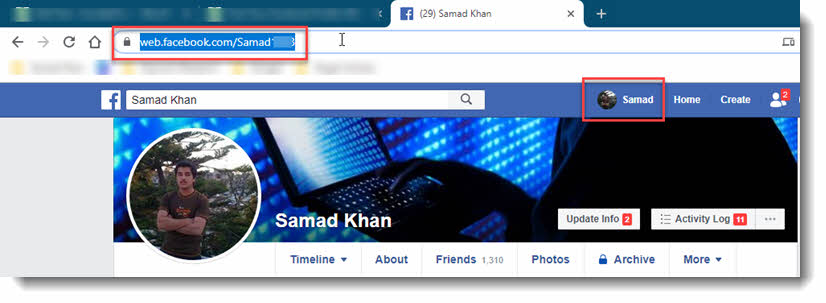
How to Find Facebook Page Link
When you create a new Facebook page you may wanna share it first. Also if someone asks you to provide them with your FB page URL and you don’t know how to find and copy it, that’s really sad, right? Don’t worry here I am gonna show you to find the URL or the unique link to your Facebook page. To find and copy it:
Step 1: Open any browser on MAC/PC. Step 2: Log in to your FB account and open the page you wanna find the link to. Step 3: Right-click on the Page Name and Copy link address, that is it.
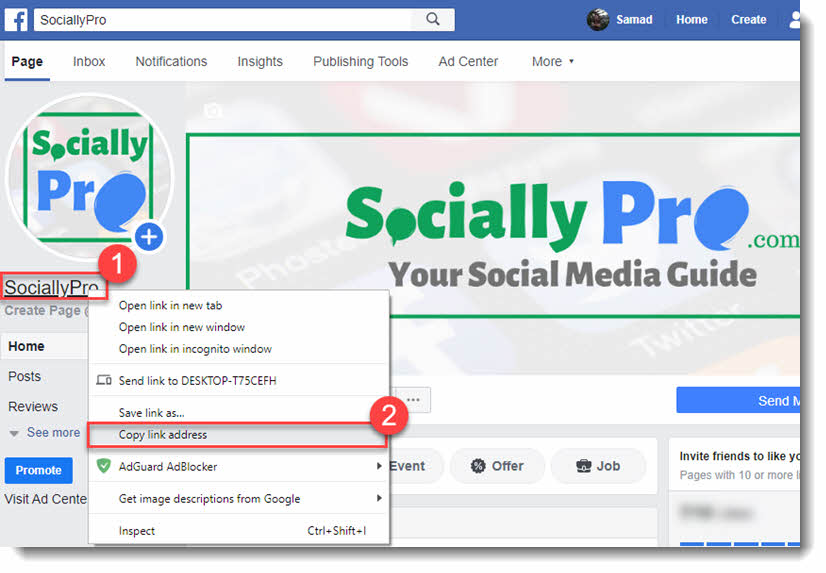
The alternative method
The alternative method to find out your personal FB page link: Step 1: Log in to your Facebook account and go to the page you wanna find the link. Step 2: Right-click in the browser’s address bar and copy the URL to the last number (see the reference screenshot below).

Sharing Links and Privacy Settings You Need to Know
There are some privacy settings you need to change if you want. Let me explain it here If you want to share the page link or profile link with the audience that is not logged in on Facebook and wants them to see the profile or page. Then you will need to change the audience to the public, thus the page or profile will be available to them. To make some timeline privacy changes as per your needs, go to Settings, then click Timeline and Tagging in the left sidebar. Please don’t forget to make other changes as well.

However, if you don’t change the audience then they will just a message that “This page or profile is not available right now”. It may be possible that some of the publically shared content might see but not all of them. So it is up to you to decide and make changes as per your needs. To make changes in the published page visibility go to the page, then Settings, and General.
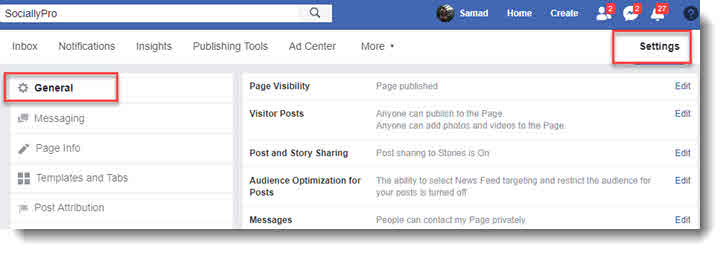
So that is exactly how you can easily copy and share a unique link to your Facebook profile ID or page. Do you know that you can share links from your page if you want? Please let me know if this article helps you somehow, and don’t forget to share it to support us and help others.

