Facebook Messenger Switch Account Feature & Issues
It was never that easy to switch accounts on Facebook and Messenger. I am not talking about Facebook and Messenger apps only. Thanks to Facebook for introducing that switch account option in Facebook for PC and Messenger on mobile. You may have noticed those options with several issues too. For example, Messenger may always keep asking to switch your account to manage your account.
Don’t worry, even if you don’t know how to add multiple accounts on Facebook and Messenger app and how you can easily switch between them. Also, I will show you various fixes for several problems. Well, without wasting time, let’s get started…
Managing or using more than a single account on Messenger is easier. But sometimes, it could be annoying mostly. In most cases, you may get unwanted notifications to switch your account on Facebook Messenger. However, using multiple accounts the right way could be convenient and time-saving. Let’s explore the feature and fix several issues with it.
In This Article
What is the Switch Account Feature on Facebook and Messenger?
As you can see the feature name describes what is it. You can easily add and use up to 5 Facebook and Messenger accounts on Facebook and Messenger at the same time.
Thus it’s very easy to switch between multiple Facebook or Messenger account features. One of the best things about the feature, you don’t actually remember your username and password for signing in. But you will need to save your credentials while adding your account. Let me say, it’s the best feature in Messenger and Facebook, its time saving, and more convenient.
Apart from that, you can use any of your mobile devices e.g Android, iOS, iPhone, and iPad, or your PC, macOS, Windows, and Linux computer to do so.
Such a feature is more fantastic with users having multiple accounts, for example, business, and personal. If you are one with a personal or business account on Facebook and Messenger. Then you can quickly switch between them without entering your login credentials. In short, you can do so with one tap or click.
Similarly, If there is a PC in your home or workspaces, then you can share it without trusted people to let them manage their Facebook accounts. Thus don’t need to worry about your privacy, because Facebook and Messenger will send you a notification and you log in or someone else does.
Is the Switch Account Feature Available to Everyone
Back in 2019, the feature was only available on Messenger only. But now later in 2022, they have added it everywhere on the platform and each user on Facebook. The account switcher feature is available on Facebook.com, Messenger app, and Facebook app too. Thanks to Facebook for adding such features for enhanced user experience in terms and managing multiple accounts on the platform.
How Many Accounts We can Add to Facebook and Messenger
Many users out there are confused while adding their accounts on Facebook and Messenger. Mostly asking that, will Facebook ban or block their account if they have multiple accounts there. Well, the short answer is there are limitations.
On Facebook for the web or Facebook on PC, you can add up to 5 FB accounts. When it comes to the FB and Messenger apps on Android and iOS devices, you are allowed to add only 5 accounts. You are not allowed to go beyond Facebook and Messenger limitations. I hope you are getting my point.
How to Add and Switch Facebook Accounts on Desktop
First thing first, you need to add any of your other accounts on Facebook. Then you can easily use the switch feature for switching between them. You can use both Facebook’s classic and new designs to do so. However, the choice is yours. Here is how to switch between Facebook classic and the new version. Moreover, here is how to add your account on Facebook on the PC:
How to Add an Account
To add an account on Facebook on your PC, then easily switch between them. You need to follow these simple steps: First, log out of your current account. Then you will see the Add Account option with + sign, click on it. Now enter your Facebook username and password then click the login button.

To another account within your Facebook on PC, click on your profile picture. Then three dots at the right of the Switch Account option. Now select Login Into Another Account. Facebook will redirect you to the login page, enter your username and password, and hit the Login button, that is it.
How to Switch Facebook Account
It is easy to switch between multiple accounts on Facebook on a PC. To do so, click on your profile icon at the top right. Then click Switch Account and select your desired account. Then Facebook will redirect you to the account you have selected. Enjoy using multiple accounts on Facebook on PC.
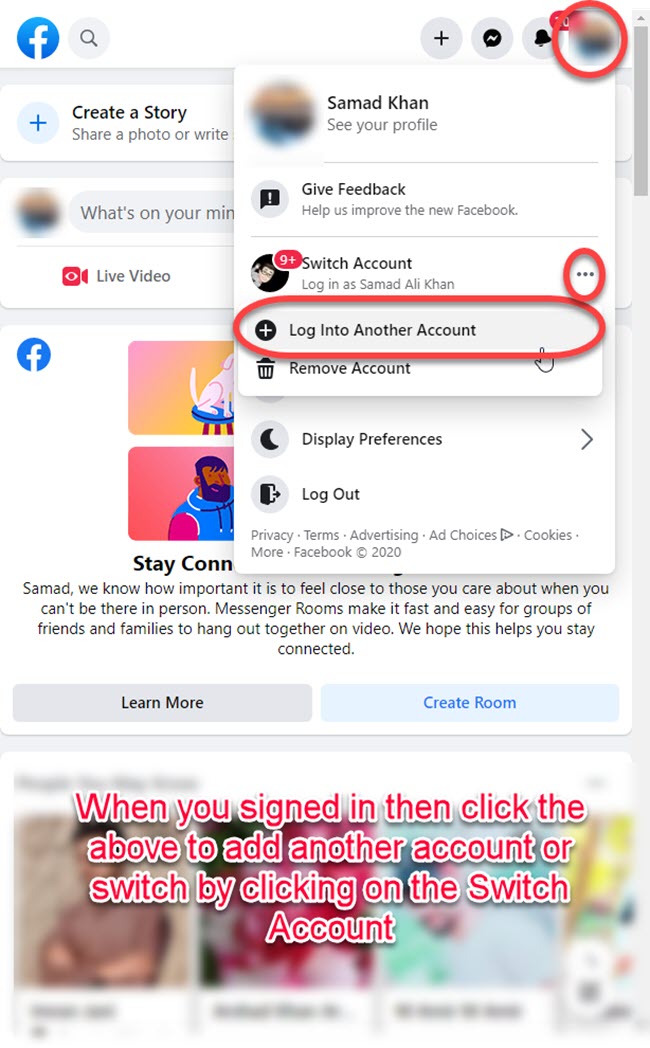
Add and Switch Facebook Accounts on Mobile
Similarly, you can add and manage more than one account on your Facebook mobile app. First, you need another account, so that you can switch between them later on. Update your Facebook application before following the below simple steps.
Add multiple accounts on the Facebook app
To do so, first, open your Facebook app, then click the Menu at the top right. Scroll down and tap the Logout option. Now tap the Login Into Another Account option at the bottom. After that, you will see login options, enter your username then password, and tap the Loing button. Facebook will ask you if you wanna keep the account signed in. Choose options as you want and that is it.
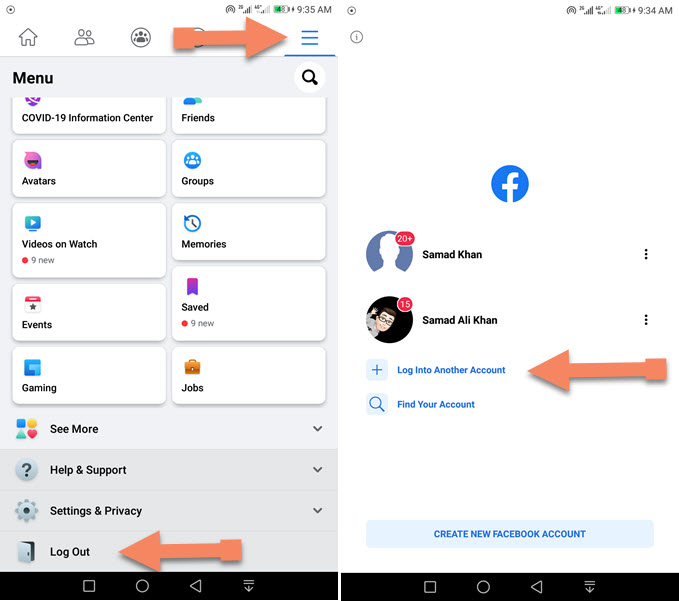
Switch accounts on the Facebook app
Before it was not possible to switch between your multiple accounts on the Facebook app. But now later in 2023, you can do it. To do so, follow these simple steps: Open your Facebook then tap the Menu icon at the top right. Now select another account icon you wanna switch to, that is it. This is how you can easily switch between multiple accounts on the Facebook application.
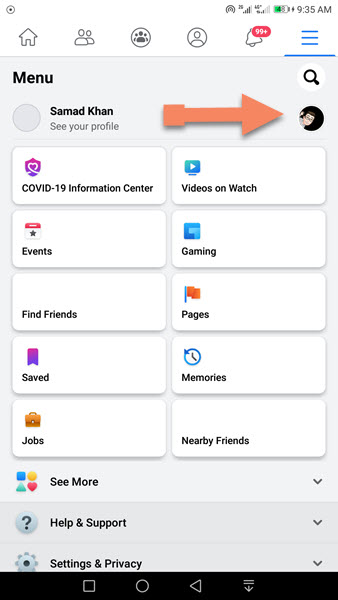
Keep in mind that, you can only add up to 10 Facebook accounts in the Facebook app. However, nowadays, you can add use Android’s latest feature App Twins. Create a Twin app of the Facebook app. Then start adding more than 10 accounts, if you want to.
How to Add and Switch Multiple Accounts on Messenger App
Facebook allows you to add and manage multiple accounts on their Messenger application too. It’s very easy to do so. The procedure for doing so is the same but a little different. You can follow the below steps on any Android, iOS device, iPhone, and iPad.
Add multiple accounts on Messenger
To add another or multiple accounts on Messenger and start managing them. Please follow these steps: Open your Messenger application, then tap menu at the top left and tap Settings. Now tap Switch Account then Add Account. Enter your Messenger username and password.
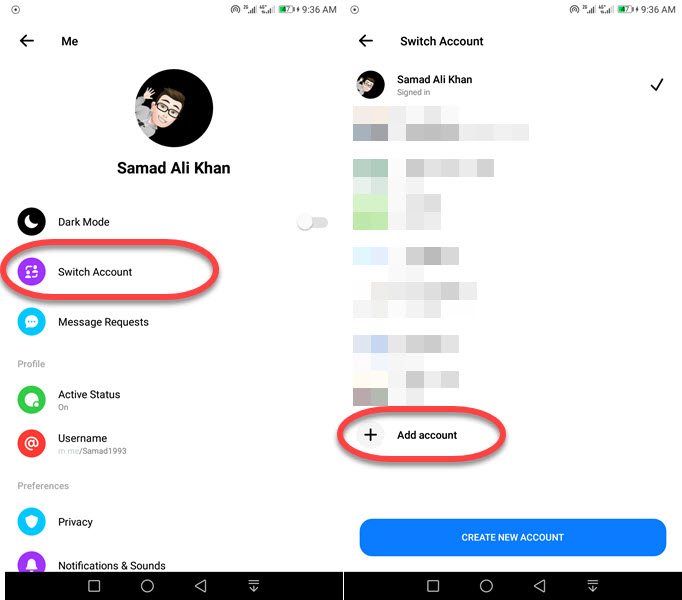
Switch between multiple accounts on Messenger
Once you have added multiple accounts on Messenger. Then you can easily switch between your accounts to manage them with ease. To switch between your accounts on Messenger follow these steps: Open the Messenger app then tap your profile icon at the top left, tap Switch Account, and select the account you want to switch, That is it, start managing your personal or professional account on Messenger in a more convenient way.
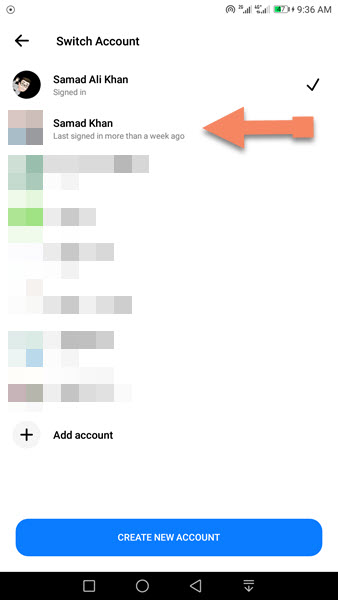
Fix Messenger Keeps Asking to Switch Accounts
Lots of users on Messenger experiencing Messenger keep asking to switch accounts. This happens when a user on Facebook having multiple accounts on Messenger tries to share things on Facebook Messenger. However, I have asked Facebook about this and they told us, it’s a bug. They are trying to fix it as soon as possible. Moreover, there is a fix you can try. First, restart your device this may help.
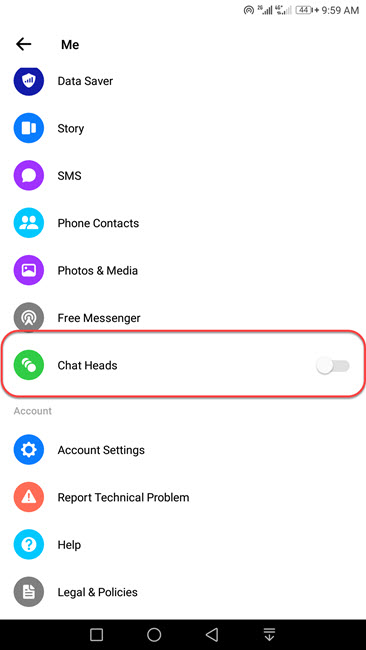
Most users fixed this issue by disabling Chat Heads on Facebook Messenger. To fix Messenger keeps asking to switch accounts. Tap the menu icon at the top left, and tap Settings. Then scroll down tap Bubble and select Nothing can Bubble. This will fix the problem.


this is great but i have a business page and i found a different password change but the switch account button is gone and i cant switch as before.