How to See, Share and Manage Facebook Memories
Facebook is the best social media platform to share our best moments. Once you share a pic or video. It is stored on your Facebook for years. So that Facebook you can have a look and find old memories of yours.
Unfortunately, you can’t look back to your Facebook memos for yesterday, a specific date, or a different day. But there is an alternative way to do it, please keep on reading. It is one of my favorite features on FB. People can easily look back to their old photos, videos, and lovely moments, almost everything they have shared on FB.
Back in March 2015, Facebook introduced the “On This Day” feature. It is now been more polished and fully optimized to show a memory from this (this date) day in the past. That could be status updates, videos, photos, and other cool things you’ve shared on Facebook. You can also see the content you have been tagged in for this date in the past.
In This Article
How to See Memories on Facebook App
Looking back at your old videos and photos and other memories is easy. Note that you will only see content from this day from the past years. Please update your Facebook app to the latest version, then follow these steps
How to find old memories on Facebook: Open the Facebook app. Tap Menu (three horizontal lines). Now tap the Memories. You will see all your memories over there. Also shared memos or the ones you have been tagged in on Facebook on this day.
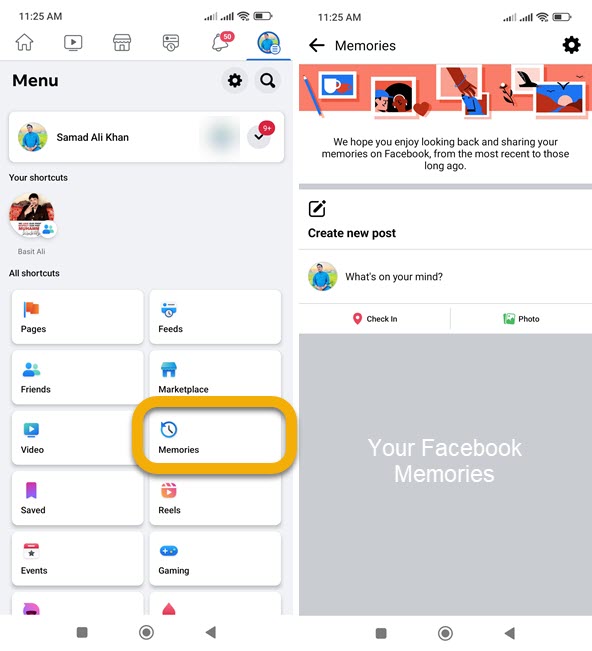
You can only find and see memories from the past. For example, I shared one of my vlog videos on 1st March 2018, I will be only able to see this memory on 1st March 2019. If I miss it, I can only see it next year on March 1st, 2020. Note that all the photos and videos available on this day are visible to you only until you share them.
How to Share Facebook Memories
Anyone can share their available memos in the On This Day archive. It could be a photo, video, or post you have been tagged in. To share a Facebook memory, please follow these steps
- Open your Facebook app and go to Menu.
- Now go to Memories and you may see your available momos there.
- Below a Memory (photo) etc, there is a Share button, just tap it.
- Write a post of your memory or Send it as a Message, the choice is yours.
- Don’t forget to select the audience for the memory post you are going to share.
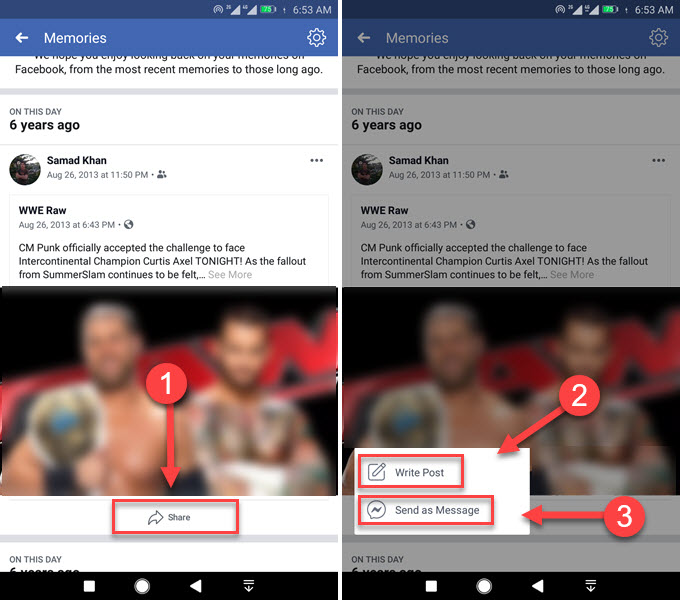
Any of your memos is not available to any of your friends on FB until you share them. Sometimes a memory may appear on your News Feed. There must be a Share button below it too, just tap it to share that memo with your friends.
How to Delete a Memory on Facebook
You have full control over your available memory on Facebook. You can delete a memory if you want, to do it, please follow these steps:
Go to Facebook and then Menu. Now tap on Memories. Tap the three-dotted button right on the top of the memory. You will see three options including the Delete one. Tap the Delete option to confirm.
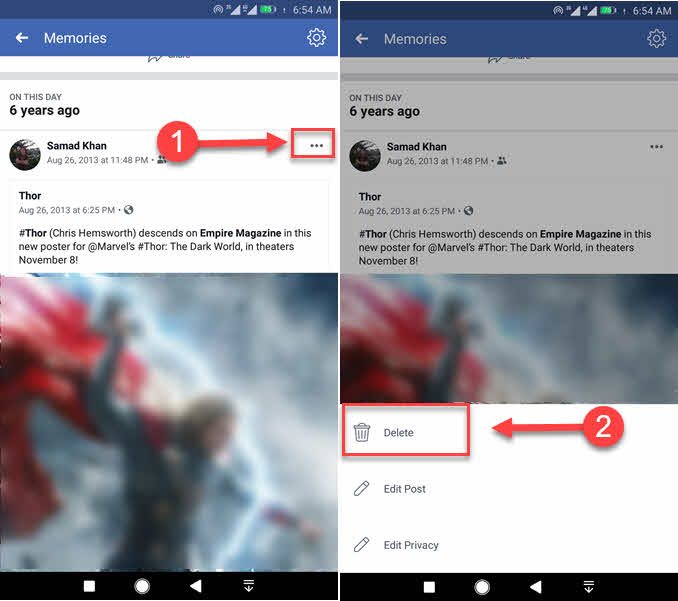
So that is how you can get rid of memory and stop seeing it again next year. Remember you cannot recover it, so think twice and take the decision.
How to Turn Notifications On or Off for Facebook Memories
To ensure to not miss a memory, you need to turn on the notification for it. I know it is kind of weird that you may need to wait for a year for a single memory to appear again in the “On This Day” archive. But thanks to Facebook it allows users to turn on the notification for our memos. Any way to do it, please follow these steps
- Open your Facebook updated app and go to Menu.
- Tap on the Memories and then the Gear icon in the top right.
- You can now choose how often you wanna get notified when there are memories available. There are three options to turn on notifications of All Memories, Highlights, and None.
- Set the option as All Memories to get notifications.
- You can also set the option to None to stop getting a notification.
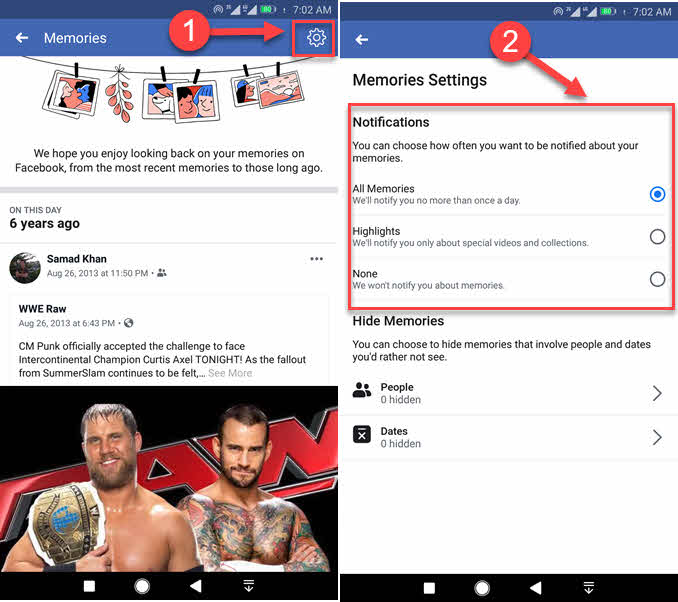
It depends on how important a photo or video or any post from the past to you is. So the choice is yours to set the settings as per your needs.
Hide Memories That Involve People and Dates
There are two settings available to control what you see in memories (On This Day). You can hide memos that involve dates and people. To do so, please follow these simple steps
- Open your Facebook app (update it if not).
- Go to Menu, then Memories.
- Now tap the Gear (settings icon) in the top right corner.
- In the Hide Memories section, you will see two options People and Dates.
- To hide someone’s memory in your “On This Day” archive tap the People option, start typing a person’s name, and select, that is it.
- Now to hide memories from certain dates tap on the Dates option, select the Start date then End date, and Save settings.
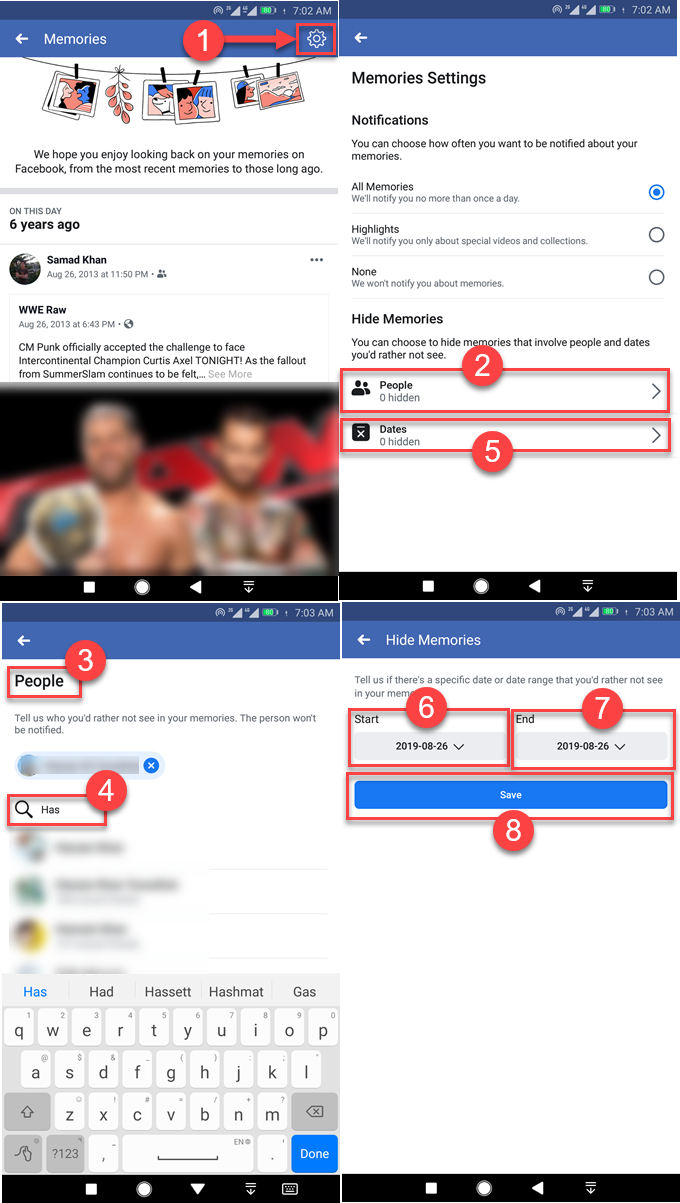
Please restart your Facebook app and then you are good to go. Now you won’t see memories from those people and dates you’ve selected in your On This Day archive.
Find Specific Date Memories and Posts on FB
You can look back to your Facebook posts for a specific month/year, yesterday, or a specific or different day/date. Remember this is an alternative way, not the official one. It is a good way but not the best one I think.
- Open the Facebook app and go to your Profile.
- Tap the More button.
- Now tap on the Activity Log.
- Select the Year, then Month, and then Category.
- Now you should all the posts you have shared and tagged in etc, for the specific period.
- So now you can find posts for a specific day and date yourself.
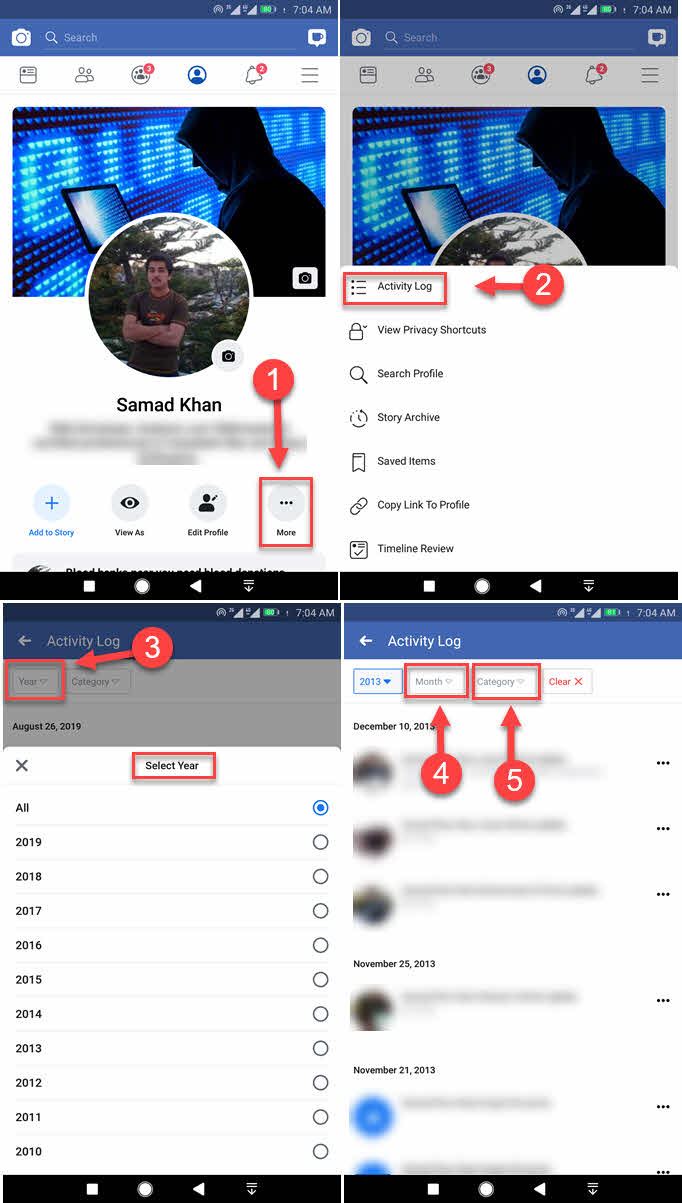
I know that there is no such option to look back to a specific day. There are no settings for getting memories from yesterday etc. In my opinion, this is the worst thing on Facebook. They should allow users to do so and whatever they want.
What things appear in your Facebook memories
For some reason, I cannot mention every single thing that may appear in your memos. But the most common things are the following.
- All your Facebook posts from the past years.
- Each post that you were tagged in.
- Shared, invited, and other life events.
- Relationship, engagement, marriage anniversary, etc.
- Days you have become friends with someone on Facebook.
- Photos, and videos from the phone’s gallery.
- Common recaps from the past months or seasons.
Please note that videos and photos etc from your phone’s gallery only appear when the settings are set to on.
Why can’t I see memories on Facebook in 2023?
If you cannot see memories on Facebook. Probably your account is not old enough or you’ve not updated the Facebook app for so long. Make sure that your internet connection is working, and close and open the Facebook app again.
Still, no luck, try clearing the Facebook app cache files. Then restart your phone. If nothing helps at, take a screenshot of your Facebook memories page, and send it to Facebook via the reports option. You will get it fixed automatically.
Facebook Memories Not Working Fix
There are two main reasons why your Facebook memories not working. The one is you don’t have a memory for that specific data. The other reason your Facebook application is not up to date. You can check and confirm through the activity log if you have any posts, videos, and pictures shared on that specific.
Then if you can something in your activity for that day. Then update your application and that clears its data on your phone. It should show you the memories now.
If the problem still exists then all you can do is report the problem to Facebook. Also, try to log out and then log in to help sometimes. Also, check that your account is old enough for at least two years. If not then Facebook won’t show you memories.
Read more:
Full guide on secret conversations on Messenger.


Can we add any video with message while sharing any last year memory?
If the original FB memory was customized for only one person, but I want to share that memory with all my friends, is that possible? When I hold the cursor over the custom button on the original post to change it, nothing happens. I can’t tell if when I share the memory whether all my friends will be able to see it.