Facebook Friend Request Settings [Complete Guide]
Facebook has been there for years and it’s getting much better day by day. We do use it to connect with old and new friends around the world. To add someone on Facebook or Messenger, even to become a friend with someone on Facebook, people send and accept a Friend Request. But privacy is what we care about the most. That is why you cannot let anyone send you a friend request on Facebook and be friends with them. So, that is where the Facebook Friend Request Settings come in handy.
Because the settings allow you to manage who can add you or send you friend requests on Facebook. You can also view all your sent requests and cancel them if you want to. However, Today, I am going to show all these settings in detail and I will also you how to manage these settings for better privacy on Facebook. So, let’s get started…
In This Article
How to Find Facebook Friend Request Settings?
Facebook allows users to manage “How people find and contact you”. Even you can control managing these settings on your Facebook app or using the Facebook web version. I am gonna show you how you find them on both devices and manage them on the go. Before we proceed, make sure that you are using the latest Facebook application. That way, you won’t have any issues while following the below-mentioned steps. Here is how to find Friend Request Settings on Mobile and PC:
On Facebook App
Open the Facebook app, and tap the Menu (three lines at the top right). Tap the Settings (gear) icon at the top. On the Settings page, tap the “How people find and contact you” option under the “Audience and Visibility” section. That is it, there you can manage Friend Request settings, for example, who can send me friend requests, etc.
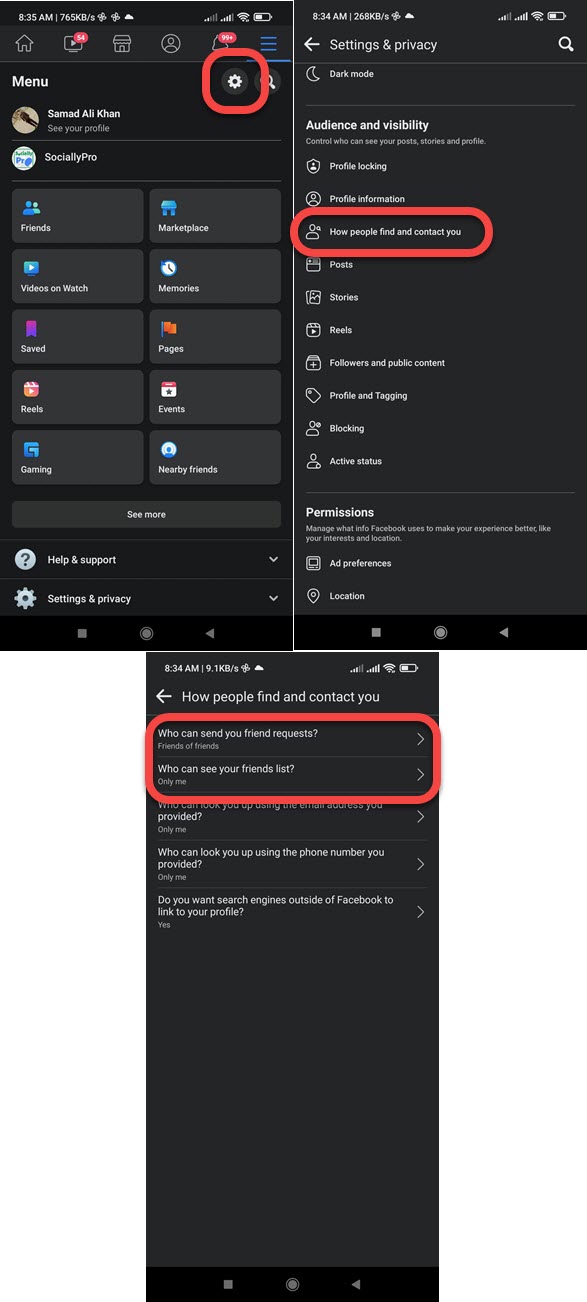
On Facebook Web (PC)
First, open a web browser on your PC and log in to your Facebook account. Then click the drop-down arrow icon, click Settings & Privacy then Settings. Now click the “Privacy” option in the left side menu. Scroll down, you will see the “How people find and contact you” section. Where you manage the friend request settings the way you like.
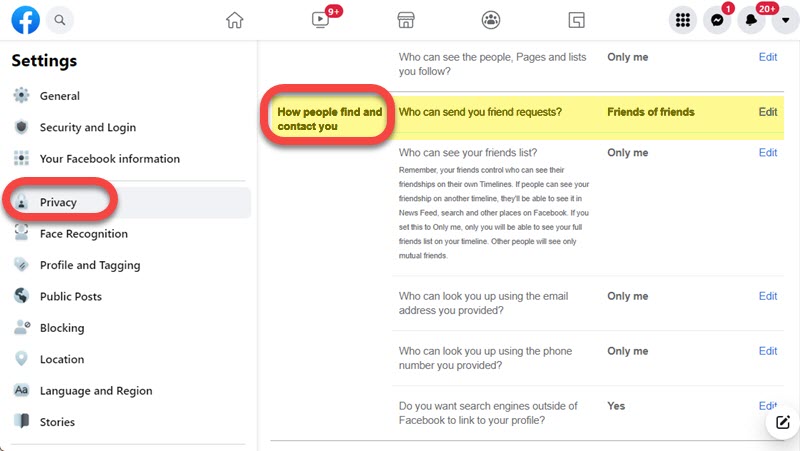
Change Who Can Send You Friend Requests
You can easily manage who can add you on Facebook. In the new updates in settings. There is no “Only me” option. As of now, there are only two options for who can send you a friend request on Facebook. Either choose Friends of Friends or Public. The choice is yours but let me show you, how you can change who can add you on the Facebook app and PC:
On Facebook App
In the Facebook app, go to Menu then tap Settings (gear icon) at the top. Under the Audience & Visibility section, tap the “How people find and contact you” option. Now tap “Who can send you friend requests” and tap Everyone or Friends of Friends. The choice is totally yours.
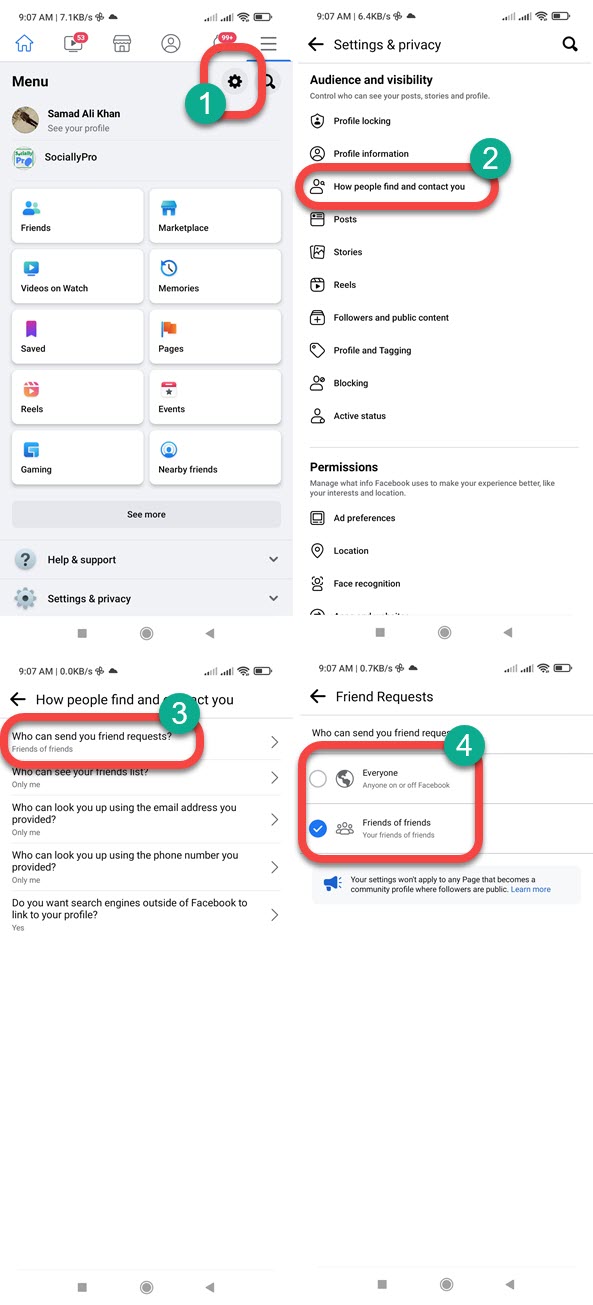
On PC
Login to your Facebook account on your PC. Then go to web.facebook.com/settings or click the drop-down arrow, Settings & Privacy then Settings. Now click the Privacy tab on the left side menu. Scroll down, you will see the “How people find and contact you” section. Click the Edit option next to Who can send you friend requests. Select Everyone or Friends of Friends, that is it.
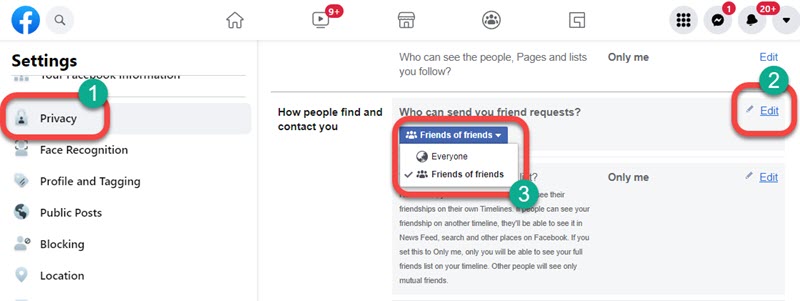
How to Accept or Delete a Friend Request?
It depends on your privacy settings on Facebook but you may get a few friend requests weekly or monthly. Thus you wanna delete or accept them. The choice is yours. However, I am going to show you how to accept or delete friend requests on the Facebook app and PC. Please follow the below steps.
Accept or delete Friend Requests
When you receive a friend request, you can accept it using the Facebook mobile app or PC. Here is how to do it on the Facebook app:
In the Facebook app, go to your profile. Now scroll down and tap the Find Friends option in the Friends section. You will see recently received Friend Requests, to see them all tap the “See all” option at the top right. To accept one, tap the Confirm option, to delete one, tap the Delete option.
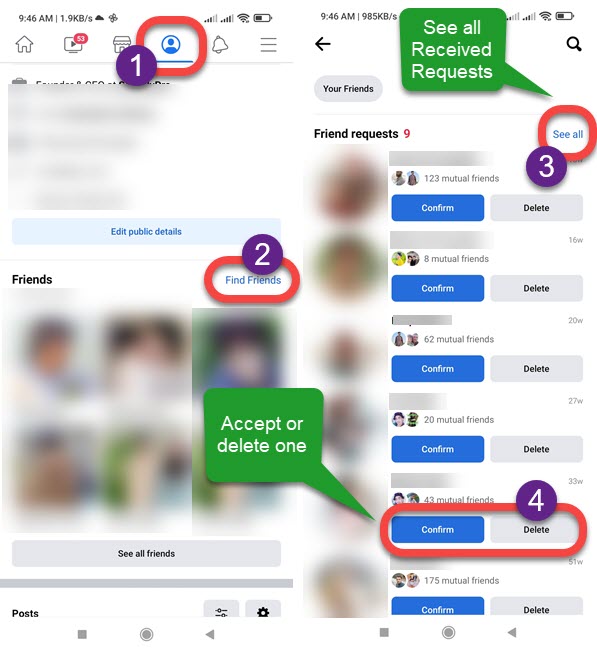
To accept a friend request on Facebook using a PC, go to facebook.com/friends/requests. Click the Confirm option to accept and delete to get rid of one. That is it, you are good to go.
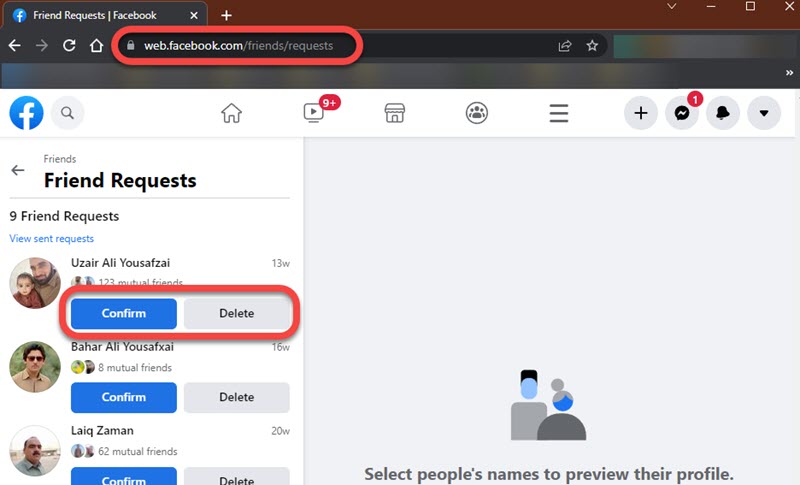
So this is it for today guys, that is exactly how you find Facebook Friend Request Settings and how to manage them. If you need more information or have any confusion, then let me know in the comment section below.

