Turn On, Off or View Facebook Page Story Archive
The stories archive feature on Facebook is one of the best features. It allows users and business to save their best moments in a place. That place is what we call a story archive. A story on Facebook profile and pages lasts for only 24 hours. After 24 hours stories get disappear and Facebook never keeps its record unless you have enabled the archive feature. I know that is why you are here and wanna how to do it. However, here is the guide to Facebook story Settings.
Don’t worry I will show you the step-by-step guide to enable, disable or view the Facebook page story archive. So even after 24 hours you can get back to your page story archive and view those best photos or videos. You can also download your Facebook stories, and turn them on and off such an archive for your normal FB profile too. Even if you share a story from Instagram to FB automatically, You will it in your archive. So, don’t worry about that too.
In This Article
Enable Facebook Page Story Archive
Page stories are a unique way to grow and engage your business, etc. Facebook lets you create and share stories on Facebook. But these are only available for 24 hours. Moreover, after that, they can be saved in your page’s story archive (if enabled). However, keep in mind that only Page admins are allowed to see a Page’s story archive. Only a page admin can share, and save these stories.
You can turn the Facebook page’s story on or off using a PC or your Facebook application. However, the settings are the same on all iOS and Android devices. Note: The official Pages Manager app has been removed and replaced with Facebook Business Suite. But you cannot enable or disable the page story archive on that :(.
Here is how to enable or turn on the story archive on Facebook: In your Facebook account, click Pages at the left and select your page. Then click Publishing Tools in the left sidebar. Now under the Stories section, click Story Archive at the left. You will see your Page’s story archive is set to Off, click the Turn On button to enable it. In short:
- Click Pages at the left in your News Feed.
- Select a page (if you have multiple pages).
- From the left menu click Publishing Tools.
- Now click Story Archive under the Stories section.
- In the last step, click the Turn On button.
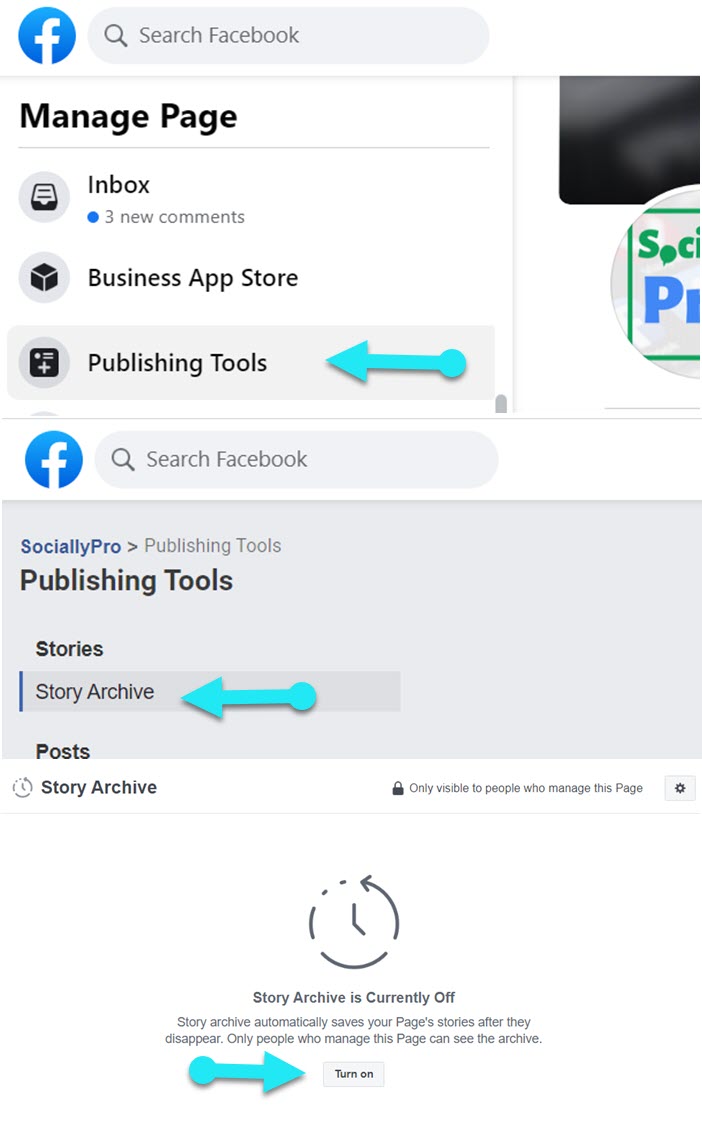
This is how to enable the archive for your stories on Facebook. Once done, whenever you create or share a story on your page. Then after 24 hours, you can get into the Story Archive section in your page settings and view them. You can also re-share, delete, edit settings, and save them to your preferred devices. For your information, you can manage Facebook as your page.
Disable Facebook Page Story Archive
You can choose to disable the story archive for your Facebook pages anytime. The procedure is very simple. Here is how to disable or turn off the story archive on Facebook: Login to your Facebook account then click Pages at the menu. Select a page (if you have multiple pages). Now click Publishing Tools at the left. Then click Story Archive. Click the Turn Off button to disable it.
- In your News Feed click Pages at the left
- Select a page and click Publishing Tools in the left menu.
- Under the Stories section, click Story Archive at the top left.
- Click the Turn Off button.
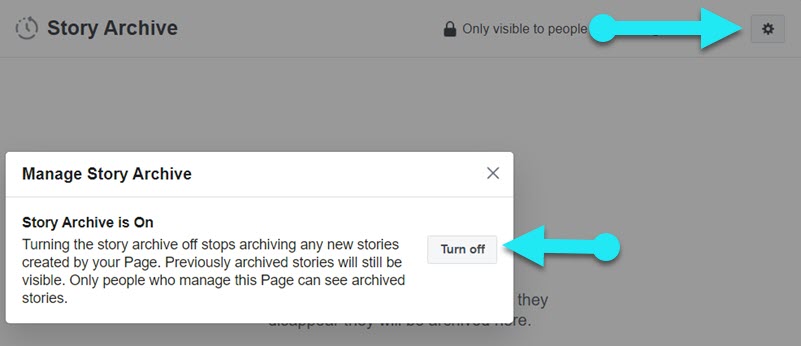
Keep in mind that, you won’t see any of your page stories in the archive section if it is disabled. Meaning, your page story will get disappeared after 24 hours and you cannot find it anywhere on Facebook. So, it is always recommended to keep the story archive enabled for your Facebook page stories. Note that stories (photos, and videos) don’t consume storage on your device.
View Facebook Page Story Archive
You can look back to old stories you have created or shared on your Facebook page. If the story archive is set to On, your expired stories will be there forever. Here is how to find or view your Facebook page story archive:
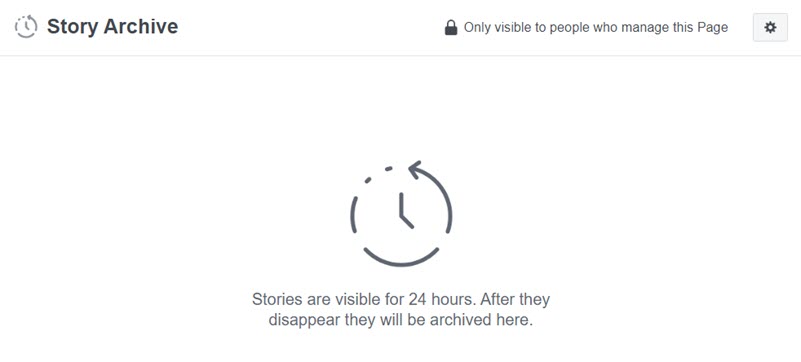
Go to your Facebook News Feed then click Pages at the left. Now click Publishing Tools at the left menu then Story Archive under the Stories section. You will see all the expired (old stories disappeared after 24 hours) listed there.

