How to Add Send Message Button on Facebook Page 2024
A Facebook page can be really helpful in order to grow your business. Actually, not just business but celebrity-type work as well. However, getting ideas, and people’s thoughts, and engaging people is what you should care about the most. That is why enabling or adding the send message button is important to work for you to do. This is after creating your first business or personal page. It can help to get custom orders etc.
In this article, I will show you how to add or enable the add message button on your Facebook page. Also, with each step, I will try to provide some screenshots for you to easily understand the procedure. This way I will save you time and get things done in no time.
Remember that you can do it if you are using Facebook as your page. Also if you are not an admin and don’t have time for adding a button, consider adding an admin to your page and tell him to do it. Note: Please find the Update section below for the latest method.
In This Article
Types of Available Buttons for a Facebook Page
There are 15 different buttons available for a Facebook page. These buttons can be used to book appoint etc with you, contact you, for example, add signup, email WhatsApp, call now, and send a message. Also, learn more about your personal business or online business, shop your products with you, download your app (any type of app), or play your game. In short here are the types of buttons you can add to your Facebook business or personal page:
- Book with you
- Book Now
- Start Order
- Contact you
- Contact Us
- Send Message
- Call Now
- Sign Up
- Send Email
- Learn more about your business
- Watch Video
- Learn More
- Shop with you
- Shop Now
- See Offers
- Buy Gift Card
- Order Food
- Download your app or play your game
- Use App
- Play Games.
Following the procedure will easily let you create and add any of the above calls to action buttons to your page. However, instead of the Send Message button, you can choose the other one as per your desired business or interest.
Add Send Message Button on Facebook Page
Facebook won’t add such a button by default right when you create your page. But there are options you can tweak in order to link WhatsApp to your page and add a button like the Send message etc. This performs an extra role for your page authority and thus people will think of real humans behind the page.
It helps in getting private messages from your fans and customers or followers. It is like an email inbox for your page. The button can create trust between you and your customers, thus they are able to contact you and ask you different questions about your services.
That is why Facebook page messages are an enhanced feature for you or your business. However, enabling such an option is not that tough. It doesn’t require rocket science. The below procedure is for those users who have just created their page and wanna get started with adding a button. To add a send message button, all you have to do is:
- Go to your Facebook page.
- Click the + Add a Button (blue button under the page cover photo).
- Now click the Send Message option.
- Add Questions or Automated Response Message.
- Once done, click the Save button, that is it.
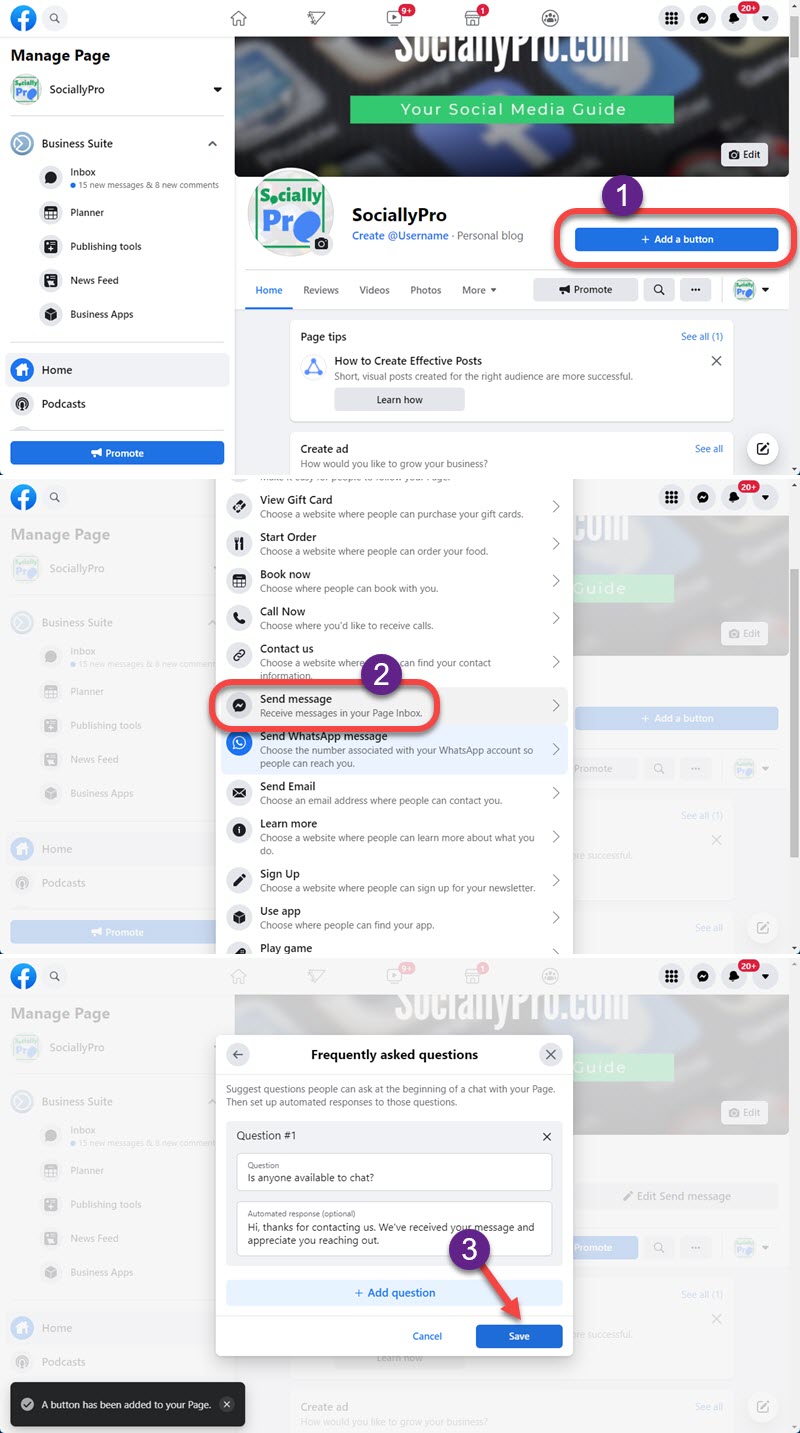
Now that your send message button settings are completed and you can go ahead and test it. You can test this button by hovering your cursor on it and you will see the Test Button option. Click the option and test it. You can edit or delete this button by just hovering your cursor on it. Once you add and wanna create an ideal FB page and cover photo, here is a perfect guide for you.
What if the Message button is missing from your Facebook page?
Most users getting panic while not seeing the message button on their Facebook page. However, there are settings you need to enable if you don’t see the Add Button option on your page. To fix the missing button for your page:
- Go to your Facebook page then click Settings.
- Click on the General Tab at the left.
- Now click the Edit option next to Messages.
- Check “Allow people to contact my Page privately by showing the Message button”
- Click Save Changes and you are good to go.
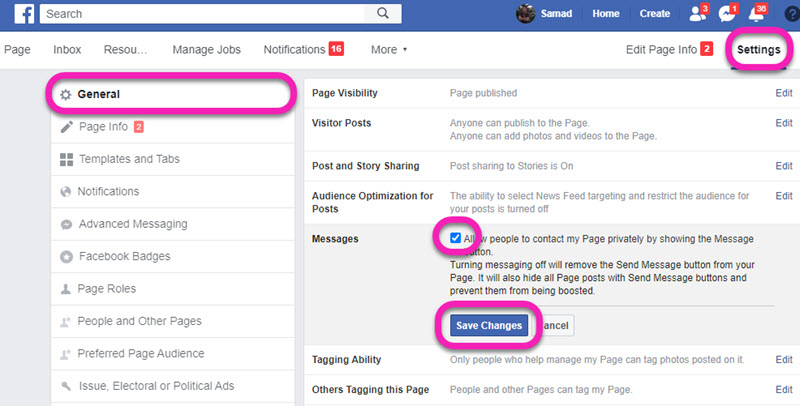
I am sure this fixes the missing button for the FB page problem as defined here. However, remember that if someone has blocked your page, then you can send them messages on your page. Also if you are not the admin of the page, you cannot add a button or fix the missing button problem. But you need to ask the admin to do it for you.
Moreover, turning messaging for your page off will delete the Send Message button from the desired page. Also, this will hide all Page posts with a Send Message button, doesn’t matter if a post is sponsored or just a normal post.
Updated: Add Send Message Button to Facebook Page
You can easily add a send message button to your Facebook page in 2023. First of all, you need to allow people to send you messages. To do so, please follow these steps:
Go to the Pages on Facebook, and click the “Switch Now” button under the page. Click the Page Photo at the top right and go its Settings. Now click the Privacy at the left, then the Edit option next to “Allow People to Message Your Page”. Set to On, and that is it.
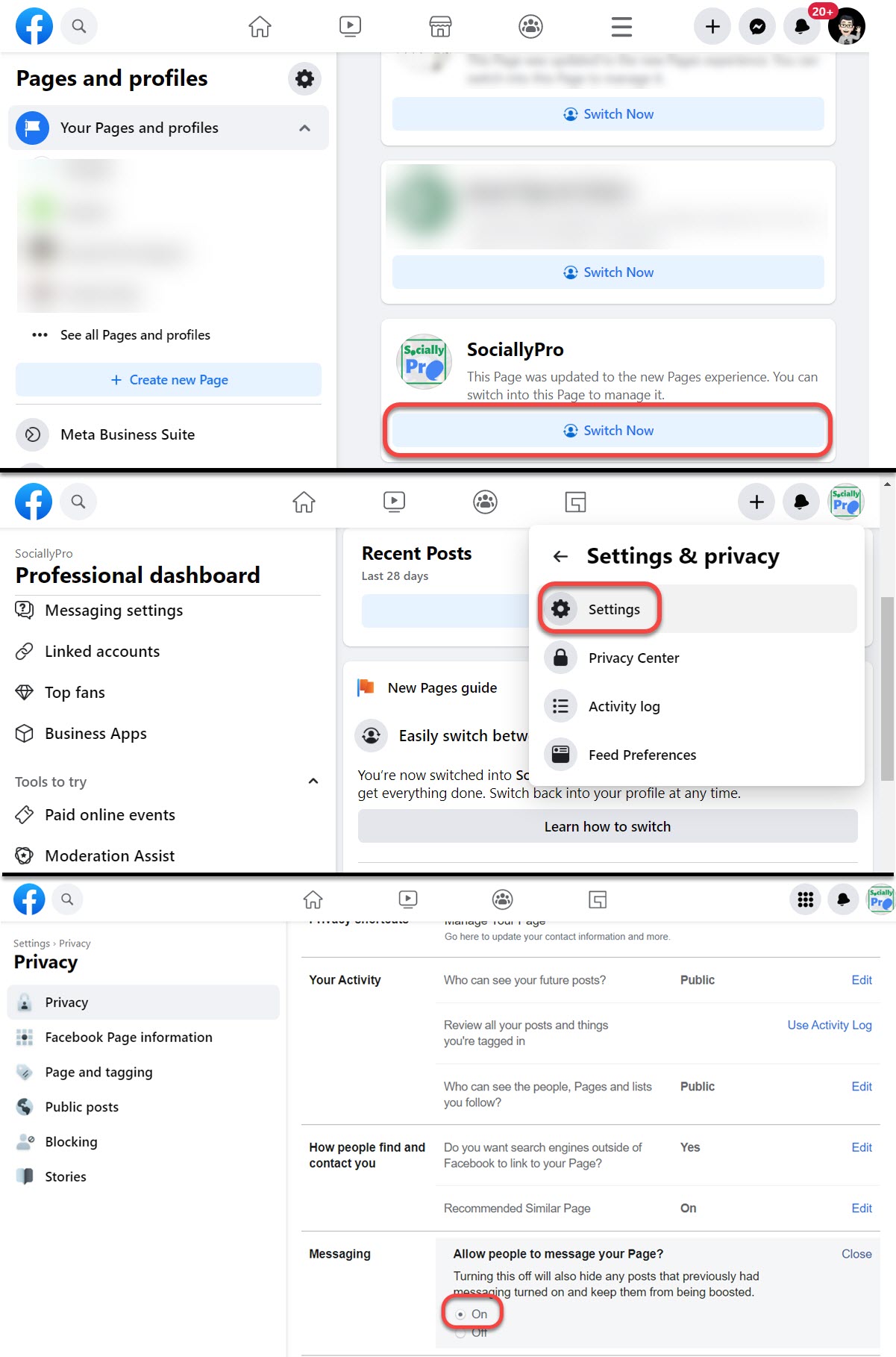
You can also configure advanced messaging e.g Messenger and Instagram for your page. Go to Settings (as mentioned above). Then click “New Page Experience”, and click Advance Messaging, You will Messenger and Instagram icons with Configure button. Click that and follow the instructions on your screen.


I can’t enable messages on my facebook page, that option doesn’t appear on my settings
It should be under “settings”, “message” (right side six items down), “edit” and check the box “allow people to contact my page….”
Thank you! The article was very helpful and solved my problem!
Hello how can i add up left the messenger with the ready answers to choose the client for a Facebook page? I have seen it to many pages lately.
My Facebook group does not have an option to “add a button” and I cannot find anything in the general settings about “messaging” either. Any help?
Hi,
Here is how you can do it, switch to page profile (click your profile photo then drop-down) and select a page. Then go to Settings, New page Experience, and click the Configure option next to Instagram or Messenger.
Thanks for the post